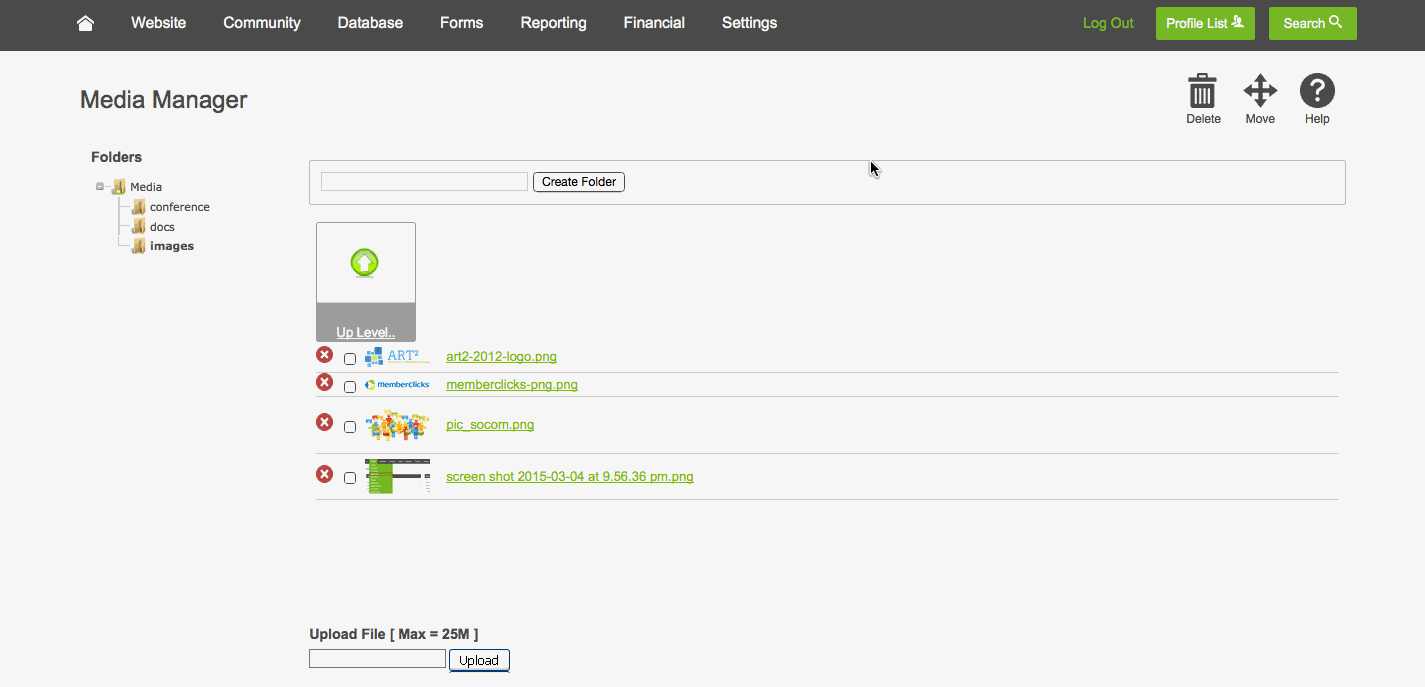What is it?
The Media Manager is a central storage spot for your site's images/photos, documents, videos, and other files. Generally, anything displayed on your site (other than text) is a file of some type, and is stored in your Media Manager. You're able to add, delete, move, and organize your files directly through the Media Library.
How to Access
Navigate to Website > Media Manager
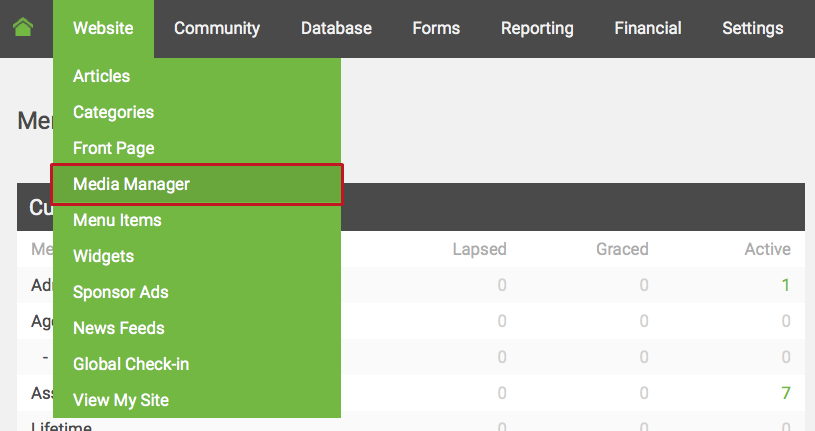
Uploading a new file
1. Select the folder that the file(s) should be added to, then click the "upload" button.
2. Browse your computer for 1 or more files to upload and click "ok" or "open". The file(s) will then upload.
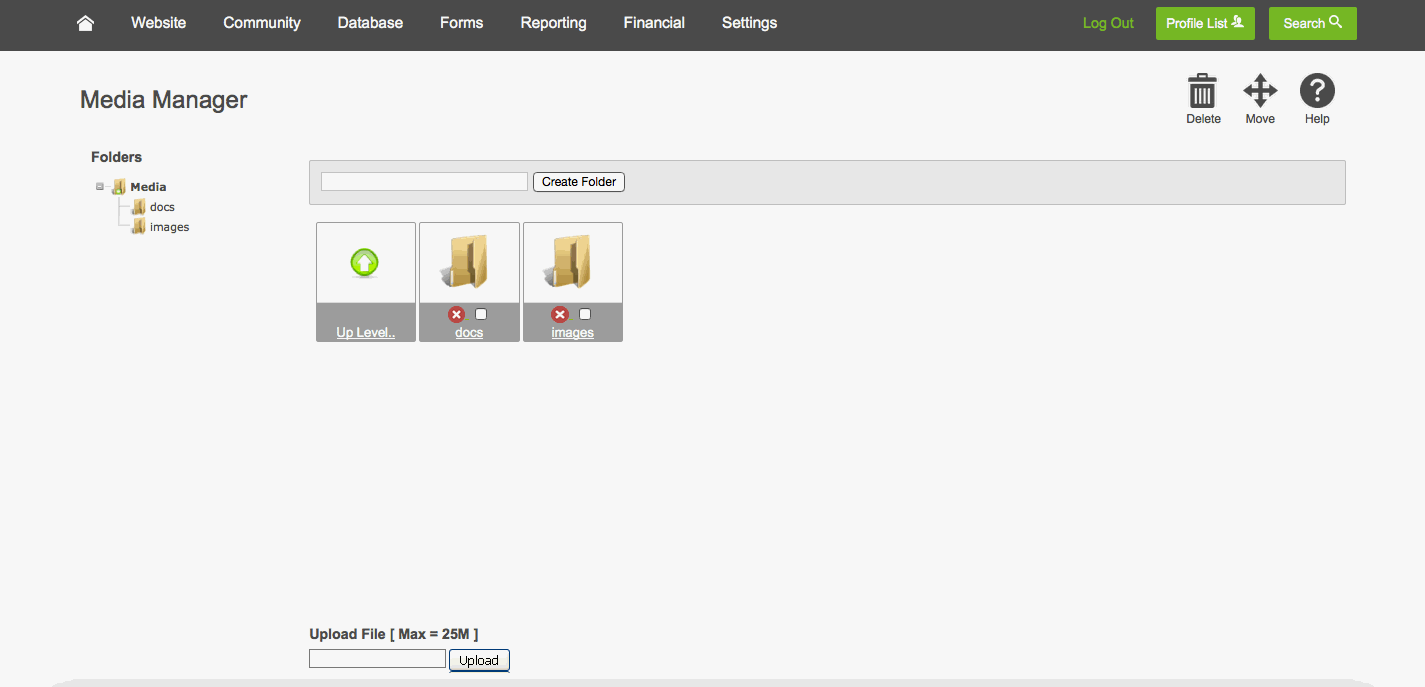
NOTE: As a best practice, we recommend uploading files without spaces in their names. In place of spaces, use hyphens or underscores. Ex. Rather than uploading a file called "my logo.jpg", upload a file called "my-logo.jpg" or "my_logo.jpg" instead.
Adding a new folder
1. Select the parent folder in the list on the left.
2. In the text box directly to the left of the "create folder" button, type a folder name (lowercase, no spaces), then click "create folder".
The end result in this example is a subfolder (conference) within the parent folder (Media).
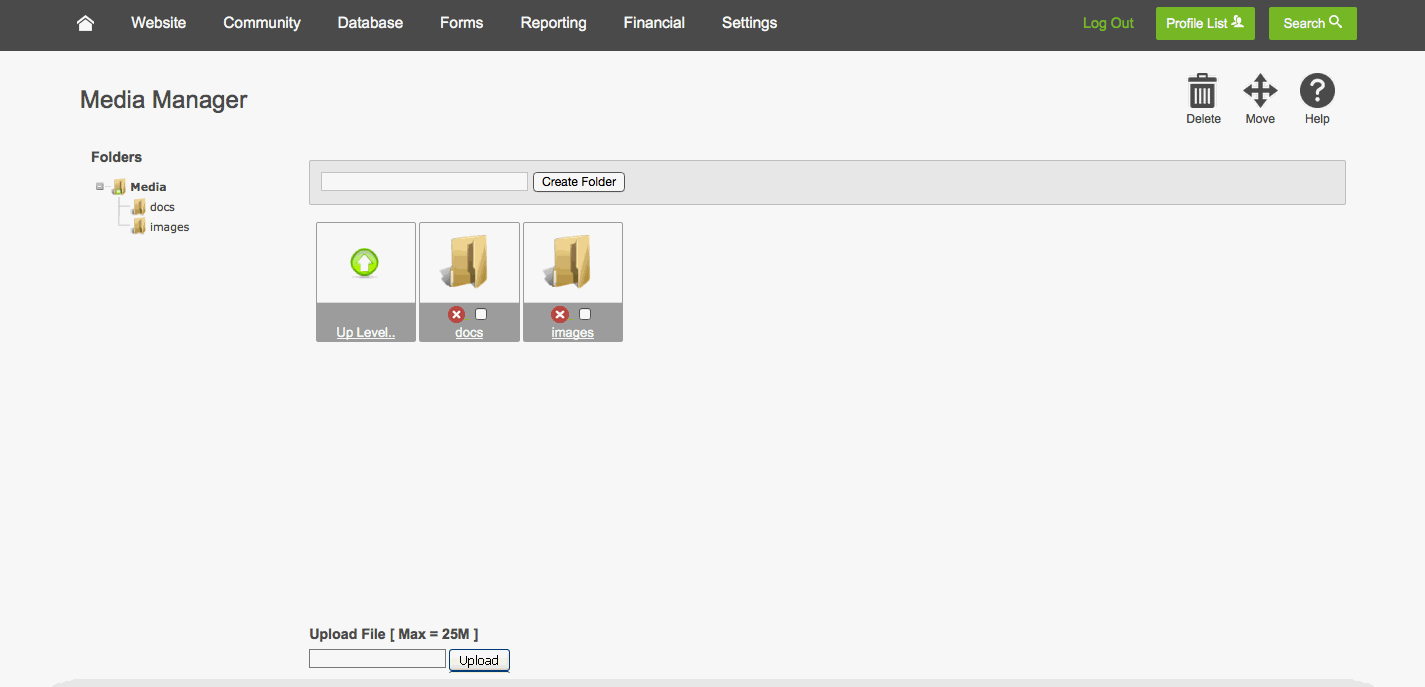
Move files
NOTE: Moving files that are already in use on your site will cause broken links - files will need to be reinserted after you move them in order to display/work properly.
-
Select the folder containing the file(s) to be moved
-
Check the box next to each file to be moved
-
Click the "move" button towards the top-right corner
-
Select the folder that these files should be moved to
-
Click "select folder"
-
Click "continue"