What is it?
Have you ever wanted to assign widgets to a specific page, but not your entire site? If so, you might know that widgets are assigned to menu items, not to particular article pages. This can prove an issue if you don't want a menu item to appear on your website. What if you want to create a page with a custom widget layout that can only be accessed via a direct link, and not displayed as a menu item?
A Ghost Menu achieves this. A Ghost Menu is an invisible menu item that can only be accessed via a direct link. You can request widgets be assigned to this menu item, and any article linked to the menu item will inherit the assigned widgets when you navigate to this menu item.
How to access
To access the Ghost Menu set, navigate to Website->Menu Items. If your Ghost Menu set exists, you will see it here. It will resemble the below.
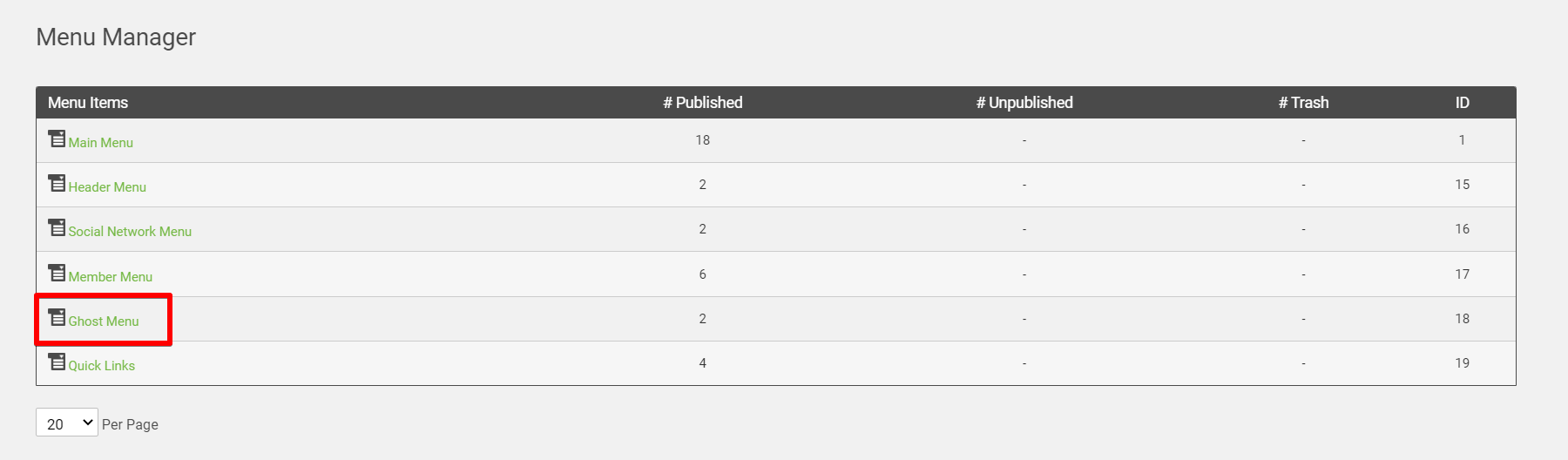
To Note: If you do NOT see this menu set here, a MemberClicks employee must created it for you. Reach out to the help team at help@memberclicks.com and request this be created.
Click on this menu item set and create your menu item as you normally would within any other set. If you're unfamiliar with creating a menu item, take a look at our guide on how to do so by clicking here.
Once you've created your menu item, there are two ways to access it.
The first is by using the menu item's direct URL. To determine that, enter your menu item. The page should look like the below.
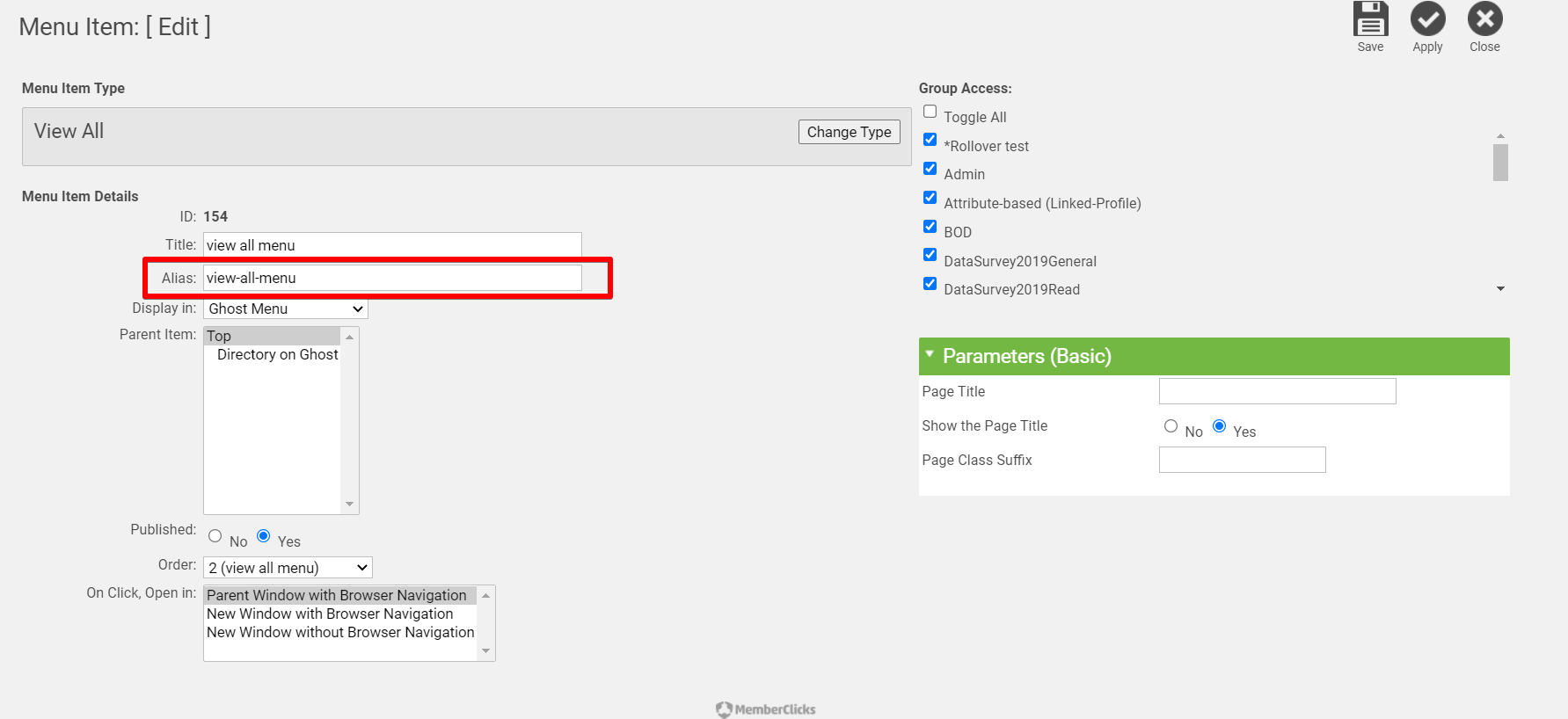
You'll see we've highlighted the menu item's alias. By adding the alias onto the end of your website's address (separate the two with a / symbol), a direct link to the menu item is created. For example, our menu item alias above is 'view-all-menu.' If our website address is gail.memberclicks.net, then our menu item's URL is 'gail.memberclicks.net/view-all-menu.' This is the best method if you need to access the link outside of MemberClicks, as it will work on a non-MemberClicks page.
If you're hoping to embed this link within a MemberClicks article or page, then your best option is to use the Site Links option. The Site Links option can embed a direct link to this menu item within a MemberClicks page. To use this function, take a look at our guide on the topic by clicking here. Navigate to the section titled 'Method One.'
Once you're ready to assign your custom widgets to this menu item, contact the MemberClicks help team at help@memberclicks.com, and they can assign the widgets for you as needed.