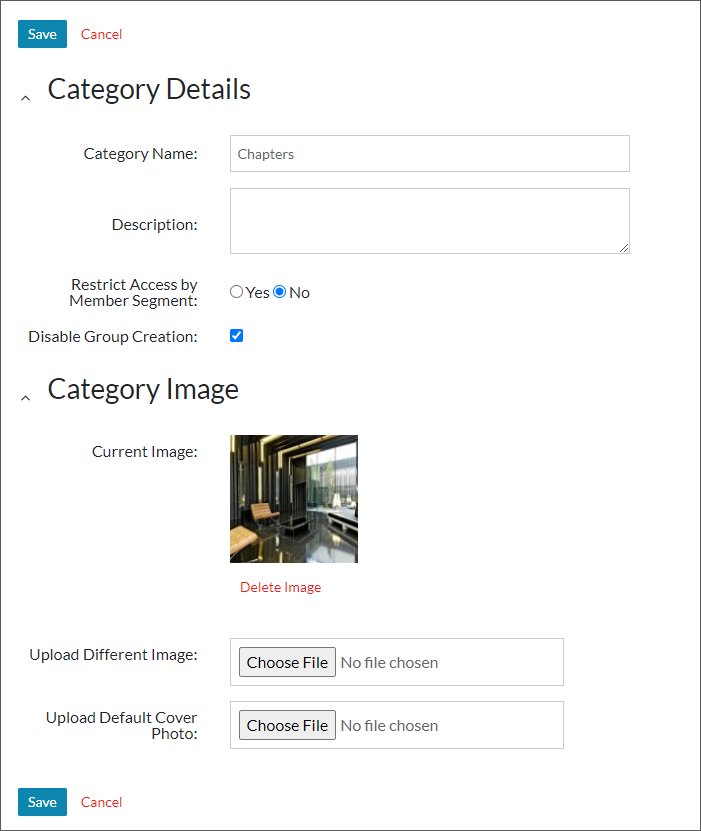Additional group settings are available to community administrators within the Admin Panel. To access these additional options, navigate to Groups Manager within the Site Building Tools section of the Admin Panel.
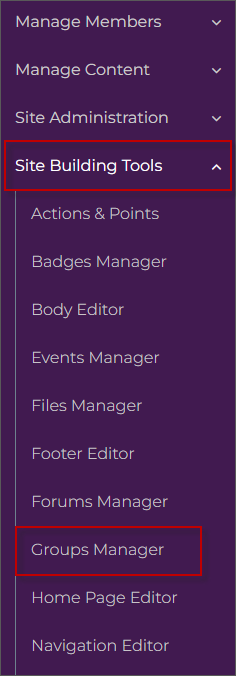
Group Settings
On the Group Settings tab, administrators can select who can create groups within the community by selecting one of the Create Privileges radio buttons. The options available include:
-
All
When this option is selected, any community member can create a group. -
Admin Only
When this option is selected, only community administrators can create a group. -
Member Segments
When this option is selected, only members of specific member segments can create a group. Once you have selected this radio button, an additional dialog will display to select which member segments should have access to create groups.
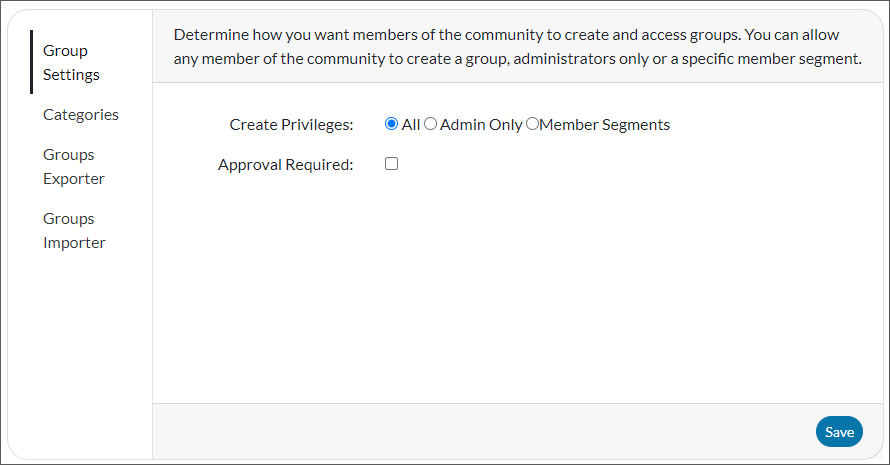
If the Approval Required checkbox is checked, community administrators must approve new groups before they are created. New groups will not display on the community site until they are approved by a community administrator when this option is selected.
Community administrators can view, approve, deny groups from Groups Awaiting Approval in the Manage Content section of the Admin Panel.
Categories
The Categories tab allows you to create and manage group categories. You can create a new group category by selecting the Create New Category link at the bottom of the grid.
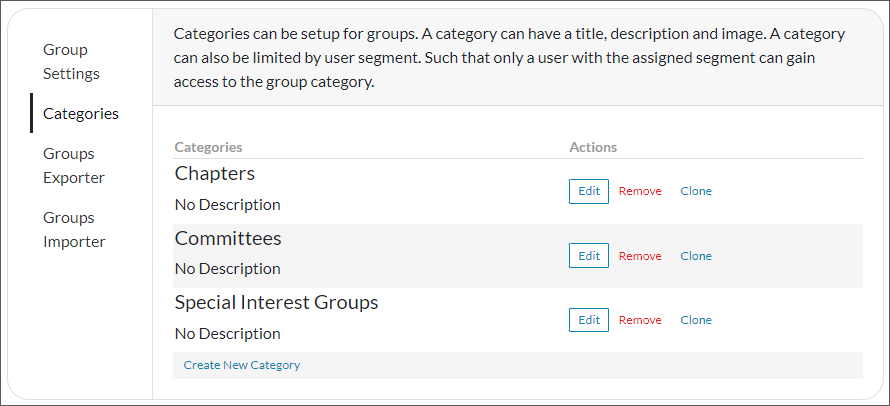
Select Edit next to the corresponding category to edit the information for a category. Each category has the following fields and options available:
-
Category Name
The name or title of the category. -
Description
The description of the category. -
Restrict Access by Member Segment
When set to Yes, only members of specific member segments can join groups within this category. Once you have selected the Yes radio button, an additional dialog will display to select which member segments should have access to groups within this category. -
Disable Group Creation
When this checkbox is checked, no groups can be created with this category, unless you are a community administrator. Community members will still be able to join and interact with groups within the category. -
Category Image
The image selected here will display as the default group profile photo for groups created within this category. You can also choose to Delete Image or Upload Different Image from this section. -
Default Cover Photo
The image selected here will display as the default group cover photo for groups created within this category. You can also choose to Delete Default Cover Photo or Upload Different Default Cover Photo from this section.