Files Manager
From the Site Building Tools section of the Admin Panel, click Files Manager. The File Manager screen provides options for using categories and file fields. Categories added will apply to all files uploaded by users site-wide and in groups.
File Gallery Category Settings
Under File Gallery Category Settings, click Create New Category.
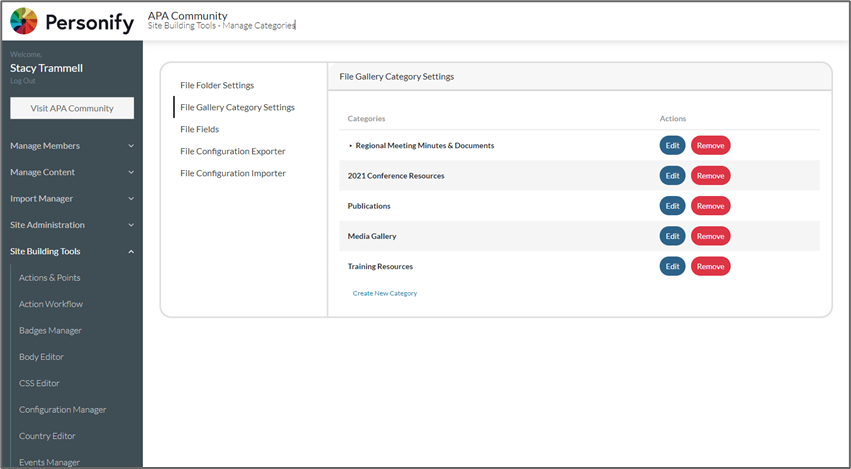
Enter the category name and description.
Leave ‘Restrict Access To Member Segments’ set to No to allow everyone to see this file category.
Set ‘Restrict Access To Member Segments’ to Yes to limit who can view this file category. Select the member segment(s) you want to give access.
Upload an image and banner to represent the category.
- Category image recommended size is 1000x666.
- Banner image recommended size is 2000x200.
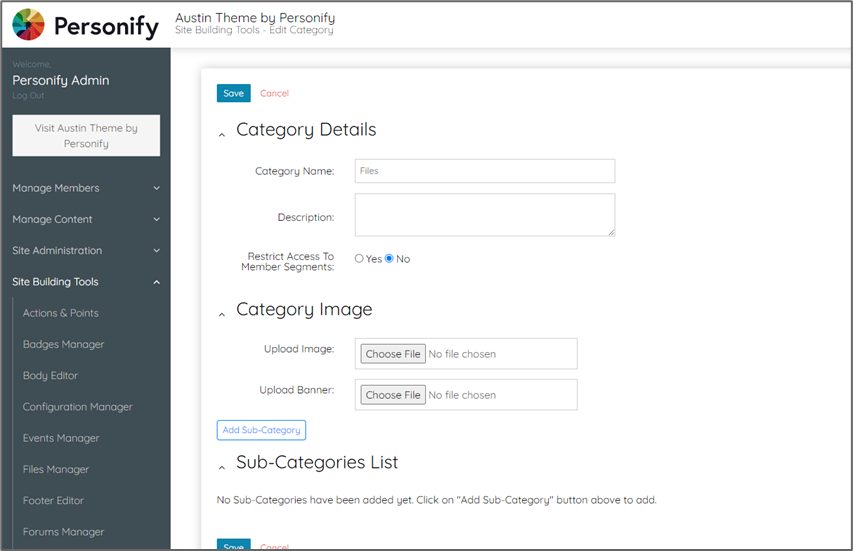
Click Save.
To add a sub-category click Add Sub-Category.
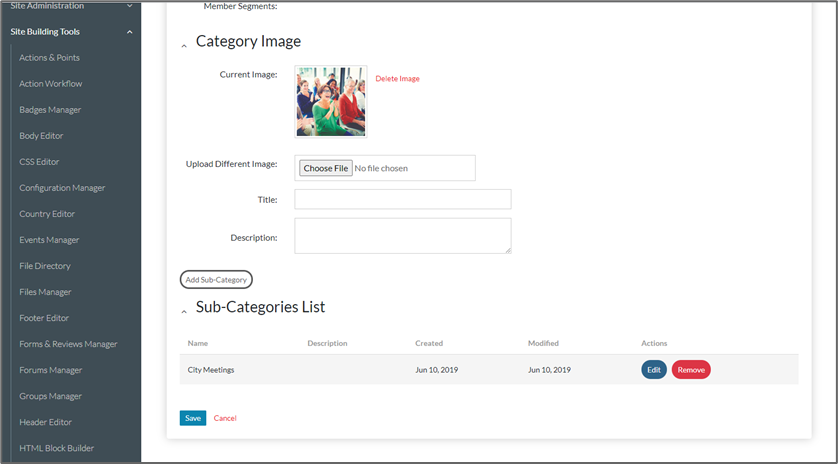
Enter the name, description, and upload an image and banner.
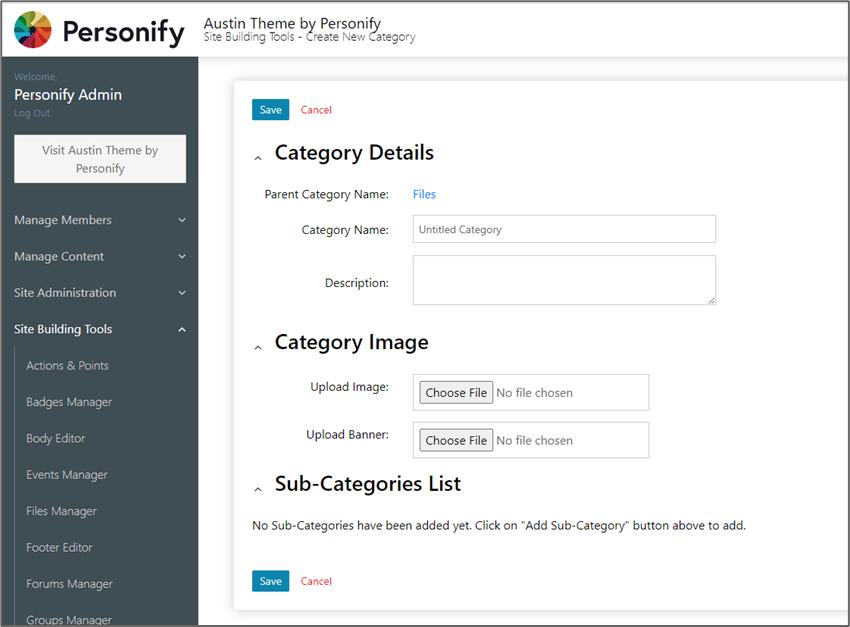
Click Save.
File Fields
File fields are used to classify files and can be filtered on to quickly find specific files.
Return to the main Files Manager page. Under File Fields, click Create Field.
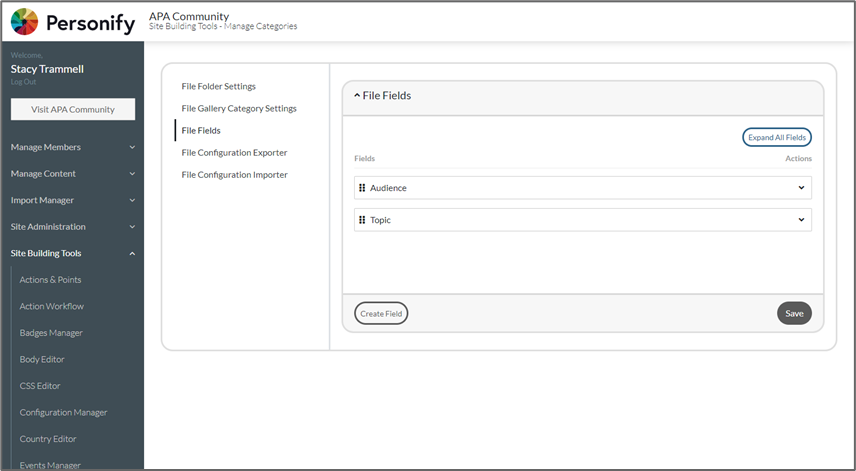
Enter the Label for this field and select the Type of field.
Enter the options for this field. Click Add Option to add additional options.
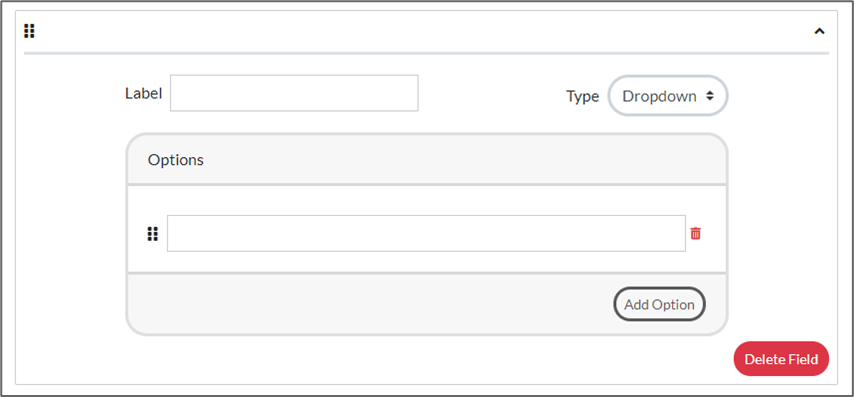
Reorder options and/or file fields via drag and drop.
Click Save.