Profile Manager
From the Site Building Tools section of the Admin Panel, click Profile Manager. The Profile Manager allows you to define what information a member can provide about themselves on their profile via Profile Blocks.

Profile Blocks
Edit the existing Profile Block to modify the information. Add a new Profile Block by clicking Create New Profile Block.
Enter your Block Title at the top, for example ‘About Me’. Enable your block when you want it to appear on members’ profiles.
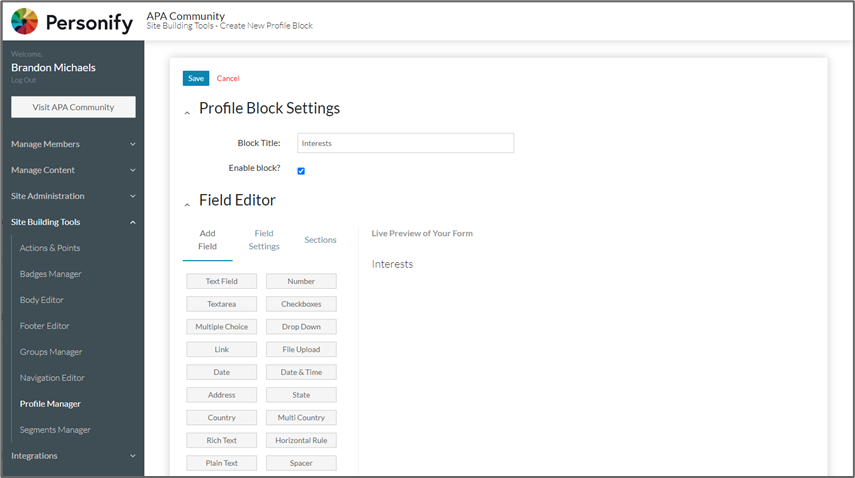
Add new fields to the form by clicking on the field type under the Add Field tab.
Add new MC Professional or MC Trade fields to the form by clicking on “MC Professional” or "MC Trade" field type under the Add Field tab.
Select the MC Professional/MC Trade field and the type of field it is. Click Add.
For MC Trade, custom fields created in MC Trade cannot be added.
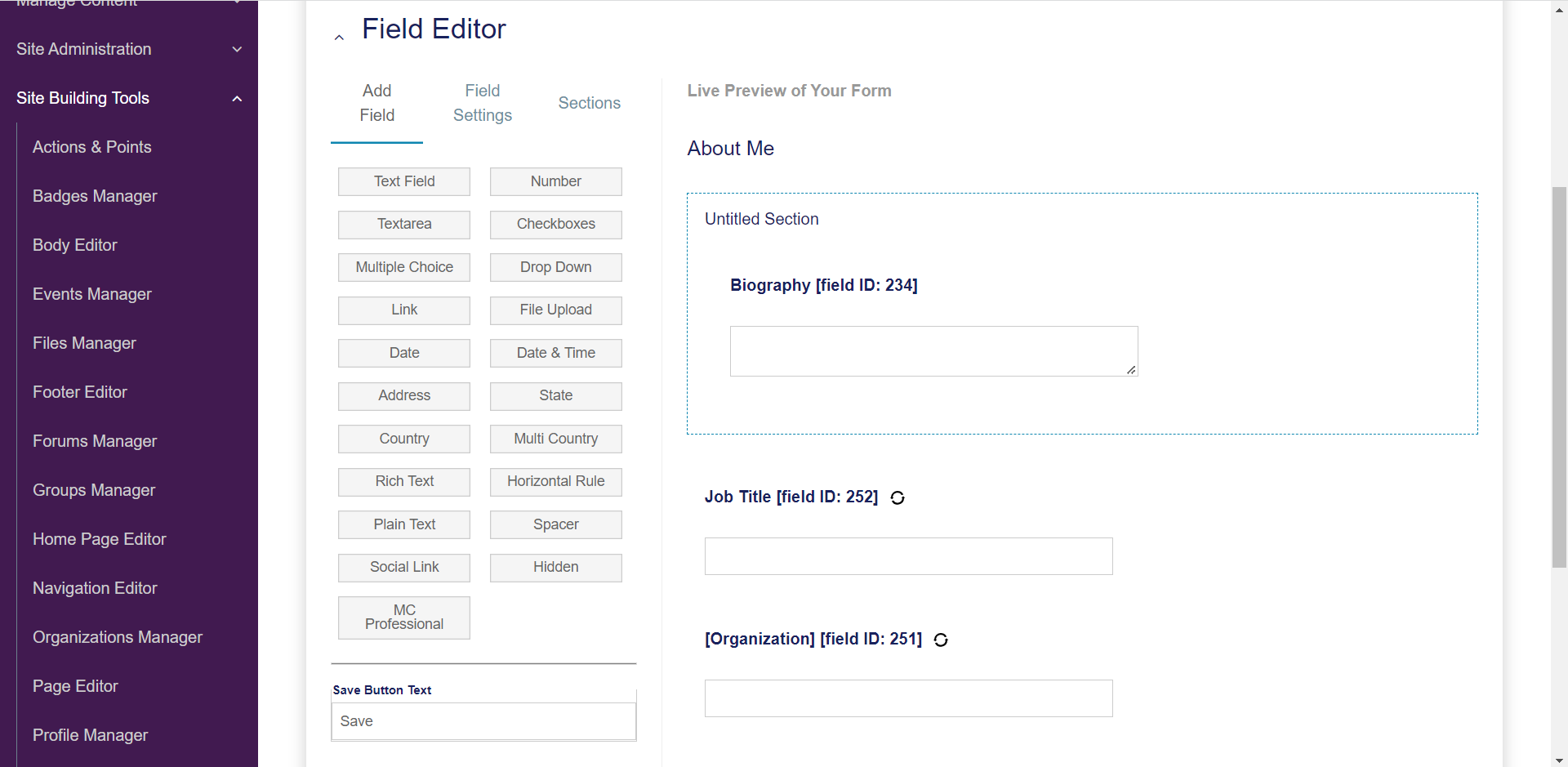
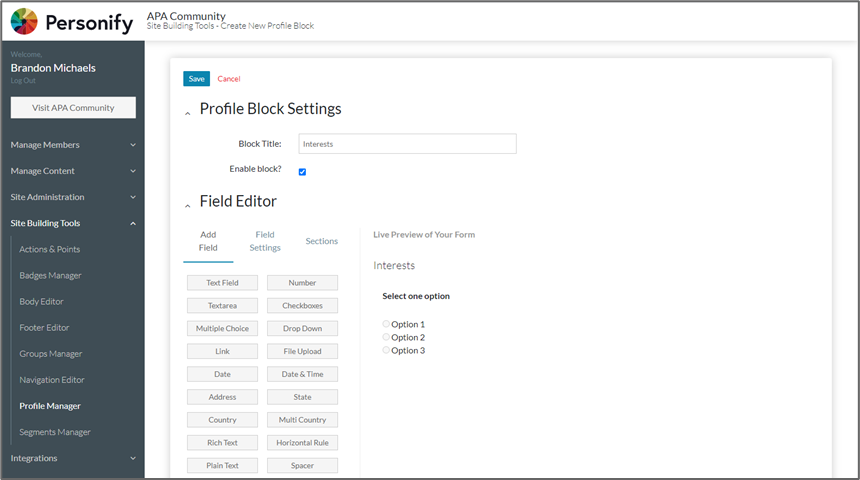
Click the Field Settings tab or click on a question in the Live Preview to edit a specific field’s settings, such as field label, description, field options, whether it is required etc.
Decide which member segments can view and search on a specific profile field under the “Viewable and Searchable by” section.
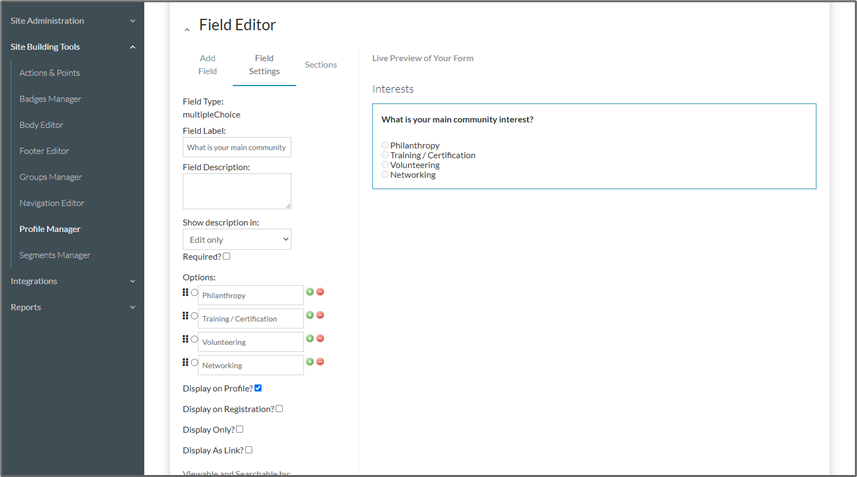
Rearrange the questions on your form by dragging and dropping.
Add sections to your form under the Sections tab.
To remove a field, click the red remove field icon on the bottom right of the box.
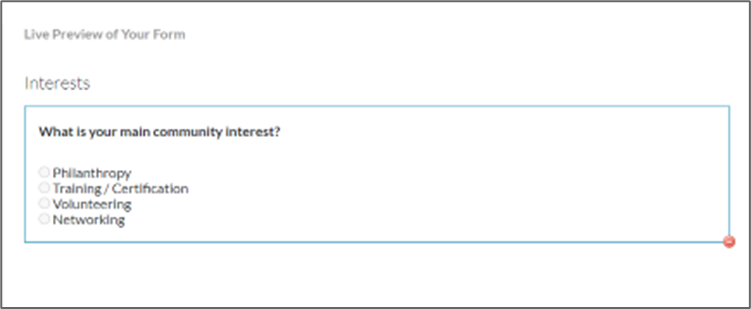
Click Save when finished.