This article will walk through how to have invoices be sent to a second email address.
How would I use this feature?
This feature can be utilized whenever there is a need for invoices of certain types to be sent to more than just a profile's primary email address. Many members may want a copy of their invoice sent to a finance department email, or an office admin, or some other additional email address of their choosing.
"Send Invoice Emails to Additional Email Label" is a feature in each invoice template where you can choose from any existing email label fields (that can be configured in the Attributes area of your site) to have all invoices generated from that invoice template sent to in addition to the profile's primary email address.
Note: This field is optional, and you do not have to select any email labels in this field when creating an invoice template. If it is left blank, the system will just send invoices to a profile's primary email address, and no others.
Will this work for organization accounts?
It will not. As organization's only possess a single email address field, it isn't possible to assign a secondary organization email address to the invoice template. This feature is currently only compatible with individual profiles.
Choosing an email attribute field
To begin, you will want to consider if you currently have an email attribute field in your system that already meets this need and where it would make sense for invoice copies to be sent, or if you need to create a new field for this purpose. For example, maybe you already have a specific email field for "Administrative Assistant Email", and any email in that field should receive copies of all invoices. If that works, then you can simply use that as your secondary invoice email recipient! In many cases, however, it may be more likely that you will need to create a new email field for this feature (You can edit and add new email attribute fields by navigating to Database > Attributes and clicking "edit settings" next to the Email Address section).
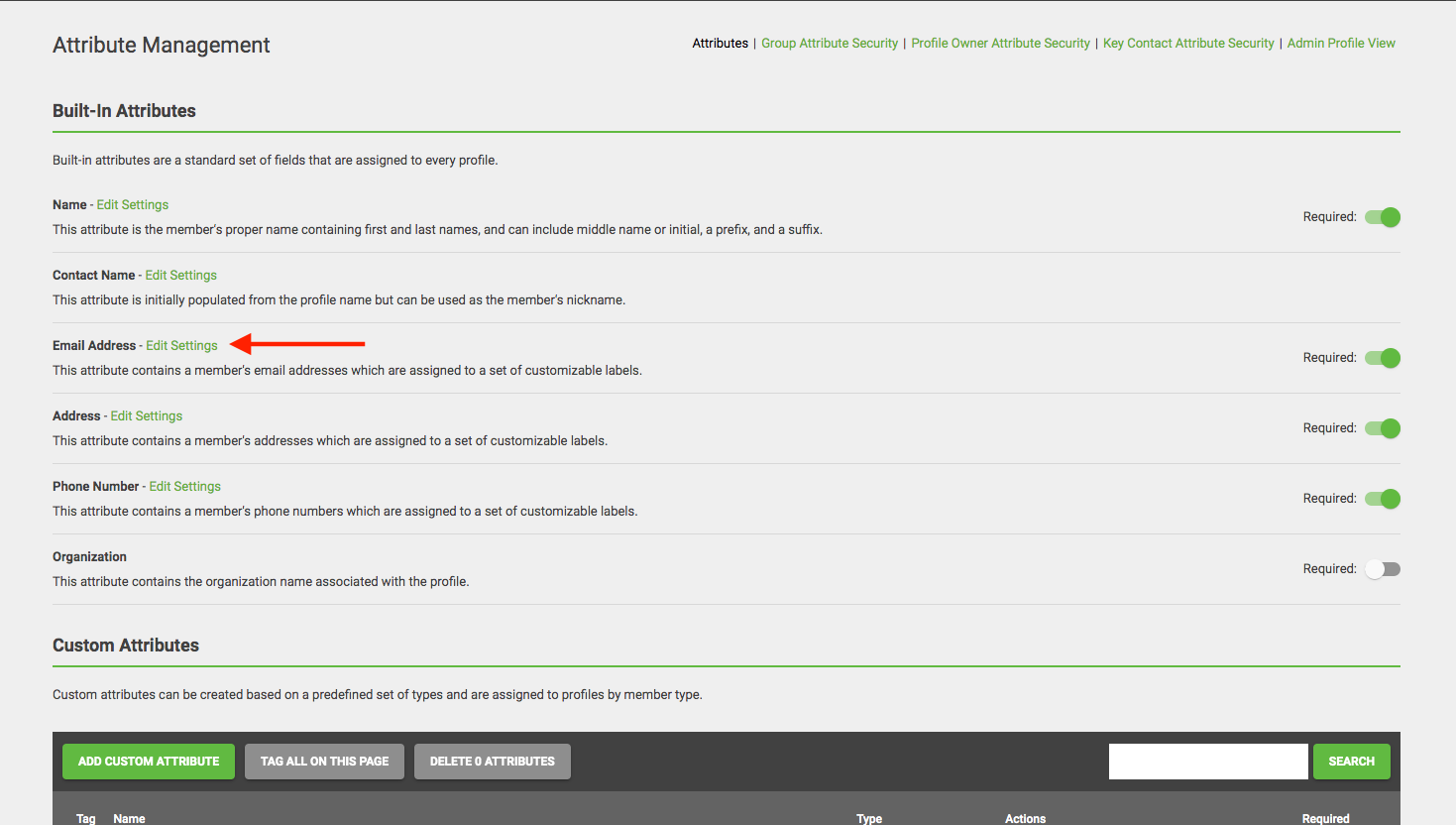
Tip: If you are creating a brand new email attribute field for this purpose, naming it something like, "Secondary Invoice Email Address", or something similar that will make sense to your members about what that field is for, may be helpful in ensuring it is utilized by members!
Once you have an email attribute field that you want to use, you will then be able to set this email field within each invoice template where it applies (for instance, maybe you only want copies of dues invoices to be sent to a secondary email - in this case, you would only add this email field to your dues invoice template(s). Or, perhaps you want a copy of ALL invoices generated from the system to go to a secondary email. In that case, you would go into every invoice template you have and add this secondary email option.)
Choosing an email attribute field
Once you know which email field you will be using as the secondary email for invoices, you can set this up by navigating to Financial > Invoices and clicking the Invoice Templates icon.
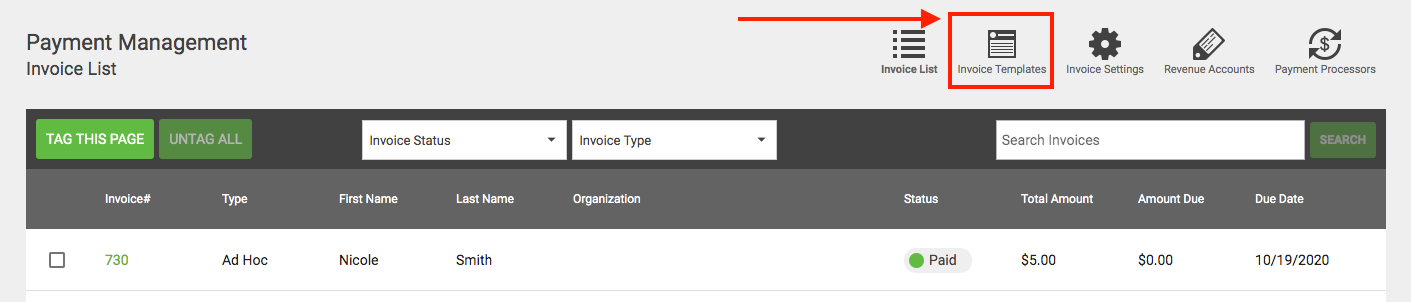
On the following screen where all of your invoice templates live, you will then find a template whose invoices you want to always send to your additional email field. Once in this template, at the bottom on the right is the option to "Send invoice emails to additional email label" - this is where you will select the email field you want an additional copy of an invoice to be sent.
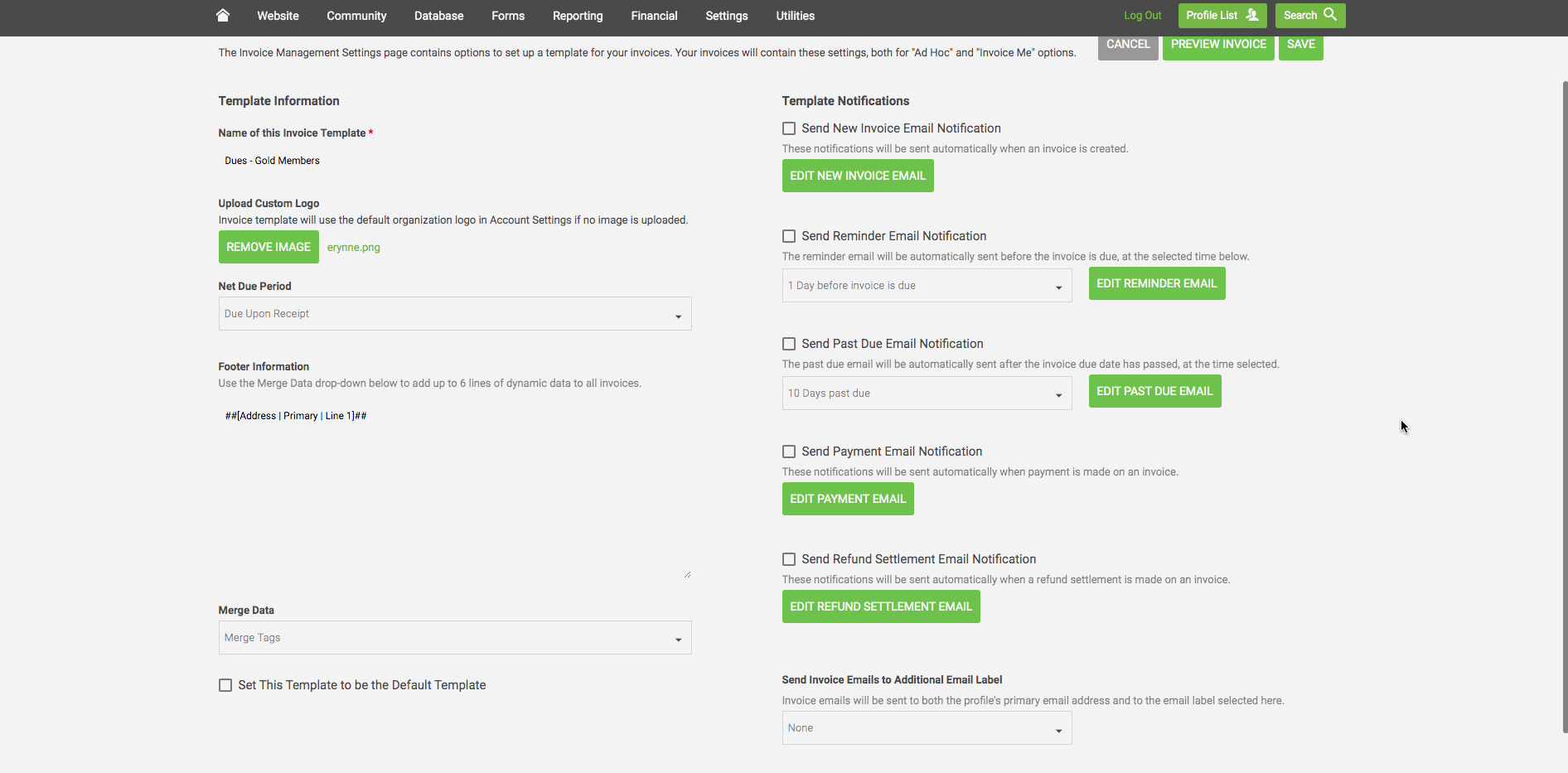
(Remember: all invoices will always be sent to each profile's primary email address, so you would not want to select the primary or preferred email here. The email being selected here should be where a copy of the invoice should go in addition to also being sent to a profile's primary email address).