What is it?
Anchors are links that will allow users to 'jump' to another part of a webpage or email when clicked. Note: Anchors are case-sensitive, and don't allow spaces. It is also important to note that Anchors don't work well in some mail clients - Gmail in particular.
How to Access
Begin by editing an existing article, contact center message, or creating a new one.
Creating Anchors
In an article or contact center message, place your cursor next to the text you want the anchor to 'jump' to.
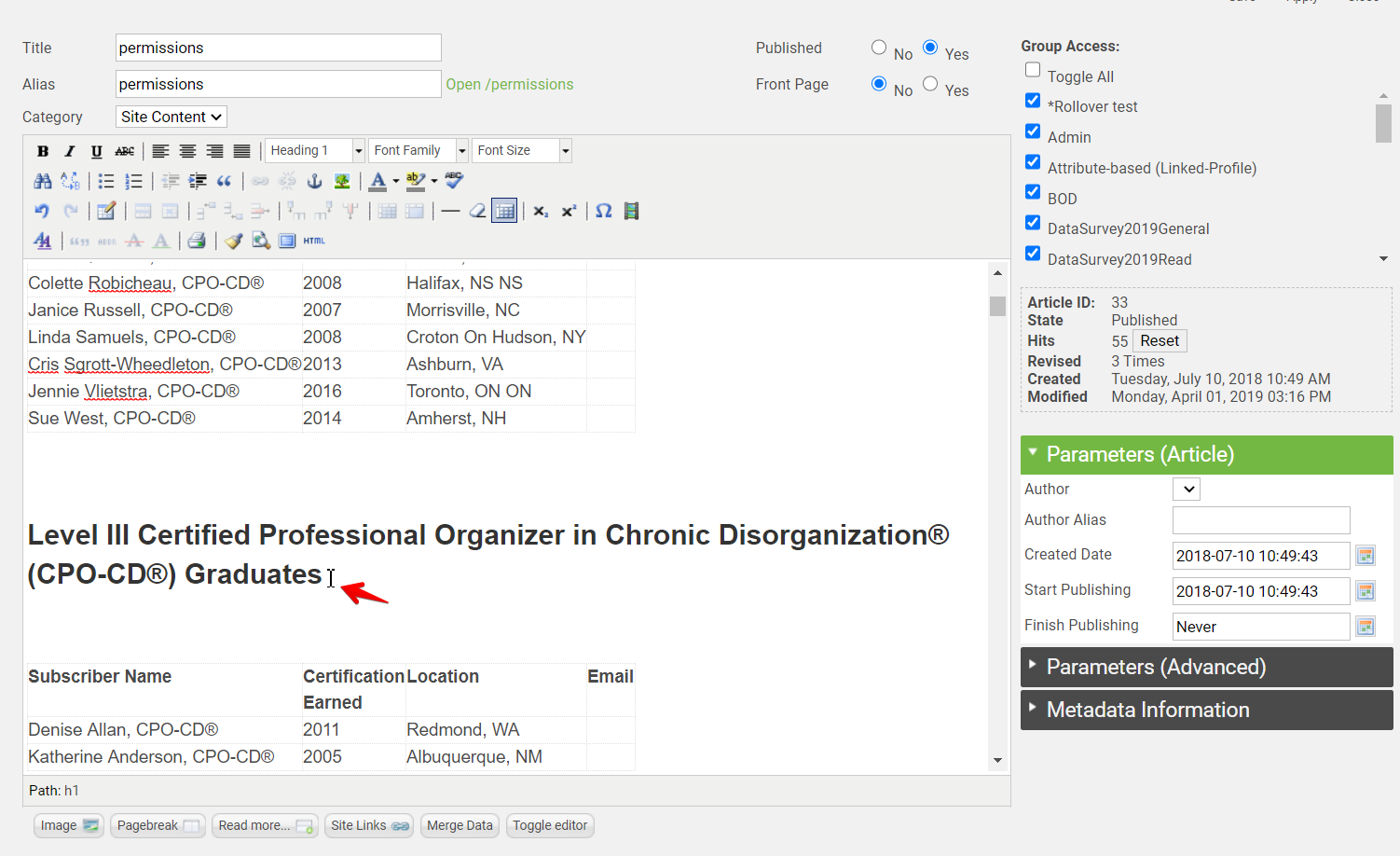
Click on the Anchor icon.
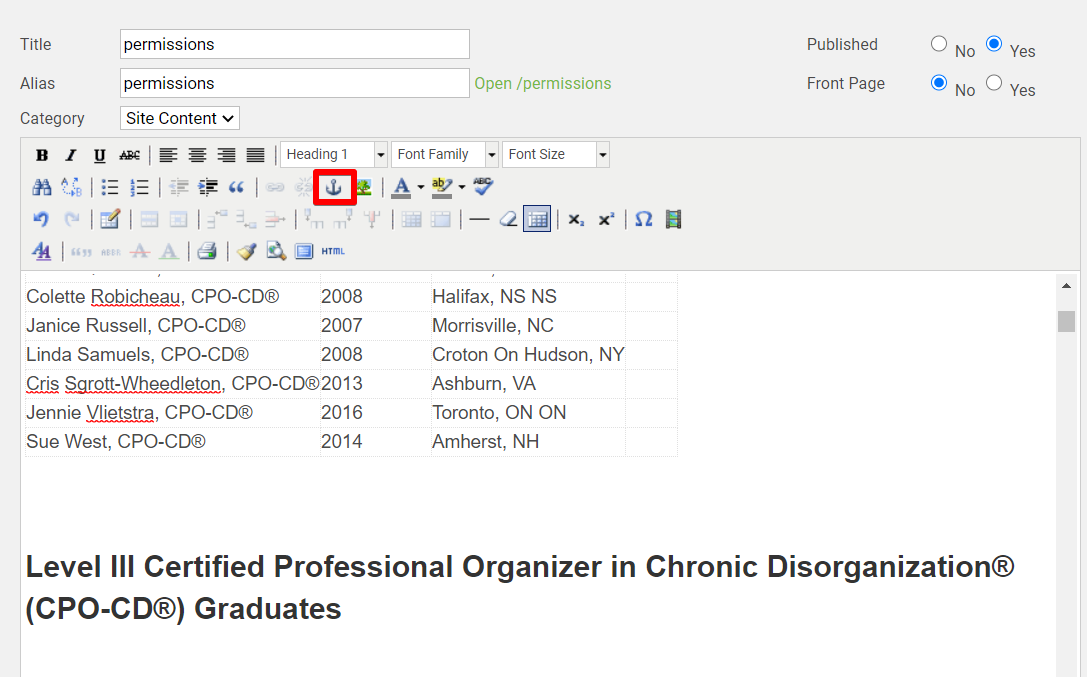
Type in an anchor name and click insert. Note: Anchors are case-sensitive, and don't allow spaces.
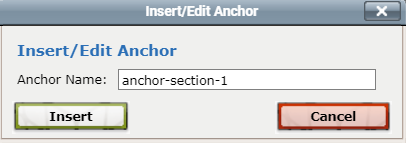
You will now see the anchor symbol next to the text you want the anchor to 'jump' to.
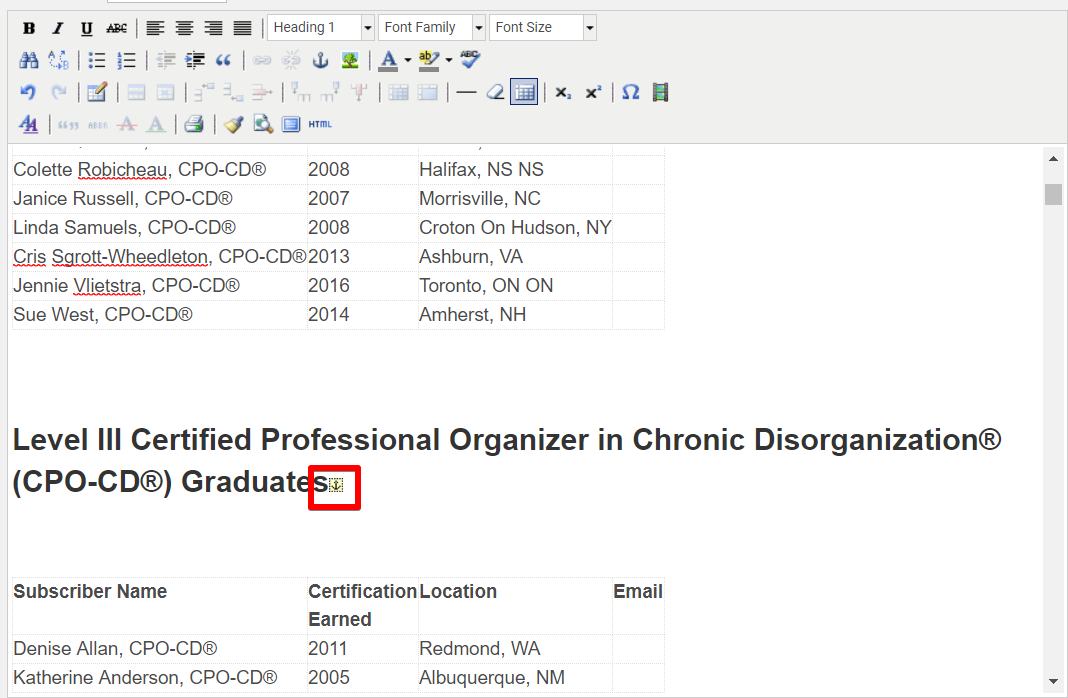
Next, scroll up and highlight the text you want to make a clickable link. In this example, Level III Certified Professional at the top of the article will be the link.
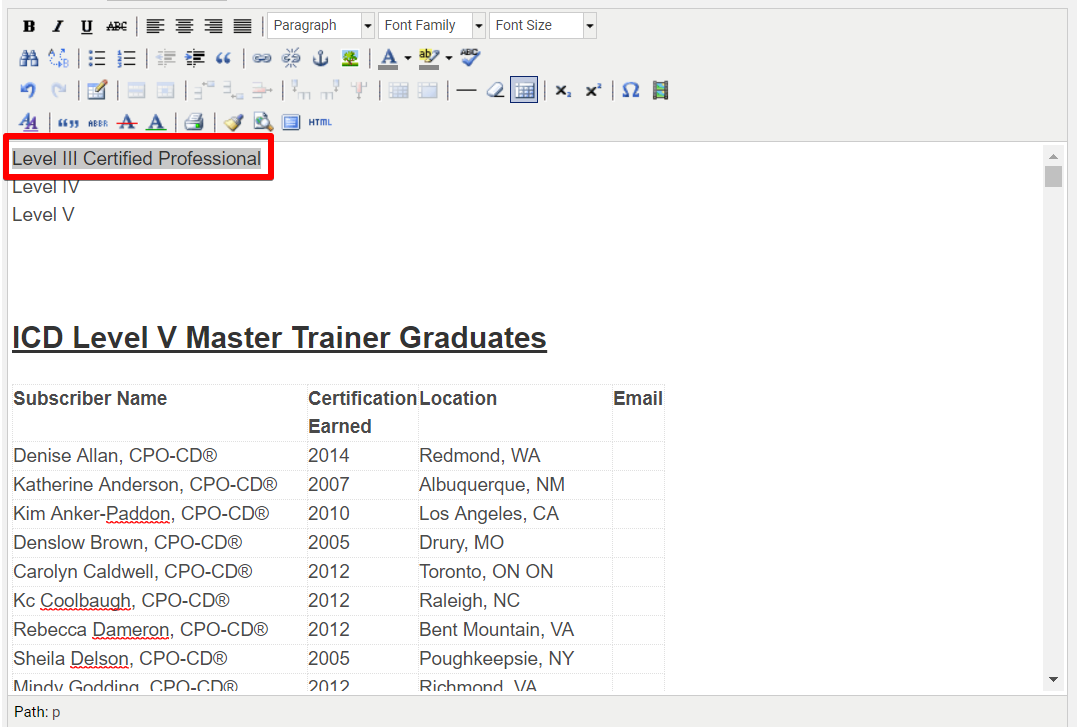
Click on the Insert/Edit Link icon.
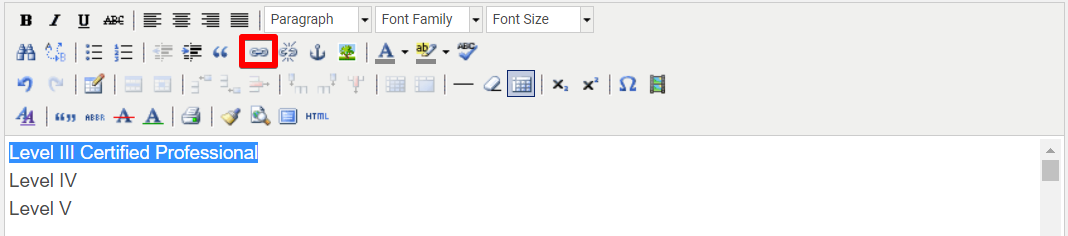
Next to Anchors, select anchor-section-1. This will automatically generate the Link URL of #anchorname. Click insert.

Now, when someone clicks on Level III Certified Professional link at the top of the page, they will 'jump' down to the Level III Certified Professional section of the newsletter.