What is it?
Saved searches performed by administrators can be linked to menu items on the front of the website, which allows users to access and run the search.
How to Access
To access a menu item, go to Website->Menu Manager->click on the menu set you want to edit (for most organizations, the main menu set is titled 'Main Menu' or 'Primary Menu'), then either click on an existing menu item's name, or click the New button at the top of the menu item page. These are both pictured below.
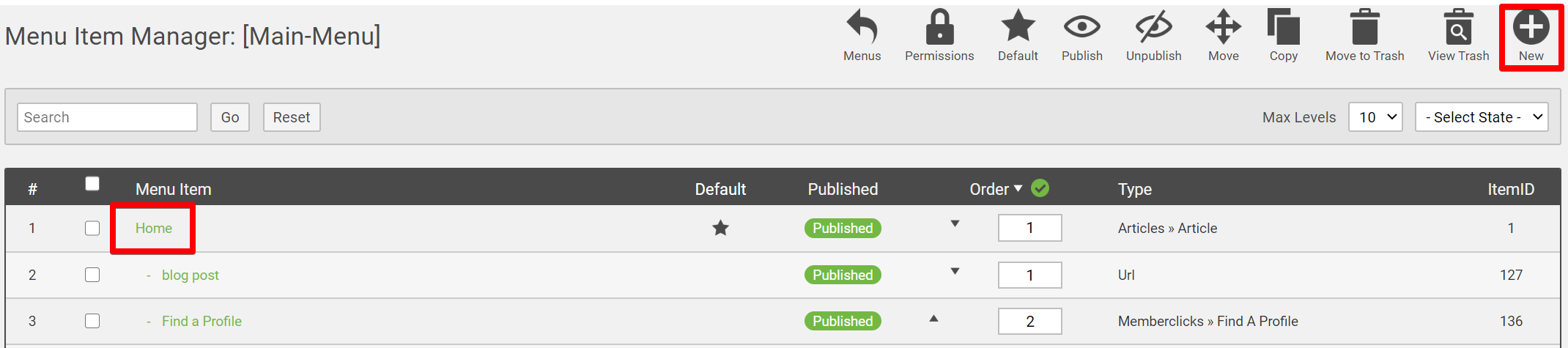
If you're editing an existing menu item, click this link to skip to the section that details how to link an existing menu item to a saved search.
For New Menu Items:
Once you click the New button, you'll see a list of options to choose from reflected in the screenshot below. To link a saved search to a menu item, choose the Search Criteria option.

Next, choose the particular saved search that you want to link to the menu item. This is reflected in the screenshot below.
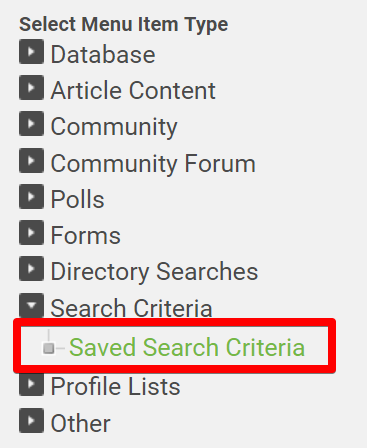
Once you do this, it will take you into the settings of the menu item. Save your changes here, and that will link your menu item to your saved search as needed. Anyone that clicks this menu item with then see the results of your saved search.
For Existing Menu Items:
Once you're inside of a menu item, click the Change Type button in the screenshot pictured below.
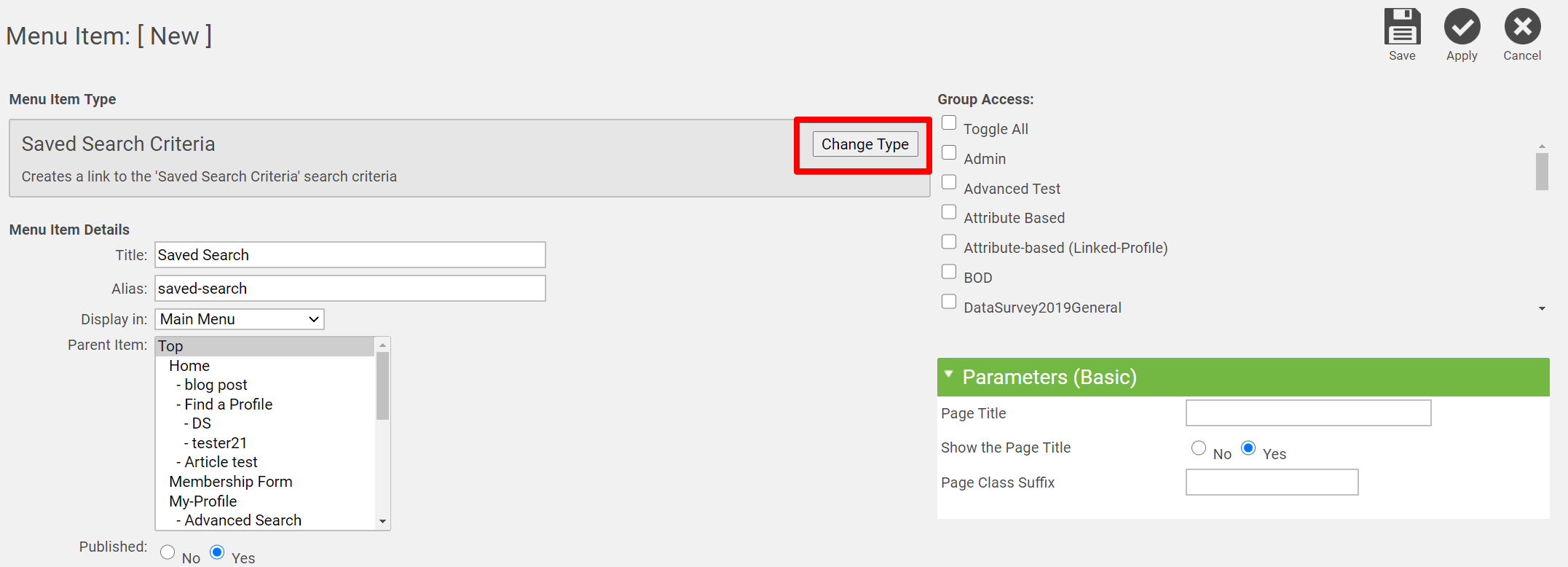
Once you do, you'll see a list of options to choose from. To link a saved search to a menu item, choose the Search Criteria option.

Next, choose the particular saved search that you want to link to the menu item. This is reflected in the screenshot below.
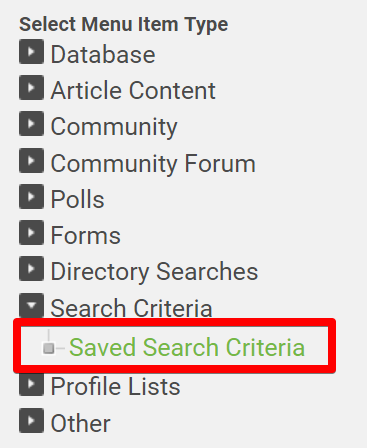
Once you do this, it will take you back into the menu item itself. Save your changes here, and that will link your menu item to your saved search as needed. Anyone that clicks this menu item with then see your saved search results.