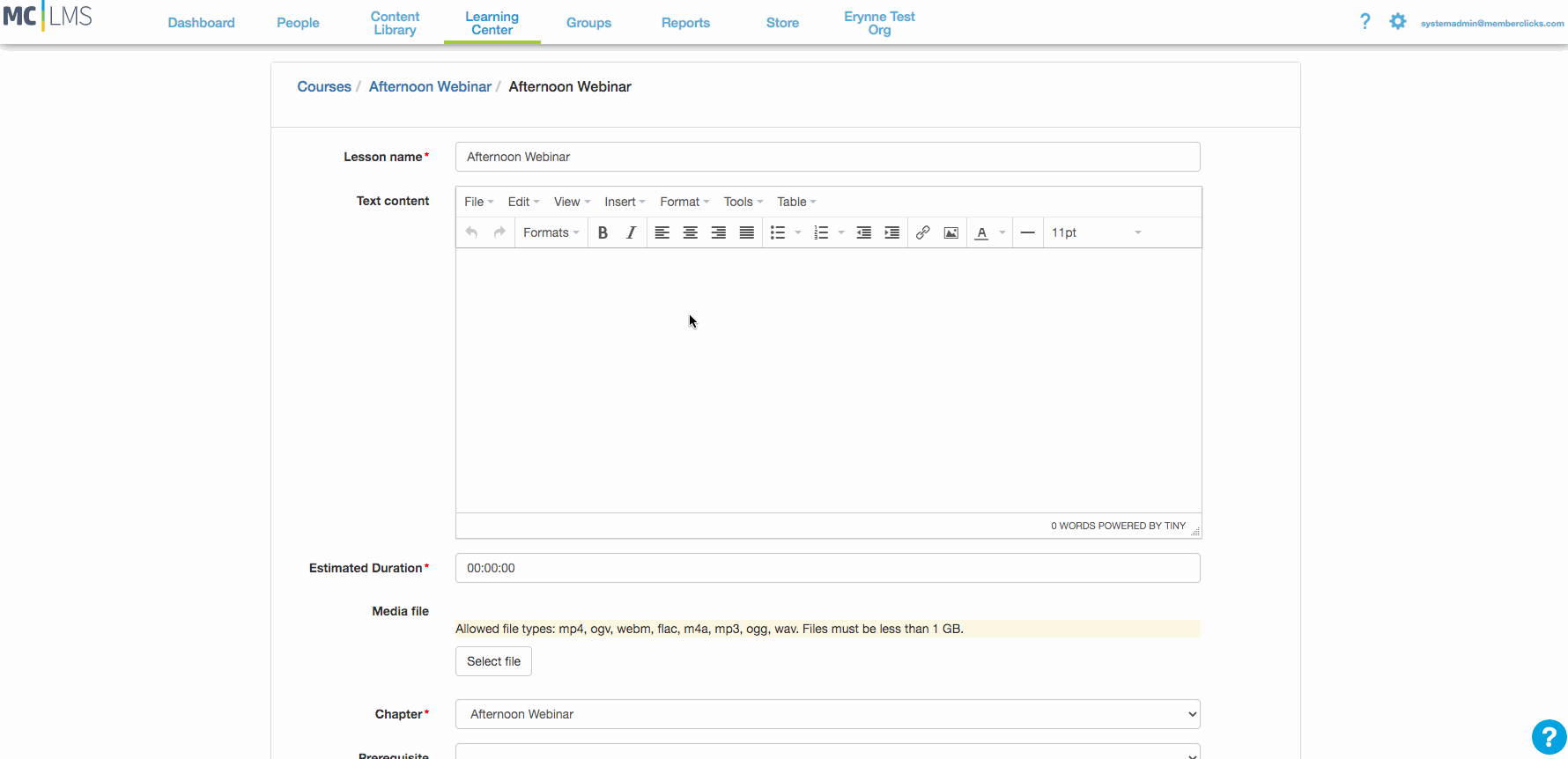This article will walk through how to embed items into Classroom system pages.
Using Embed Codes
In order to embed something in an Classroom system page, you will need an embed code, which you will need to find from the item's source (so if you are wanting to embed a webinar, for instance, you will need to get the embed code from the webinar system itself).
Once you have your embed code, you will navigate to any page in the Classroom where you plan to embed it (you are able to embed items in any part of the Classroom that includes a text editor, because it is this editor that has the embed code option).
Within the text editor, you will click on the "insert" option from the toolbar, select "Media", and use the "embed" tab to drop in the embed code. As a tip, for the best size and display on the Classroom page, we recommend selecting dimensions of 1200 x 800 in the general settings of the media configurations. Depending on which page you're choosing to embed content on, you may have to play with spacing and other content in order to have things appear exactly as you'd like.