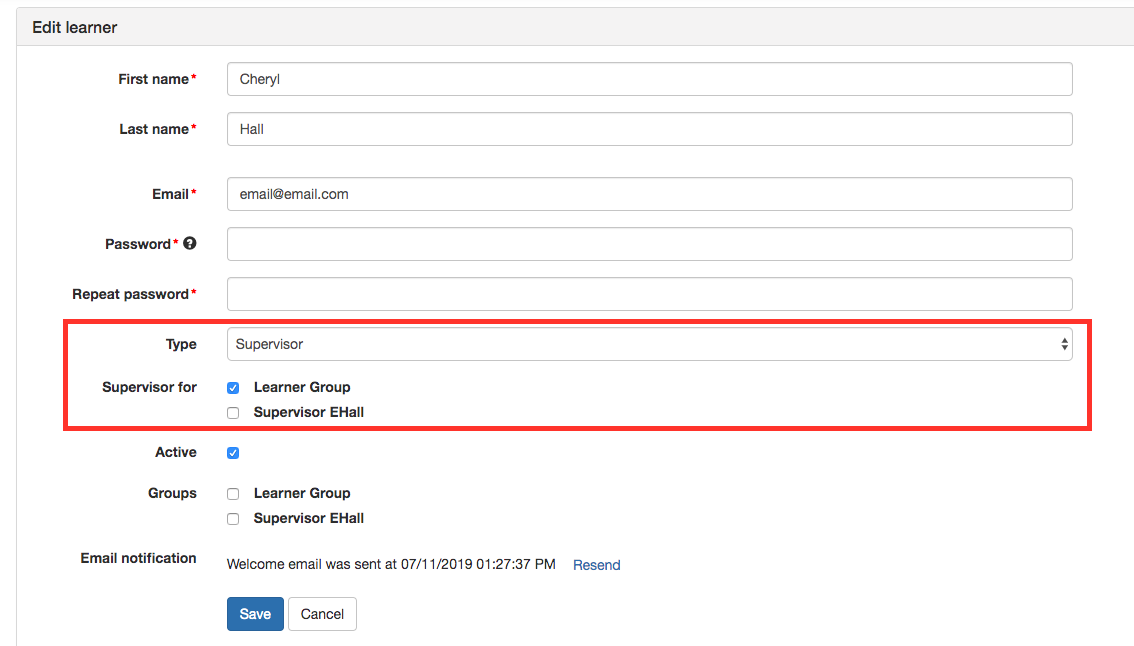This article will provide a step-by-step walkthrough of setting up a Supervisor Role in the Classroom.
What is a Supervisor Role
When someone is assigned as a Supervisor within the Classroom, that person will have the ability to see reports and learner progress only for the learners who are assigned to a group that that Supervisor has access to.
Setting up a Supervisor Role
Create a Group
The first step to getting a Supervisor Role set up is to create a group to which all the individuals to be managed by the Supervisor will be added. To do this, navigate to Groups > Group Management, and click "Add Group" at the top right. Fill out the fields for the group creation, and save.
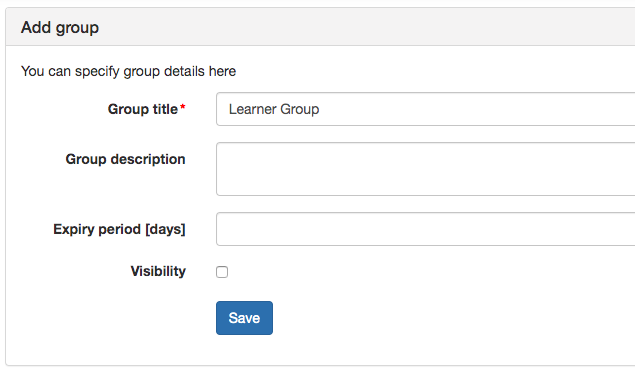
Add Learners to the Group
Next, you will want to add the learners to the group who will be managed by the Supervisor to whom the group will be assigned. To add learners to a group, navigate to People > Users and click the blue pencil icon next to each user you will be adding to the group. Within their profile, check the group(s) they should belong to and save
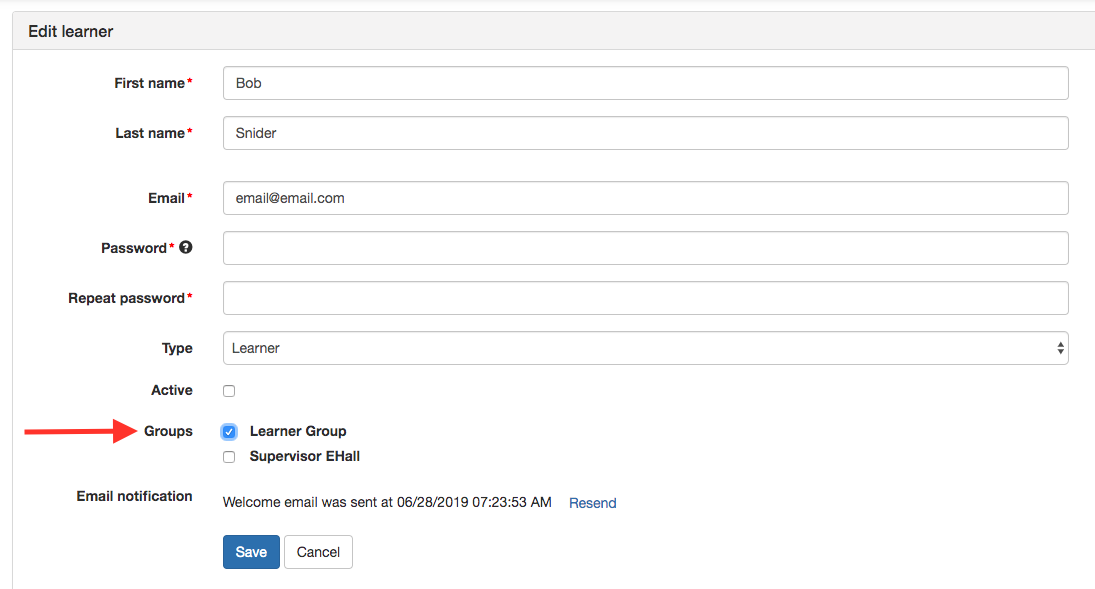
Ensure your Supervisor has been assigned the Supervisor Role
Again from the Users area, you will navigate to the profile of the individual who should be the Supervisor for the group. Within that profile, you will want to make sure that their "Type" has Supervisor selected, and beneath that, you will want to select the group(s) that individual should have Supervisor access for. Remember: The person whose type is the Supervisor is the person who will be able to view the course progress of all people within a group.