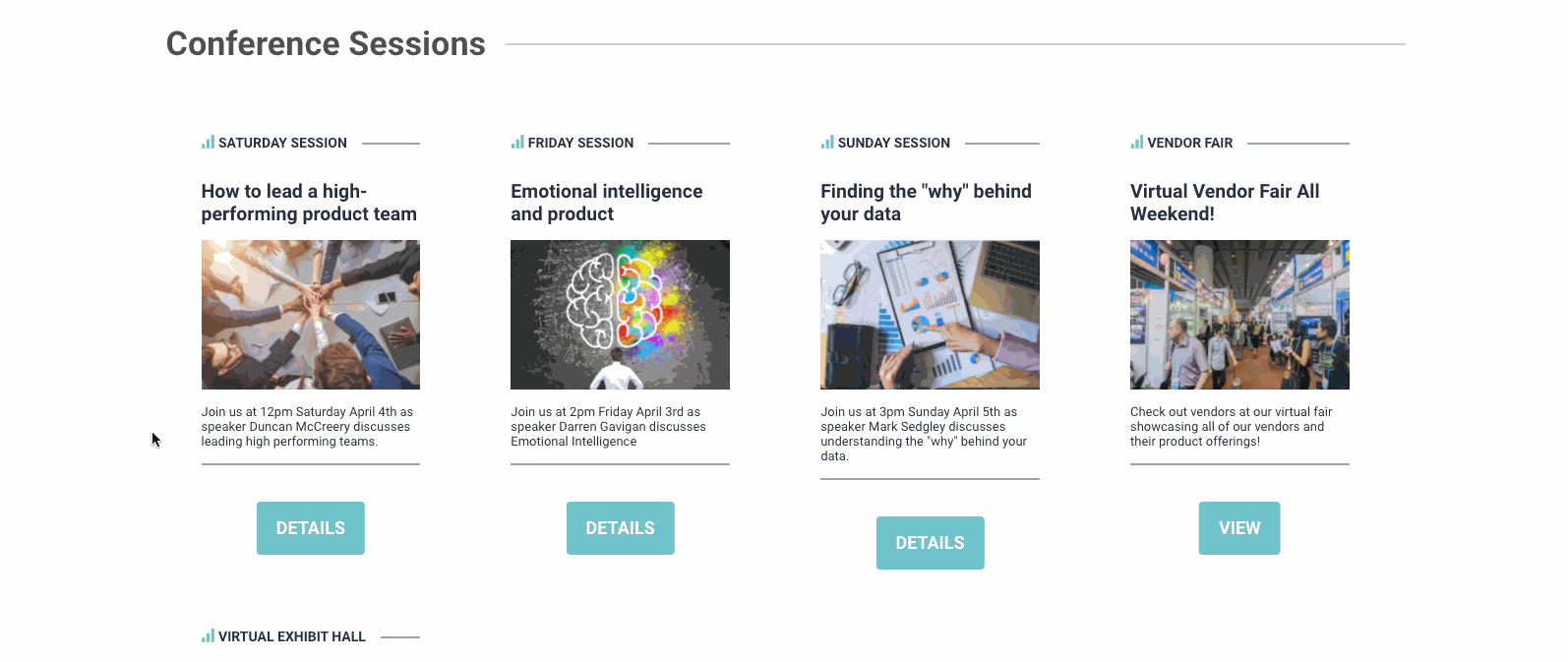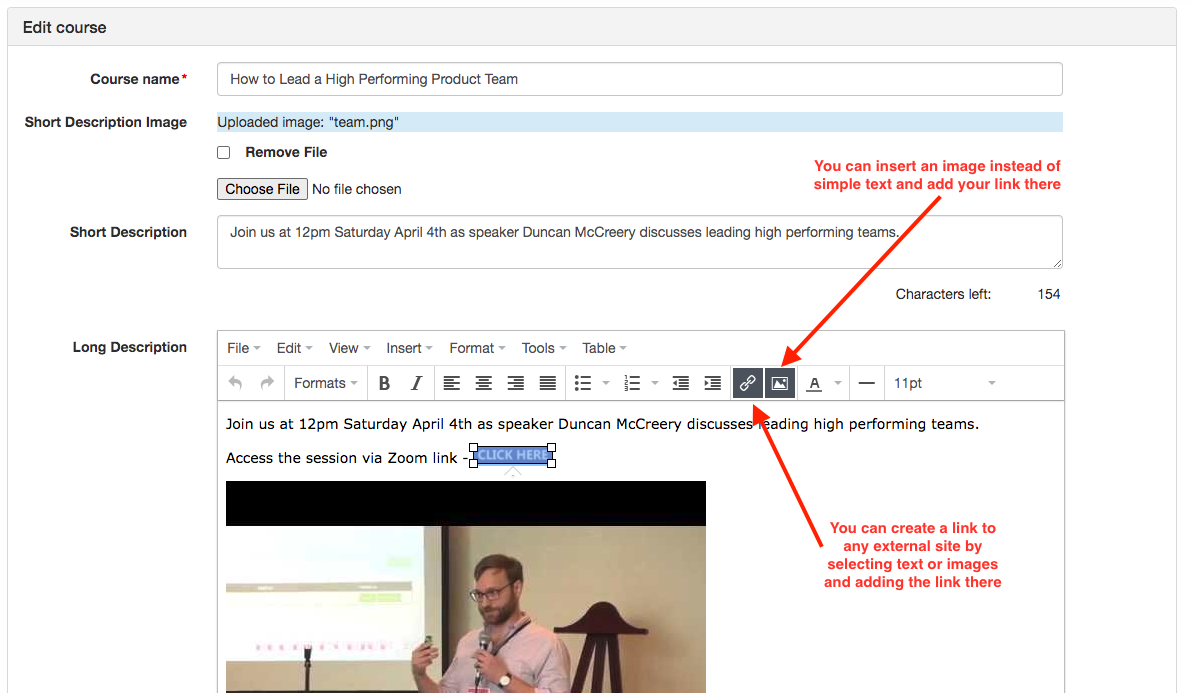This article will walk through a few of the ways you can set up various components of a virtual event using Classroom. While this article offers options, feel free to get creative - there is more than one way to structure your event!
- Understanding how to structure your content
- Setting up a virtual vendor hall
- Setting up speaker sessions (Embedding using Crowdcast, TelSpan, etc)
- Linking to an external session (Zoom, GoToMeeting, etc)
Structuring Your Content

Packages - Perhaps the most important thing to know about packages is that packages are the level at which permissions can be set (so if you want to restrict content, it must happen at the package level - not at any of the other levels of content listed below). Similarly, this means if you are charging for content, you will want to ensure that what you are charging for separately is represented at the package level (so if your attendees are paying separately for each speaker, you will want to ensure each speaker's session is contained in a different package.) Packages are the highest level of the setup structure, as they can house all courses in order to display them to your learners. If building course materials in the Learning Center is thought of as the staging area, creating a package can be thought of as the publishing hub where the course becomes visible and ready for consumption on the learner-facing site, your Classroom. Note: the course will not show on your learner-facing site without being published through Packages. An example of where a package lives on the frontend of your site is below

Courses - A course is where you are putting all the pieces together in order for your attendees to access the content within a package. The course can be further broken into chapters, lessons and assessments. Your learner cannot see these items until they are made into a Package, shown above. In our example above, you will see that one of our packages, "Morning Sessions" contains multiple courses - we set up a unique course for each of our sessions. Once you click into the package, you saw the courses all listed, like this:
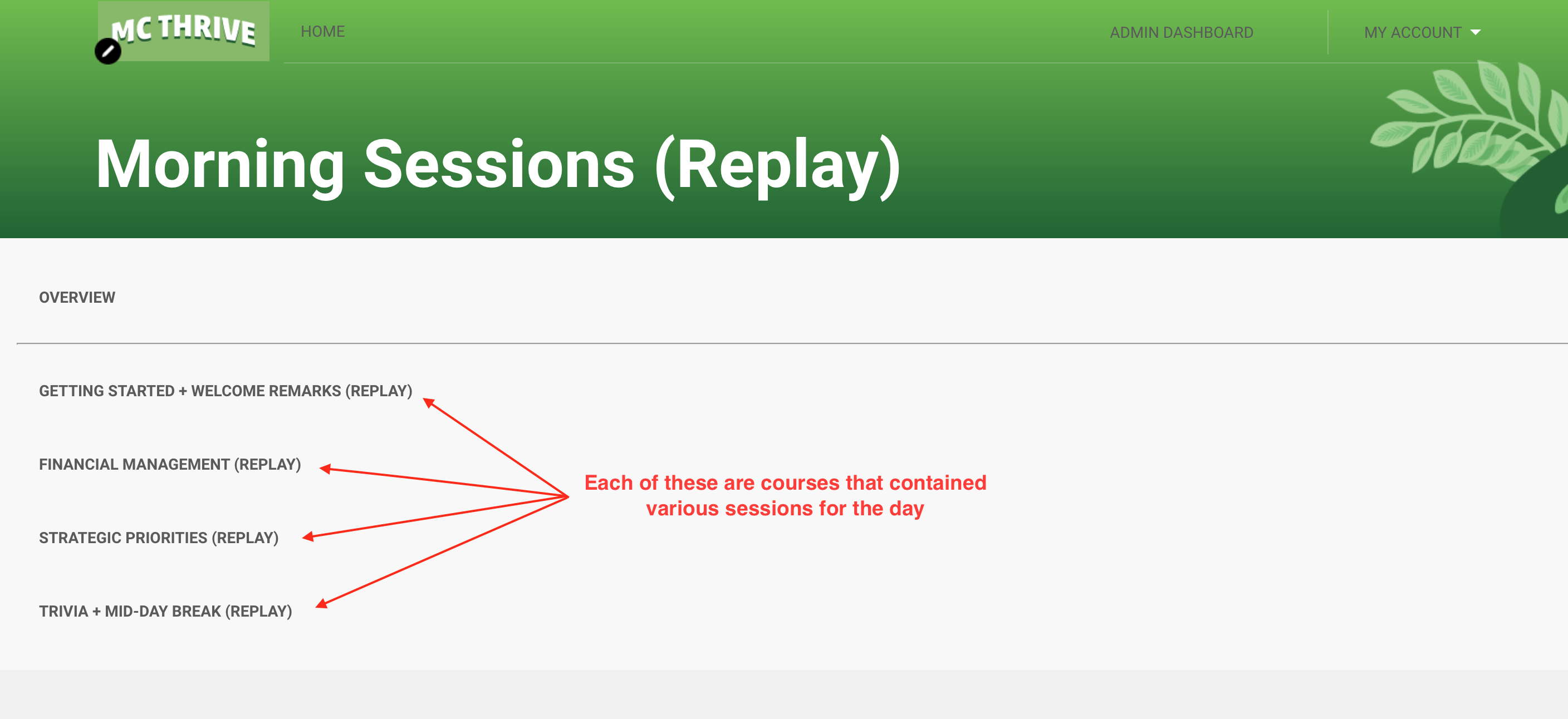
Chapter - A chapter is the top item in a course under which all sessions fall, whether those sessions are lessons, assessments, or both. You can give your chapters whatever name makes sense within the context of your course offering. You can easily go back and rename chapters at any time for convenience and flexibility. Finally, you can have unlimited chapters within your course.

Session - A session is a part of a chapter which contains lessons and assessments. You can have unlimited sessions per chapter. Many customers have one or two lessons that need to be consumed prior to the learner taking an assessment to prove their proficiency in the presented content.
Lessons and Assessments - A lesson is where you present a file(s) to your learner in order to encourage mastery on a particular subject. An assessment is an exam or quiz you set up for your learners to take in order to prove their content mastery.
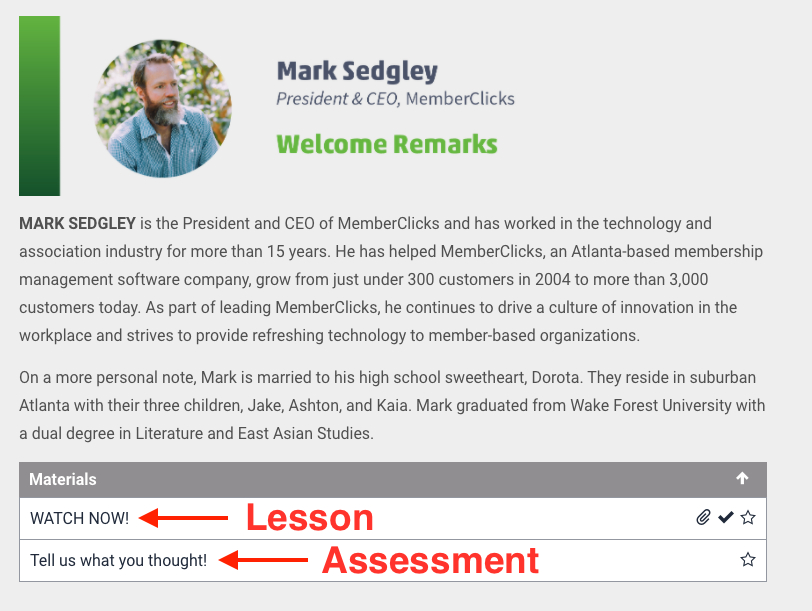
Putting it all together
With the hierarchy in mind, your starting place will always be getting a course created (since your course will house all of your content, lessons, and assessments, but you cannot create a package until a course is ready). Within your course, you can begin to create chapters, which can then house your lessons and assessments. Once you have added all of your learning content to your course, when you are ready to make this offering visible on the frontend of you site, you can then turn it into a package and you're good to go!
Setting up a Virtual Vendor Hall
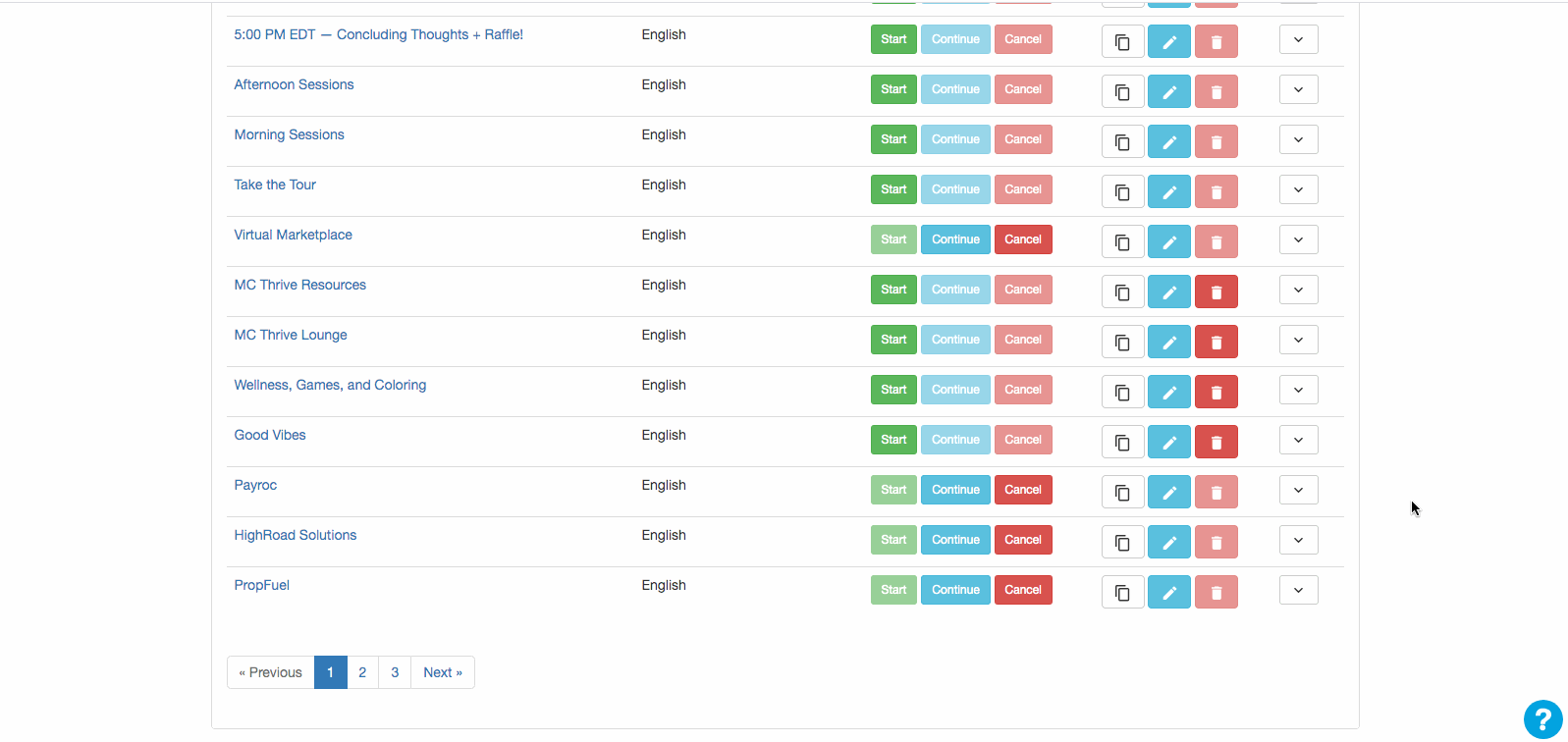
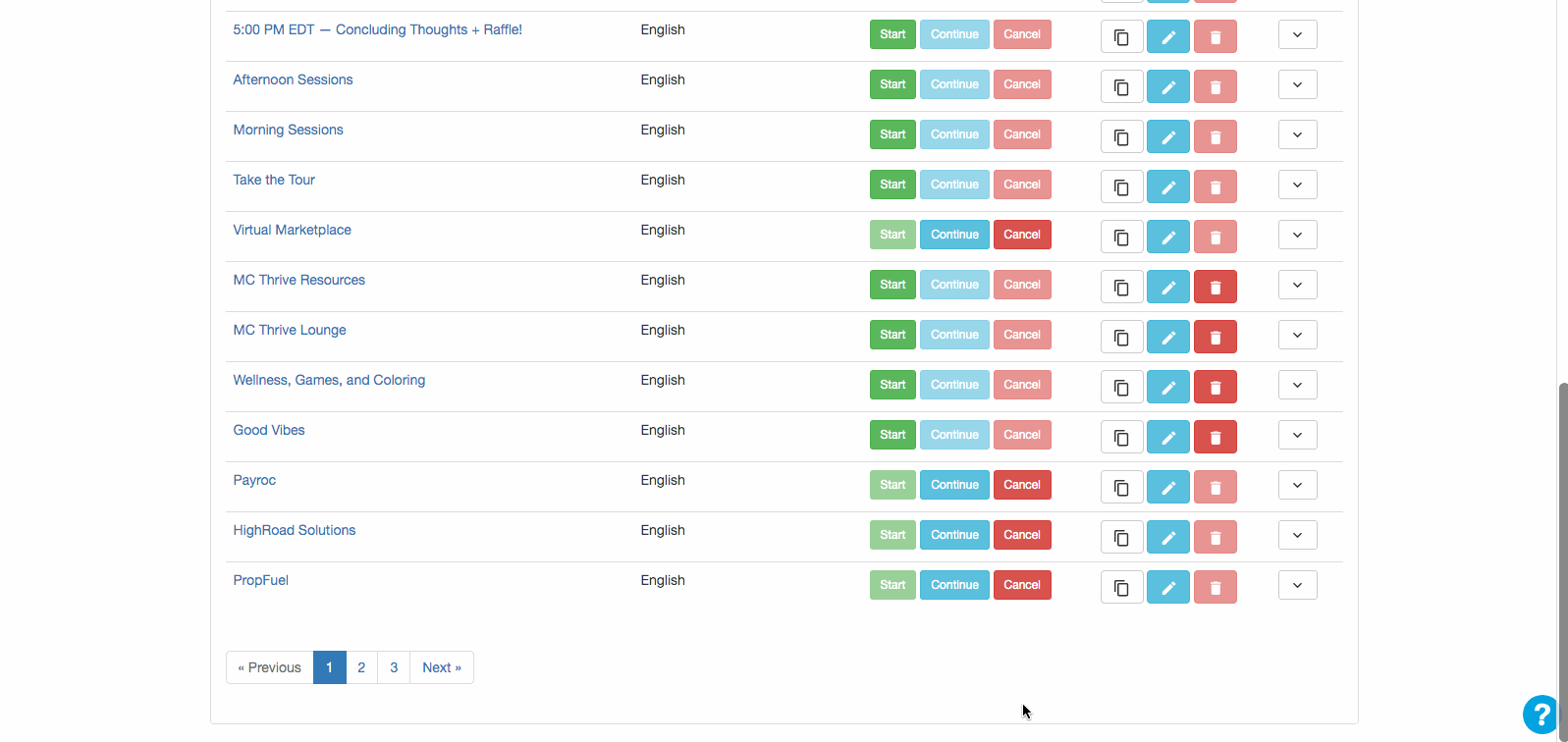
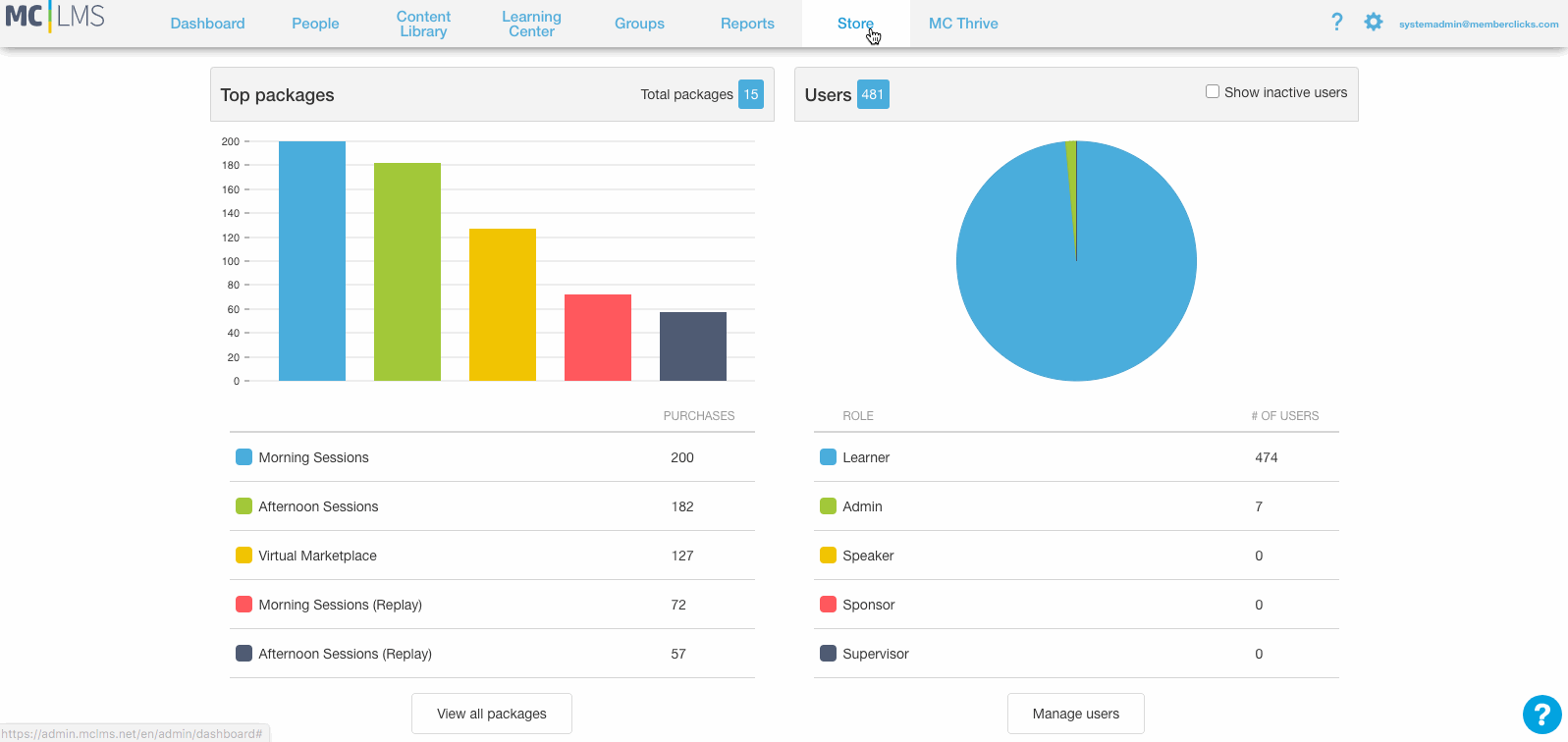
Setting up Speaker Sessions (Embedding via Crowdcast, TelSpan, or your webinar provider of choice)
For MC Thrive, access to our event was all-inclusive, so we didn't need a unique package for each speaker or session. However, since it was an all-day event, we wanted to break it up a little bit, so we chose to have one package for our morning sessions, and one for our afternoon sessions
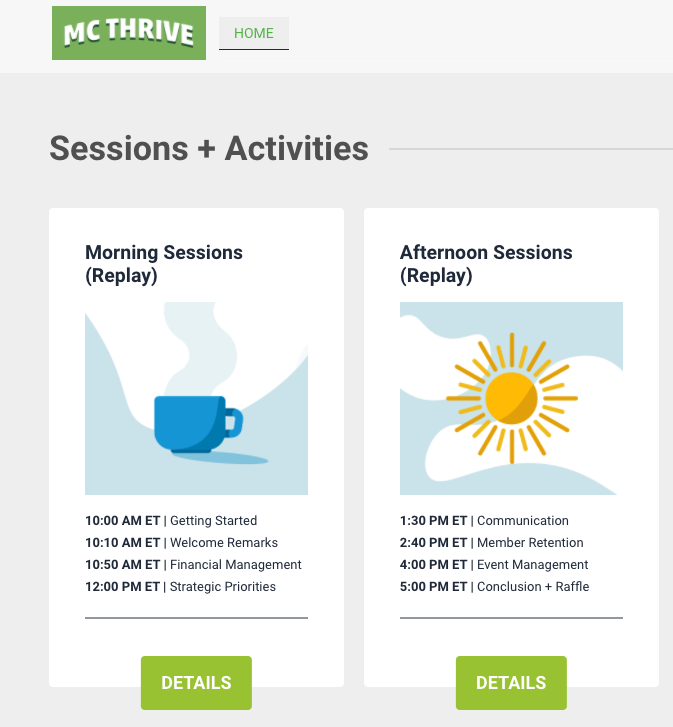
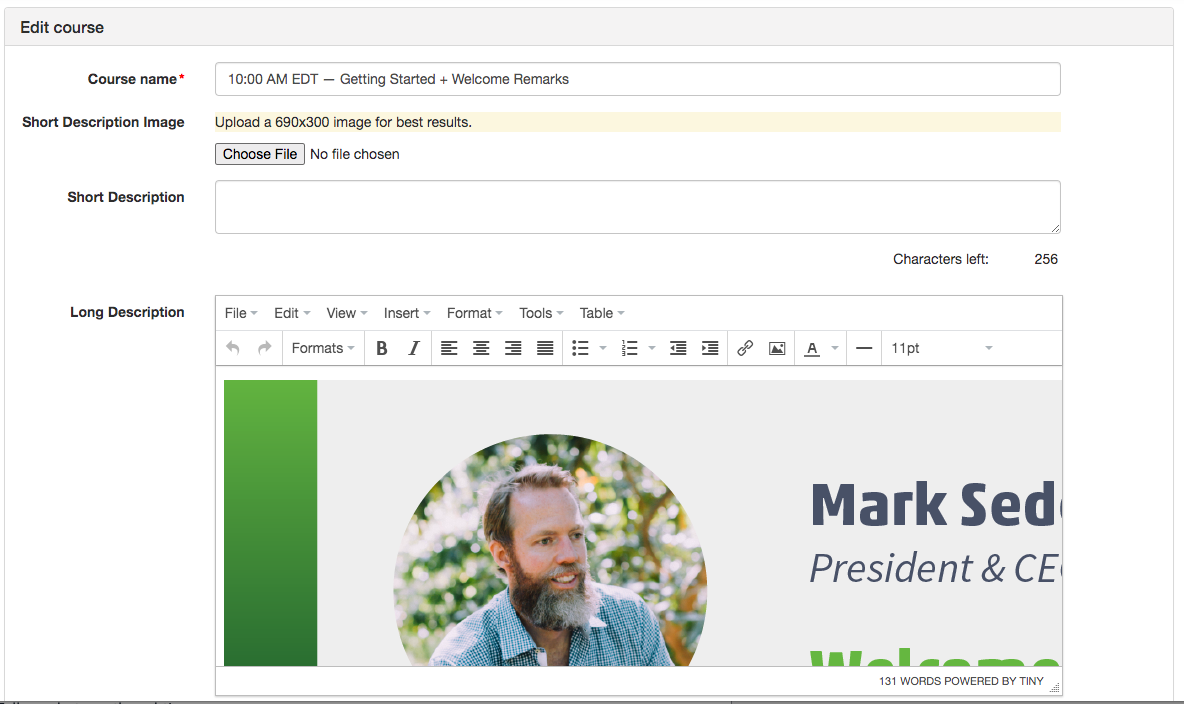
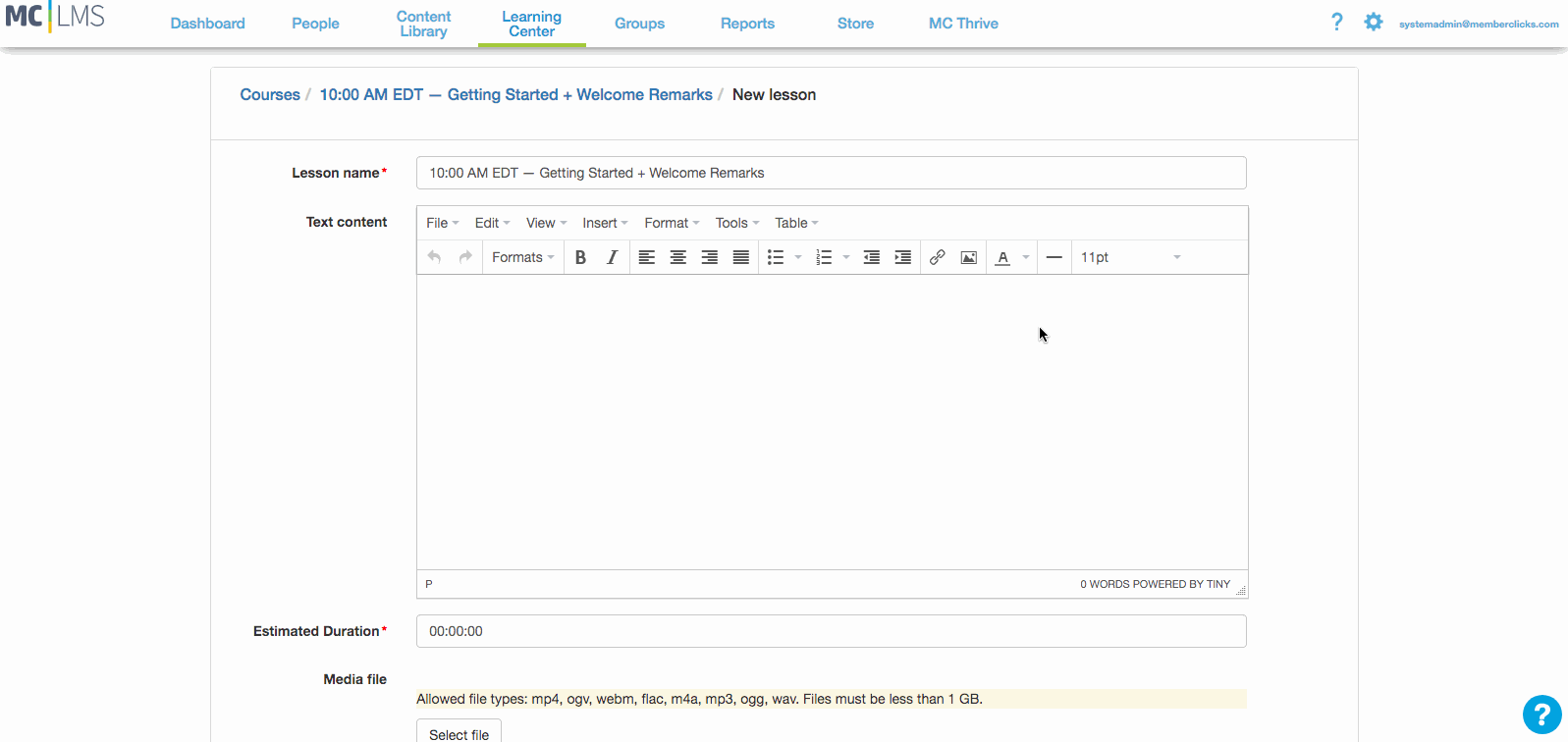
Linking to an external webinar provider without an embed code