This article will walk through some options and considerations for using Classroom for document and content delivery.
How should I set up my content?
A lot of how you choose to approach your setup will depend on your needs and vision for how you would like to organize your content, what items need to be available in a search, and what presentation you find most attractive or useful based on the content you have.
A big consideration to keep in mind will be what items should show up in a search using key words. Currently, items in the Classroom are searchable primarily at the package level (read more about the Classroom structure and hierarchy here), where either words in the package title or tags added to packages will show up in key word search results. Individual files, lessons, and courses are not currently searchable items, so you will want to keep this in mind when thinking about how you will organize all of your content if searching is key.
Ideas for content organization
Below are a few examples of how you might choose to set up your content based on your needs.
Option 1: Using your packages as your main category, and using courses as sub categories. Within each sub category/course, you can then house videos and documents within individual lessons in the system.
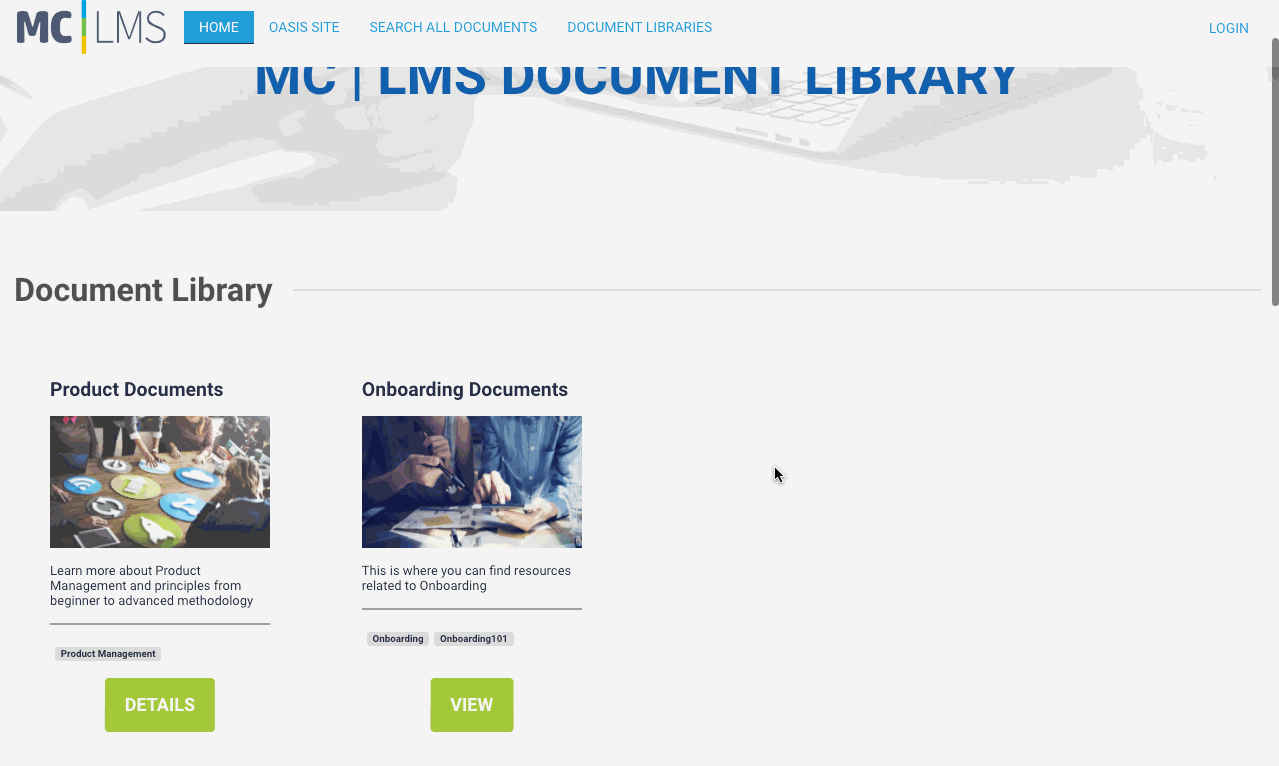
In the gif shown above, "Product Documents" was the overall package being accessed on the home screen. Once the package was clicked into, the user then saw a list of sub categories for "Product Management Resources" and "Advanced Product Management" - these sub categories were created as courses. Then, when the user clicked into one of those sub categories, they were then taken to a screen where they saw the list of documents and content for that sub category - each item in that list is a lesson with the course, and in each lesson is where either a video or document was uploaded.
Option 2: Using your packages as a main category or topic, and adding just a single course into that package so the user immediately lands on a page listing all documents and content relevant to that topic.
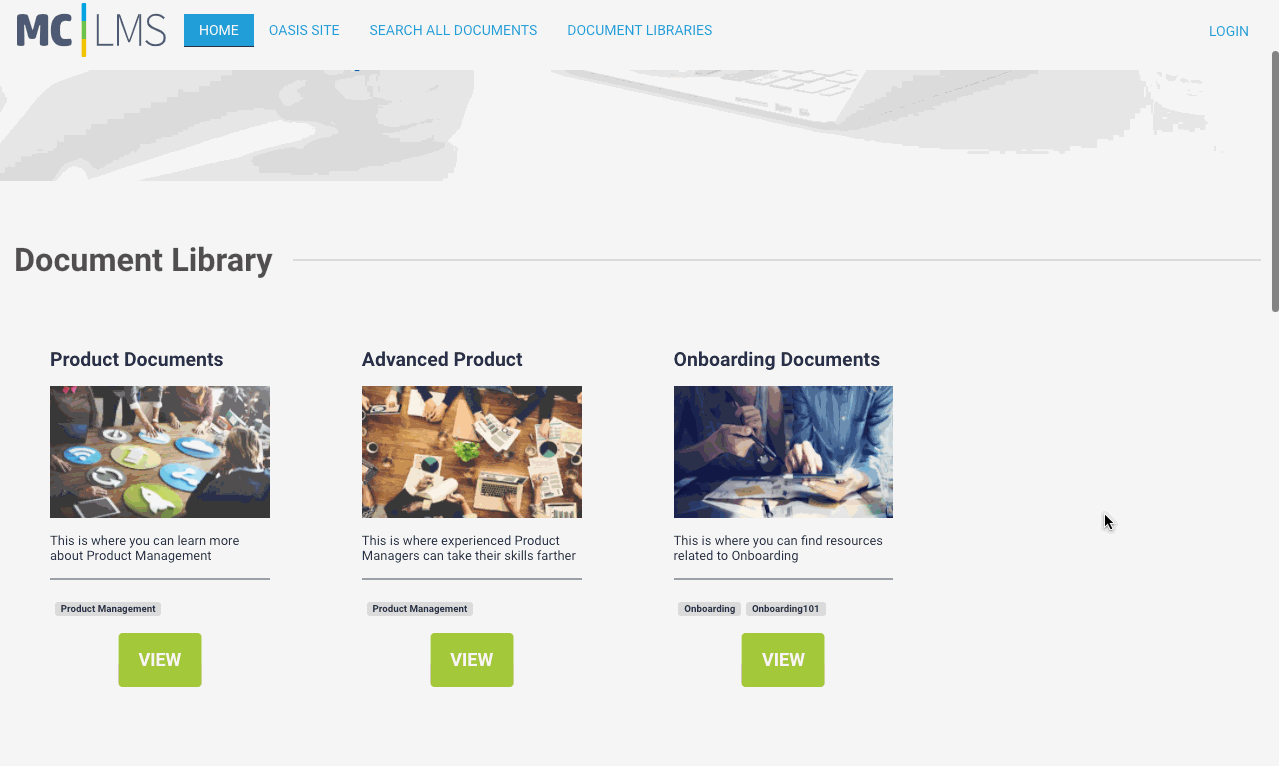
In the gif shown above, we have separated out the Product Management Resources course and the Advanced Product course into their own packages. The main difference here is that in this set up, when a package has a single course, the user is taken straight to the page that will display all the lessons, each lesson containing a document or video file, instead of first being taken to a screen with multiple courses listed as "sub categories" to choose from. A benefit of this set up is that you will have more specific searching since searches run off of package names and package tags, giving more opportunities to return the exact content a user may be looking for.
Creating unique menu items and pages to organize content
In addition to helping pull up packages in key word searching in the Classroom, tags are also useful in that each tag creates a unique page in the system where all packages that include that tag will display. Check out this article to learn more about how to use tags to create unique pages and menu items in your Classroom.