In order for non-member Learners to access the Classroom Classroom content, they will need an MC Professional profile. Non-members can create a profile when completing a form in MC Professional.
Once you have created a course and package in the Classroom you would like to offer to the public (more info here), you will need to update the course details with a link to a new or existing MC Professional Form. You can always re-use the same form, and update all packages you wish to make available for the public.
Identify or Create an MC Professional Form
Once you have your Classroom Course and Packages, the next step is to create (or copy an existing) MC Professional form for learners to complete. This will allow non members to create a profile, and access the content. Review Full MC Professional form Documentation here.
Note: please review this Help Article if you wish to charge for the course.
Update the Form Confirmation page with link to Course
Once your form is configured, you will want to ensure you add a link for learners to access the Classroom course after registering.
Scroll to the bottom of the form, and click the Confirmation Page Text Box
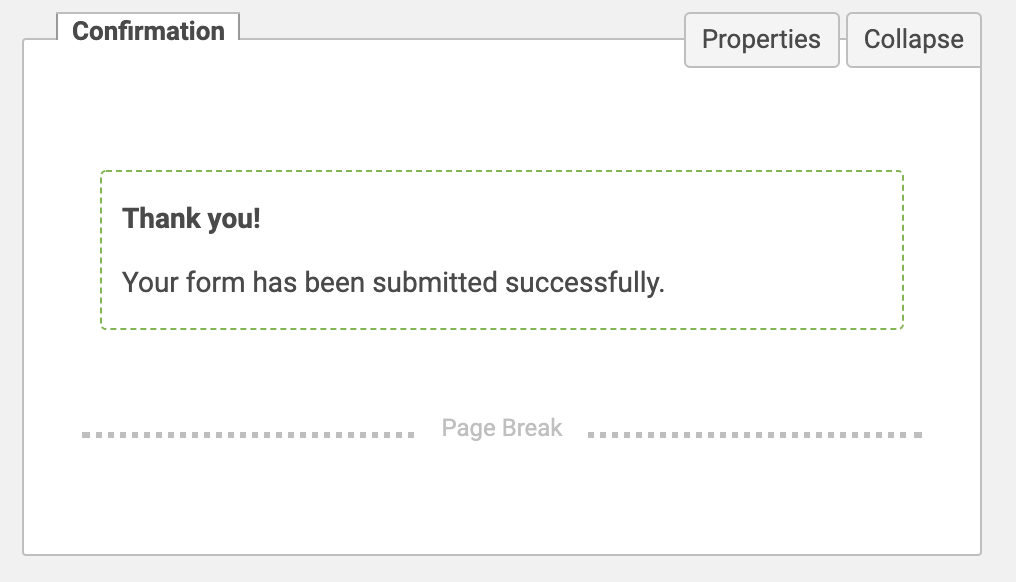
Ensure the Element is enabled, and then click Edit Confirmation Page
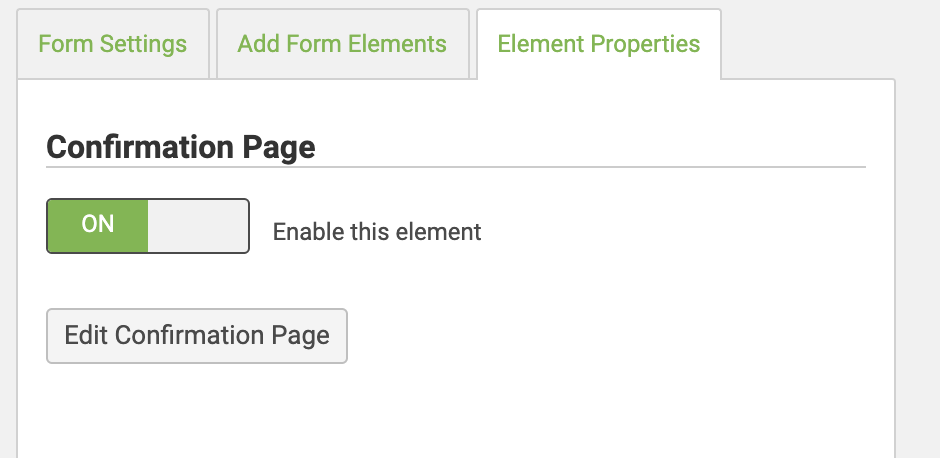
Update the text to include a link to the Classroom Course using the hyperlink button and click Save.

The easiest way to find the link is to open another window and navigate to the Classroom course page you are building the form for and simply copy the URL (i.e. https://art5.mcclassroom.net/en/package/191/course/240/view)
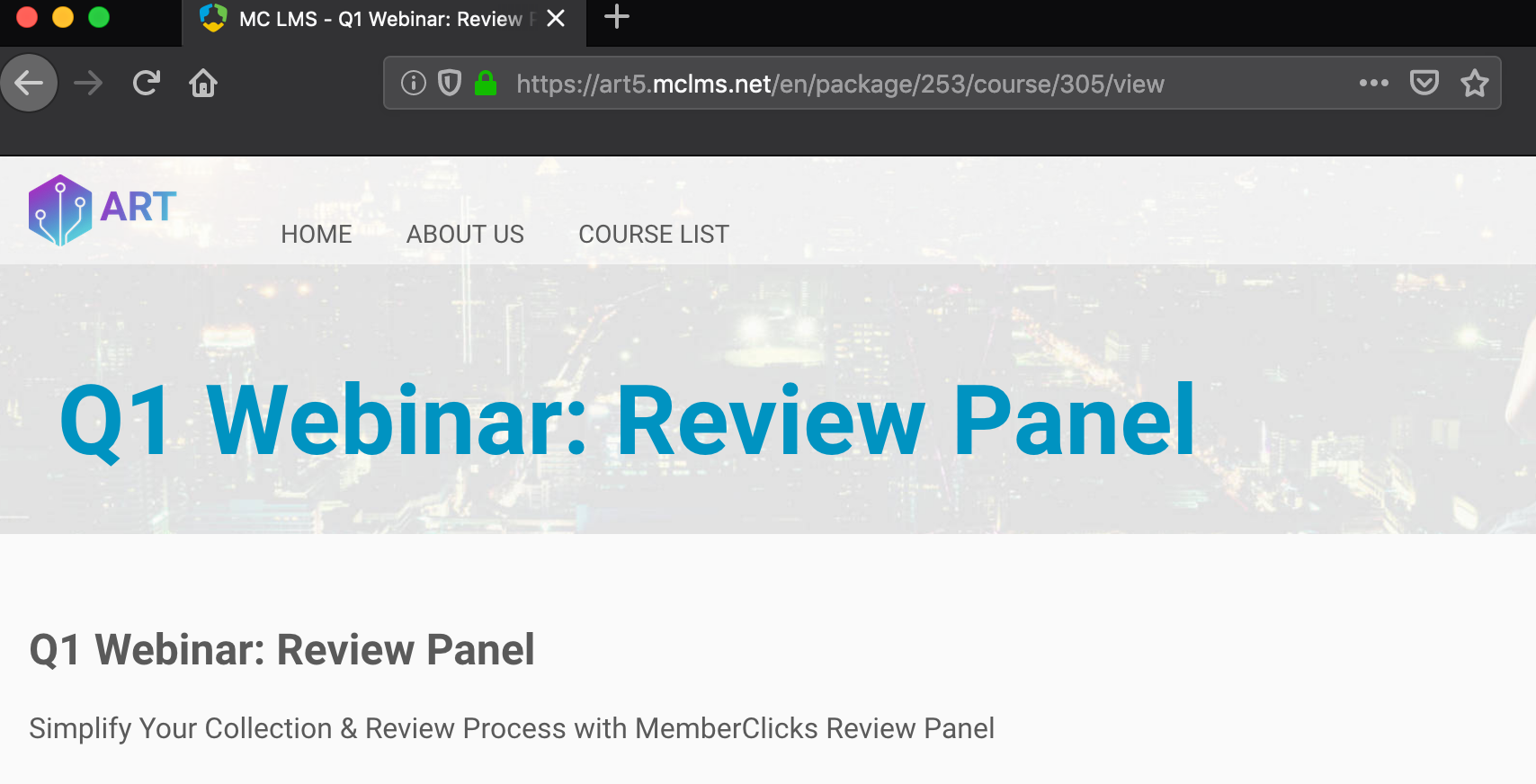
Update the Form Confirmation Email with link to Course
In addition to the Form Confirmation Page, it is best practice to add the package link to the confirmation email as well.
Click Confirmation Properties
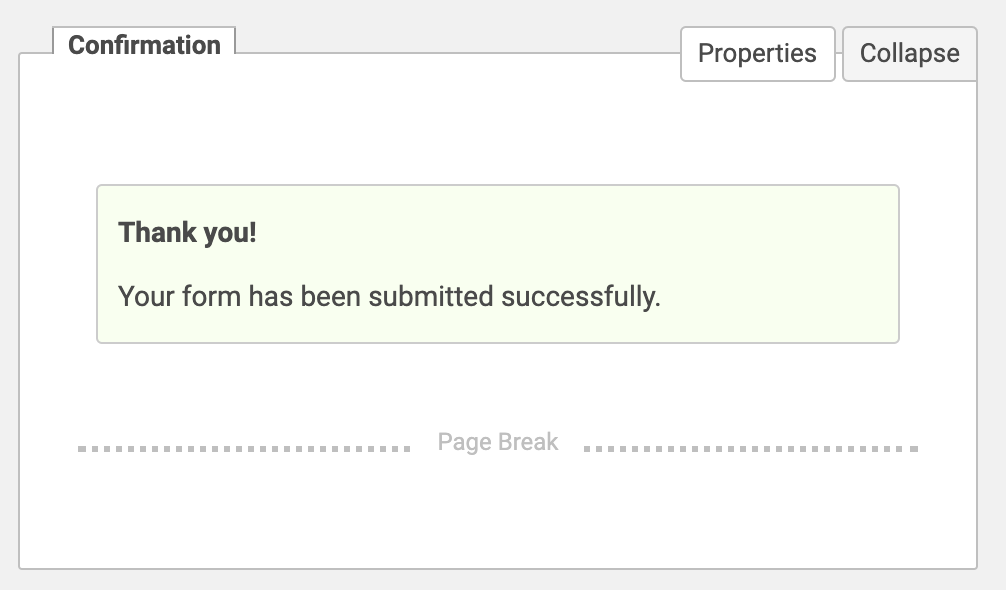
Ensure the toggle is enabled, and click Edit Confirmation Email
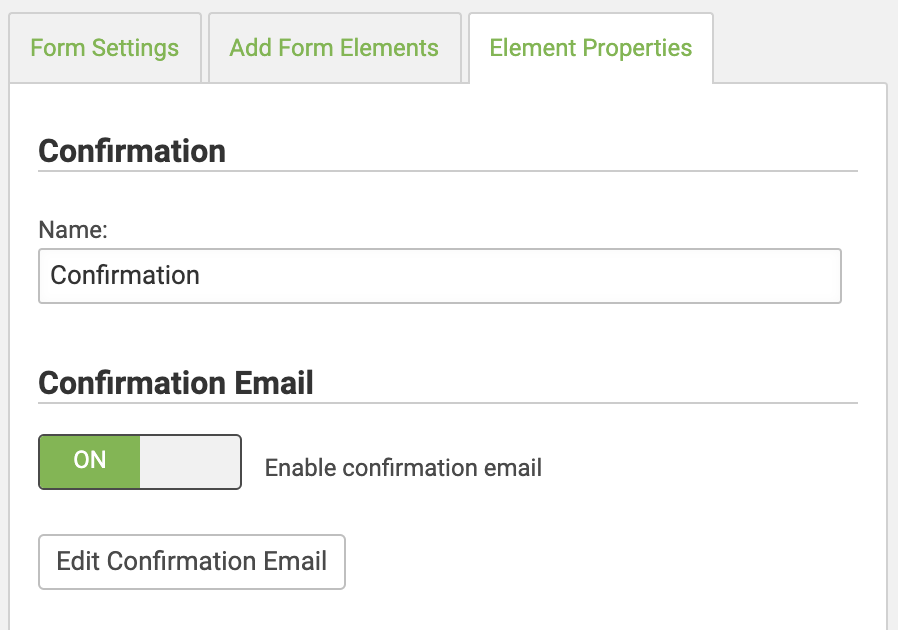
Update the text to include a link to the Classroom Course using the hyperlink button and click Save

Update the Classroom Course with link to MC Professional Form
Once you have identified or created the Prospect form you will need to update each course you wish to make available with a link to the form.
Access your course in Classroom via Learning Center > Courses
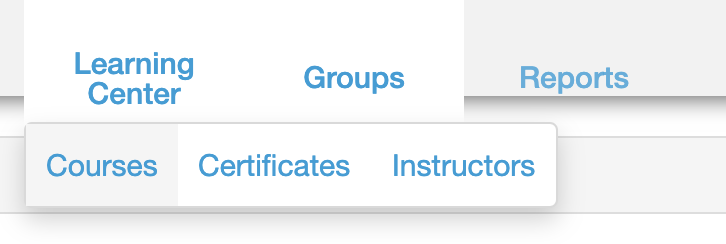
Click the Blue Action Pencil icon for the Course you are configuring

Update the Long Description of the Course to include a link to the MC Professional Form using the insert link icon.
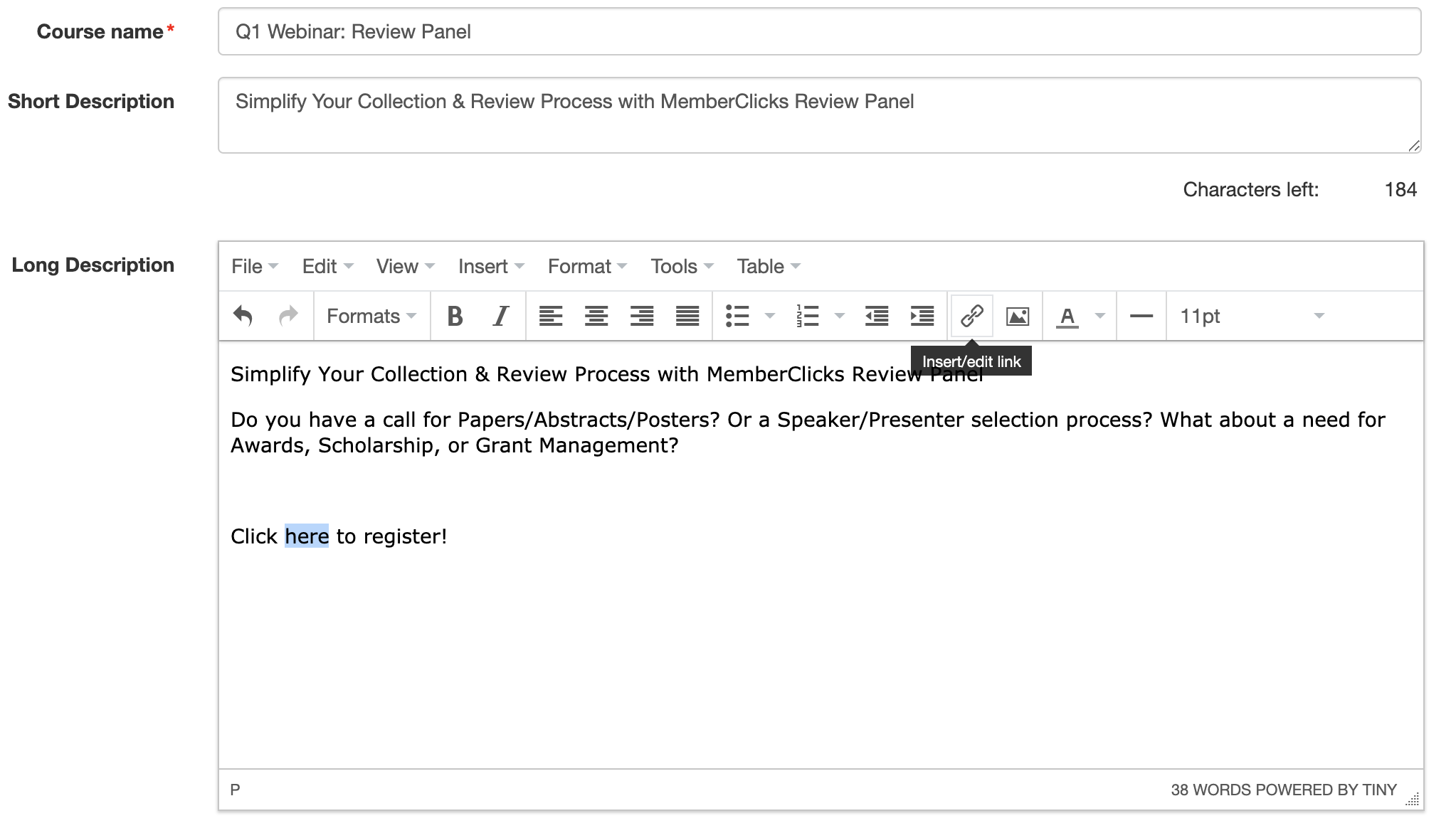
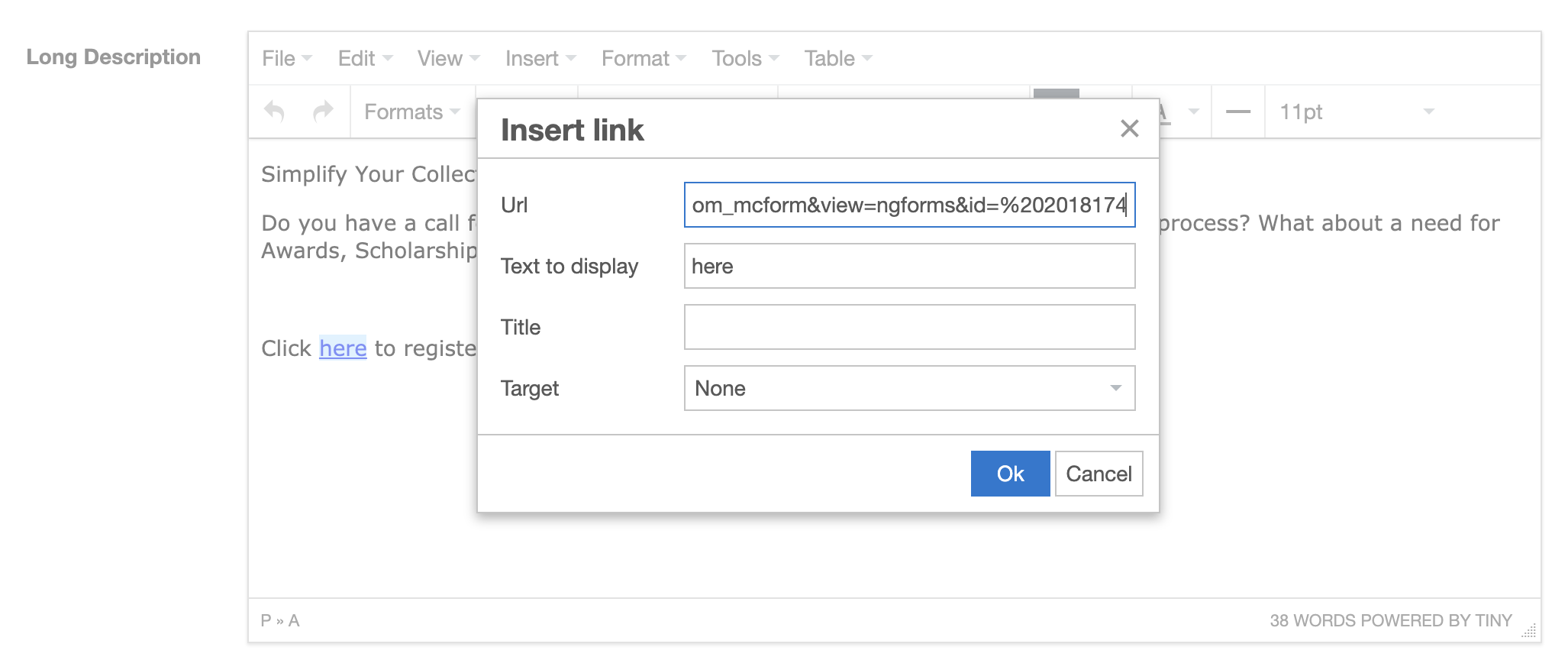
Learners should now be able to view the course, click the link to the form, complete the form, login to the Classroom and begin the course!
