Users are able to view and respond to all content within the newsfeed, including forum topics. Content is displayed with the comments underneath, so a user can comment on content, reply to other users, and have entire conversations all on a single screen!
In addition to responding to posts, users can also react to posts as well as edit their own posts.
To reply to a post or forum topic:
- From the newsfeed post, select Reply.

The Reply dialog box appears at the bottom of the post.
- Click in to the Reply dialog box to use the CKEditor 5 text editor to enter and format your reply text.
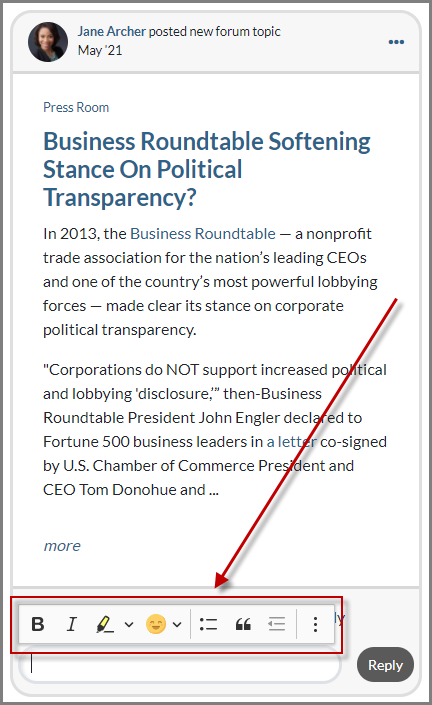
From the editor you can:- Format your text using tools such as bold, italic, bullets, indenting, block quotes, highlighting, and headings.
- Insert emojis and special characters.
- Insert embeddable media such as tweets, videos (e.g., YouTube, Vimeo), Instagram, or Facebook posts using the Insert media option, or by simply pasting or typing the media URL directly into the text editor.
- Insert images using the Insert image option, or by dragging and dropping the image into the editor. After inserting your image, you can add a caption and/or alternative text, as well as change the image alignment and size.
- Use @ mentions and hashtags to tag other users and trending topics in your post.
Typing '@' or '#' and then your text will open a menu for you to select a community user to tag or a previously-created hashtag to use. After posting, you can click tagged users to see their profile, or click hashtags to search for and view other posts with the same hashtag.
- Select Reply to post your reply. Your reply will display on the sitewide newsfeed post, as well as within the forum discussion thread if you replied to a forum topic post.