Posts created at the top of the newsfeed will be shown to the entire community as well as in the user’s profile newsfeed. This is an easy way for users to ask questions and share content and ideas with the community without needing to create a full forum post.
To create a post:
- From the top of the newsfeed, select Start a post.
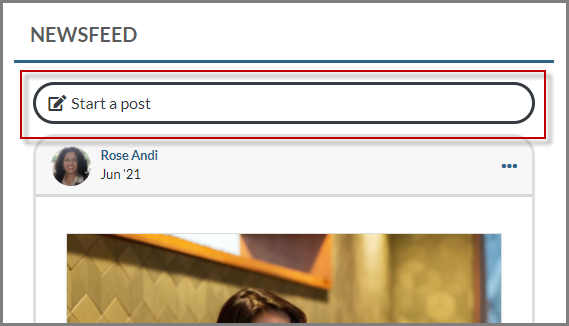
The Create a post dialog box displays, as shown below.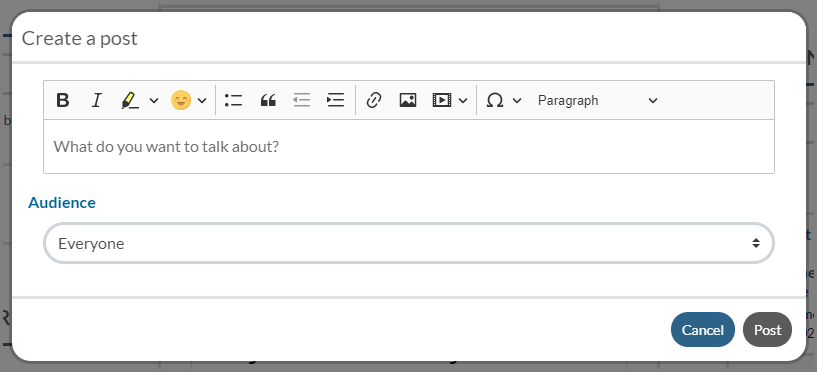
- Use the CKEditor 5 text editor to enter and format your post text. From the editor you can:
- Format your text using tools such as bold, italic, bullets, indenting, block quotes, highlighting, and headings.
- Insert emojis and special characters.
- Insert embeddable media such as tweets, videos (e.g., YouTube, Vimeo), Instagram, or Facebook posts using the Insert media option, or by simply pasting or typing the media URL directly into the text editor.

- Insert images using the Insert image option, or by dragging and dropping the image into the editor. After inserting your image, you can add a caption and/or alternative text, as well as change the image alignment and size.

- Use @ mentions and hashtags to tag other users and trending topics in your post.
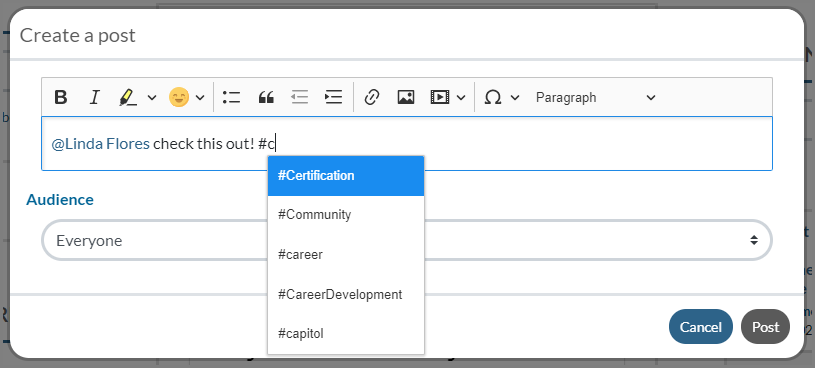
Typing '@' or '#' and then your text will open a menu for you to select a community user to tag or a previously-created hashtag to use, as shown above. After posting, you can click tagged users to see their profile, or click hashtags to search for and view other posts with the same hashtag.
- Once you have entered and formatted your post text, choose who you want to be able to see your post by selecting the Audience.
The Audience defaults to Everyone but can be changed to Friends Only so that only your friends will see the post in their newsfeed. - Select Post to post your content to the newsfeed. Posts you create will display on the sitewide newsfeed and on your profile newsfeed.