Organization owners and Organization Managers can modify the details of an organization from the Organization Profile.
To modify an organization’s details:
Any fields that do not have values entered in the About, Contact, or any Custom section will not display on the Organization Profile. A field must have a value entered in order for it to display.
- From the Organization Information section of the organization’s profile, select the Edit hyperlink from the About section.
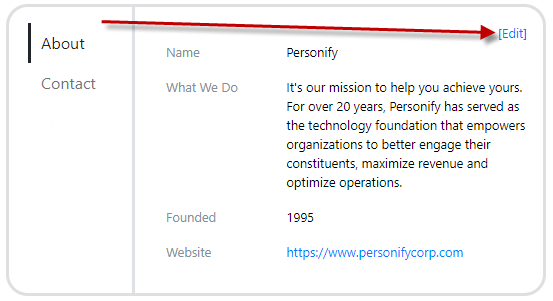
- The fields in the section become available to edit, as shown below.
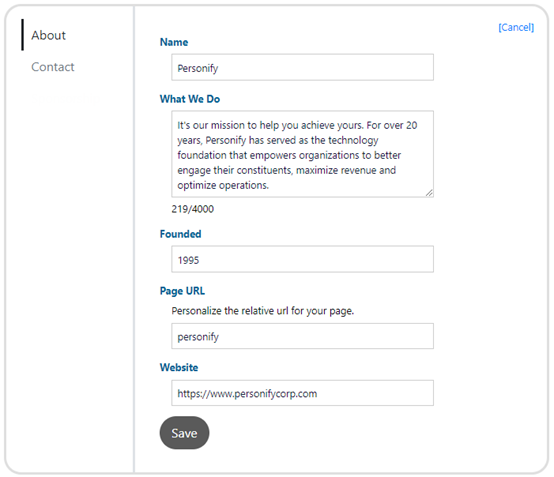
- If necessary, update the organization’s Name.
The name is required when you create an organization. Changing this value will update the organization’s name on the Organization List and Organization Profile. - If necessary, update the organization’s description in the What We Do
The description value is required when you create an organization. - Enter the organization’s Founded
- Enter the Page URL.
The value entered here will be appended to the end of the URL for the organization’s profile page, as shown below.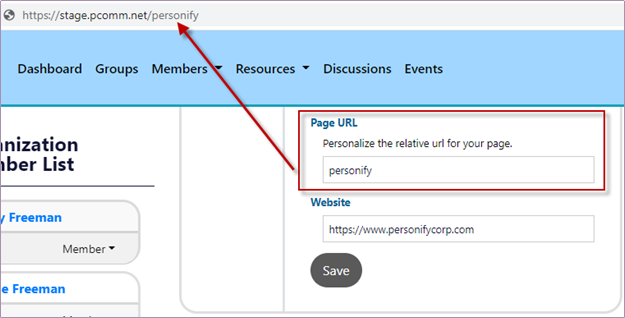
- Enter the organization’s Website.
This value is shown as a hyperlink in the Organization List and in the About section on the Organization Profile. - Enter values in any additional custom fields, if applicable.
- Once you have completed filling in your information, click Save to save your changes and return to the Organization Profile view.
- From the Organization Information section of the organization’s profile, select the Edit hyperlink from the Contact section.
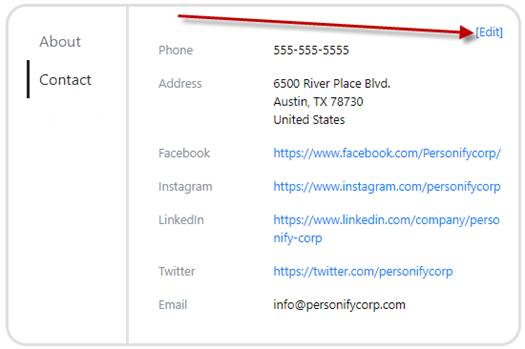
- The fields in the section become available to edit, as shown below.
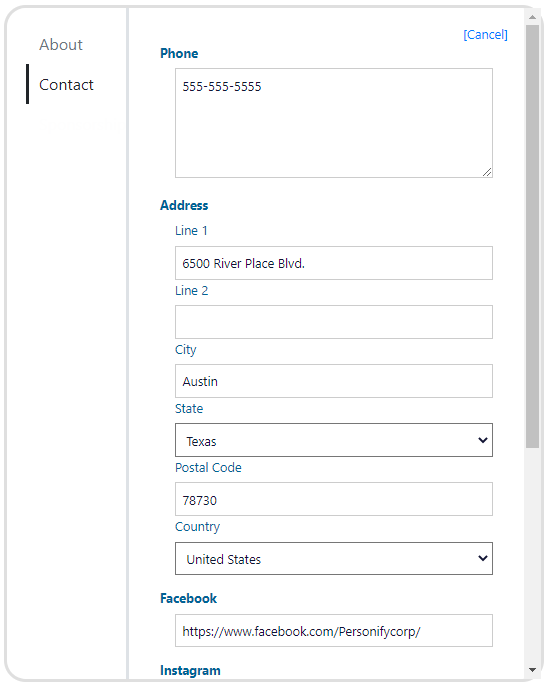
- Enter the organization’s Phone
- Enter the organization’s Address in the address fields.
- Enter the organization’s Facebook profile URL.
If you enter a Facebook profile URL, it will display as a clickable hyperlink to that profile in the Contact section. - Enter the organization’s Instagram profile URL.
If you enter an Instagram profile URL, it will display as a clickable hyperlink to that profile in the Contact section. - Enter the organization’s LinkedIn profile URL.
If you enter a LinkedIn profile URL, it will display as a clickable hyperlink to that profile in the Contact section. - Enter the organization’s Twitter profile URL.
If you enter a Twitter profile URL, it will display as a clickable hyperlink to that profile in the Contact section. Additionally, the organization’s twitter feed will automatically disply on the right of the Organization Profile. - Enter the organization’s Email
- Once you have entered your organization’s information, click Save to save your changes and return to the Organization Profile view.
Contextual Menu Options
Additional options are also available from the organization’s contextual menu in the upper right of the organization profile. From this menu, the organization owner can publish or unpublish the organization, add a photo, add a cover photo, or add a featured photo.
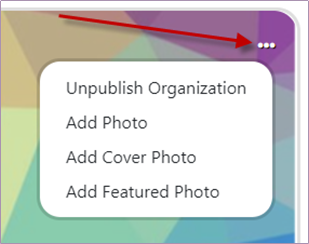
- The Publish Organization option allows you to publish your organization once you are ready to have it display in the Organization List and be accessible by community members. Organizations that are unpublished will have a label of Unpublished below the organization name on the Organization Profile.
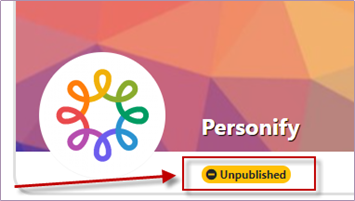
- The Unpublish Organization option allows you to unpublish your organization, which will remove it from the Organization List.
For more information on publishing and unpublishing organizations, please see Approving/Publishing an Organization.
- The Add Photo option allows you to upload a profile photo for the Organization Profile.
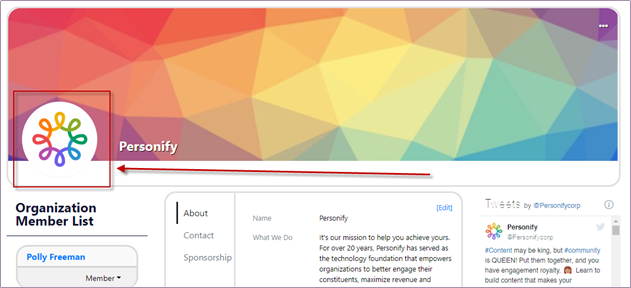
- The Add Cover Photo option allows you to upload a banner photo to display at the top of the Organization Profile.
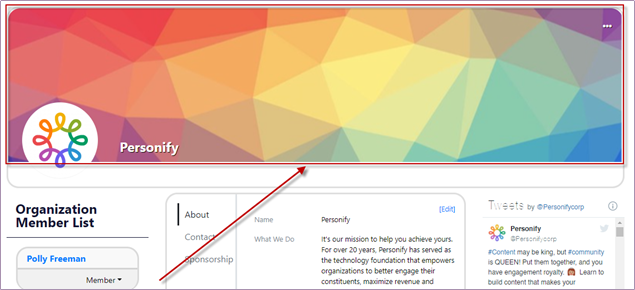
- The Add Featured Photo option allows you to upload a photo to be used in the Organization List. If no featured photo is added, the organization’s profile photo will display in the Organization List.
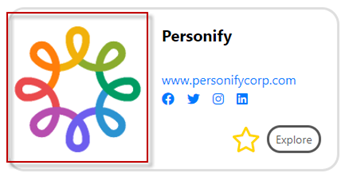
Organization Managers have additional actions available from the contextual menu, including the ability to approve or un-approve the organization and delete the organization. For more information, please see Approving/Publishing an Organization.