Navigate to the dropdown menu links by clicking Edit on the top-level navigation link and clicking Edit Dropdown.
Click Create New Link, enter the Label for the column header, and click Save.

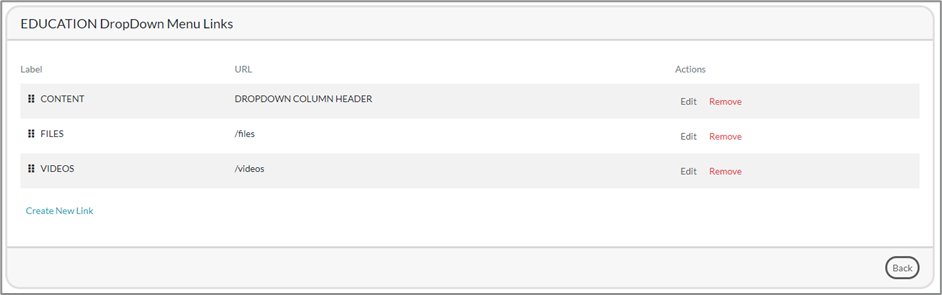
The URL will display DROPDOWN COLUMN HEADER. Any dropdown links below the header will appear under the column header in the top navigation bar as shown below.
Multiple headers can be created per top level navigation link.
Drag and drop to reorder.
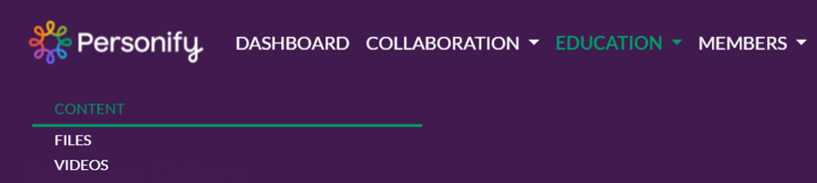
Use the Details section to change your navigation colors and styling.

- Choose a Background Color. This will be the background color of the navigation bar.
- Choose a Link Color. This will be the color of the navigation text when not selected.
- Choose an Active Link Color. This will be the color of the navigation text when the link is selected.
- Choose if you want a Border or not.
- Choose the Border Color.
Use the Logos section to upload your organization’s logo for the top navigation bar. The large logo will appear on desktop view and the small logo will appear on smaller screens. If only one is uploaded, it will be used for both desktop and smaller screens.
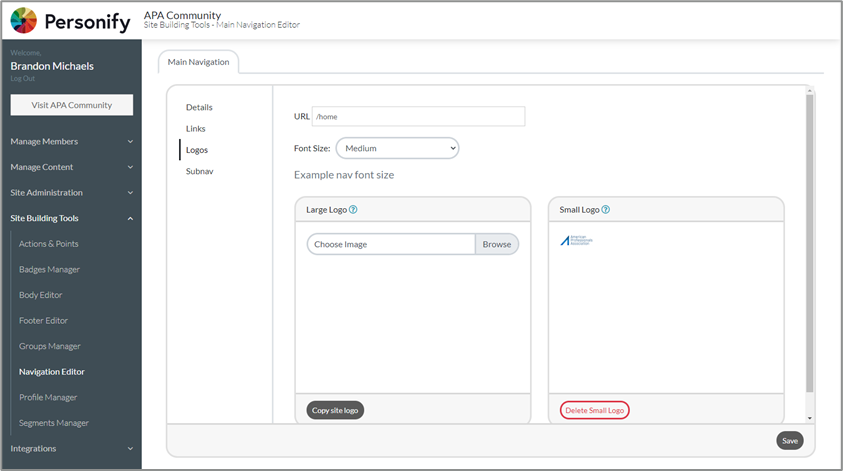
Click Save when finished.