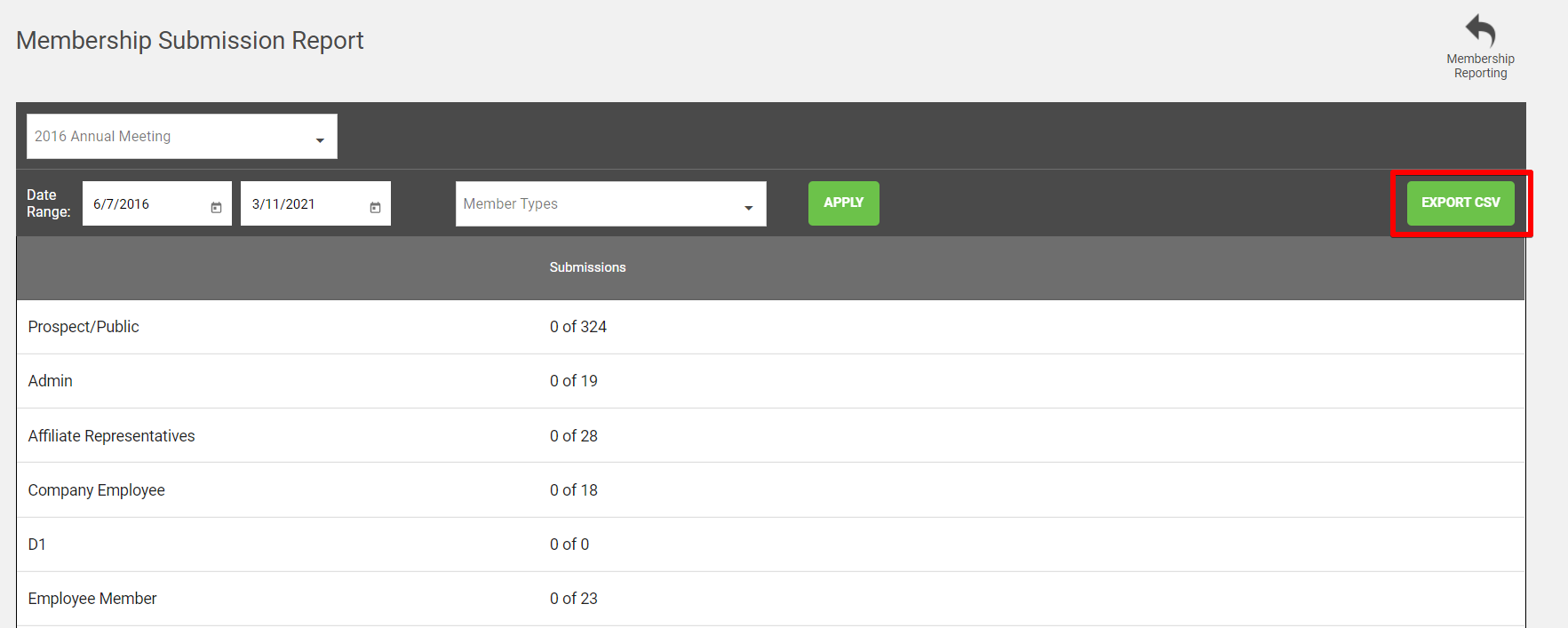What is it?
Forms Reports allow you to run reports on activity across event and membership forms.
The reporting options here are split into two sections:
- Event Registrant Report
- Event Attendee Report
2. Form Reports
- Form Submission Report
- Selection Summary Report
- Date-Based Pricing Report
- Form Revenue Report
- Discount Code Usage Report
- Membership Submission Report
How to Access
Navigate to > Reporting > Forms
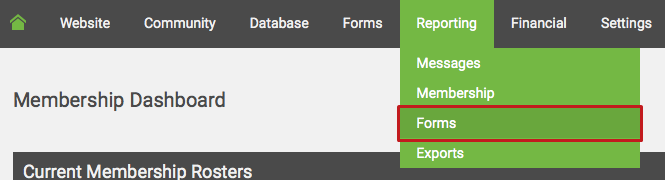
Events Reports
At the top of the Forms Reporting page, there are two available events reports.
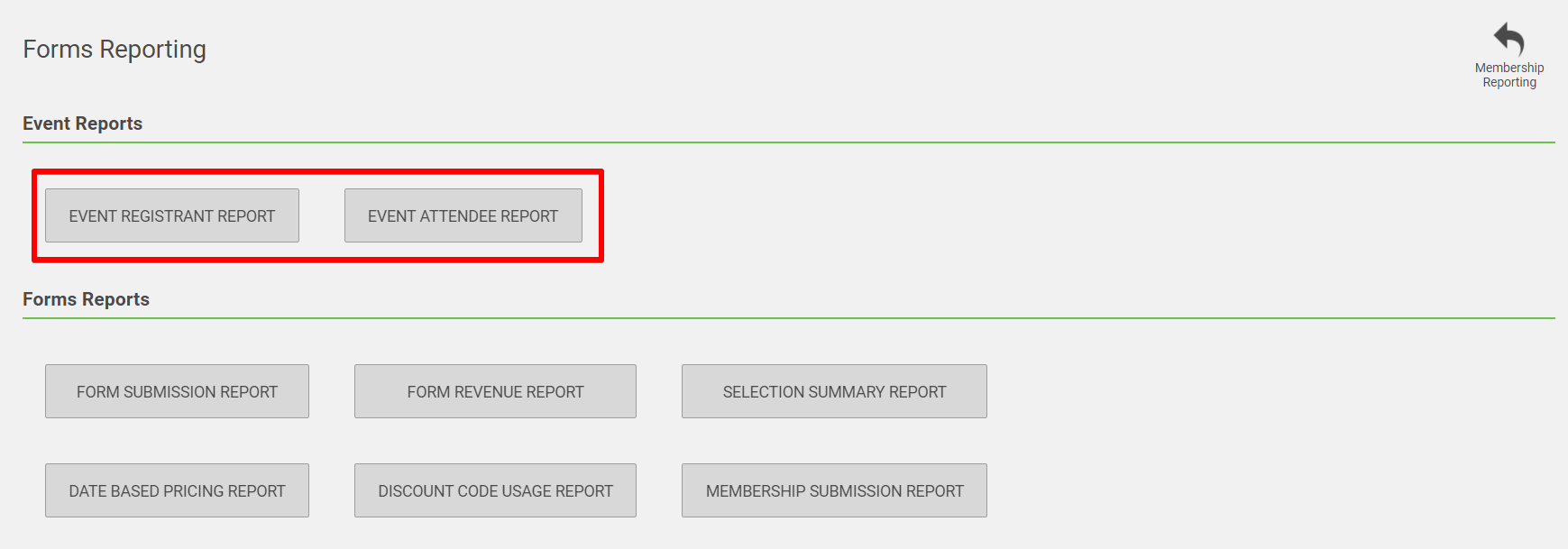
1. Event Registrant Report
To run this report, first choose the form you want to report on from the drop-down on the left, then select the appropriate Member Types and Start and End Dates.
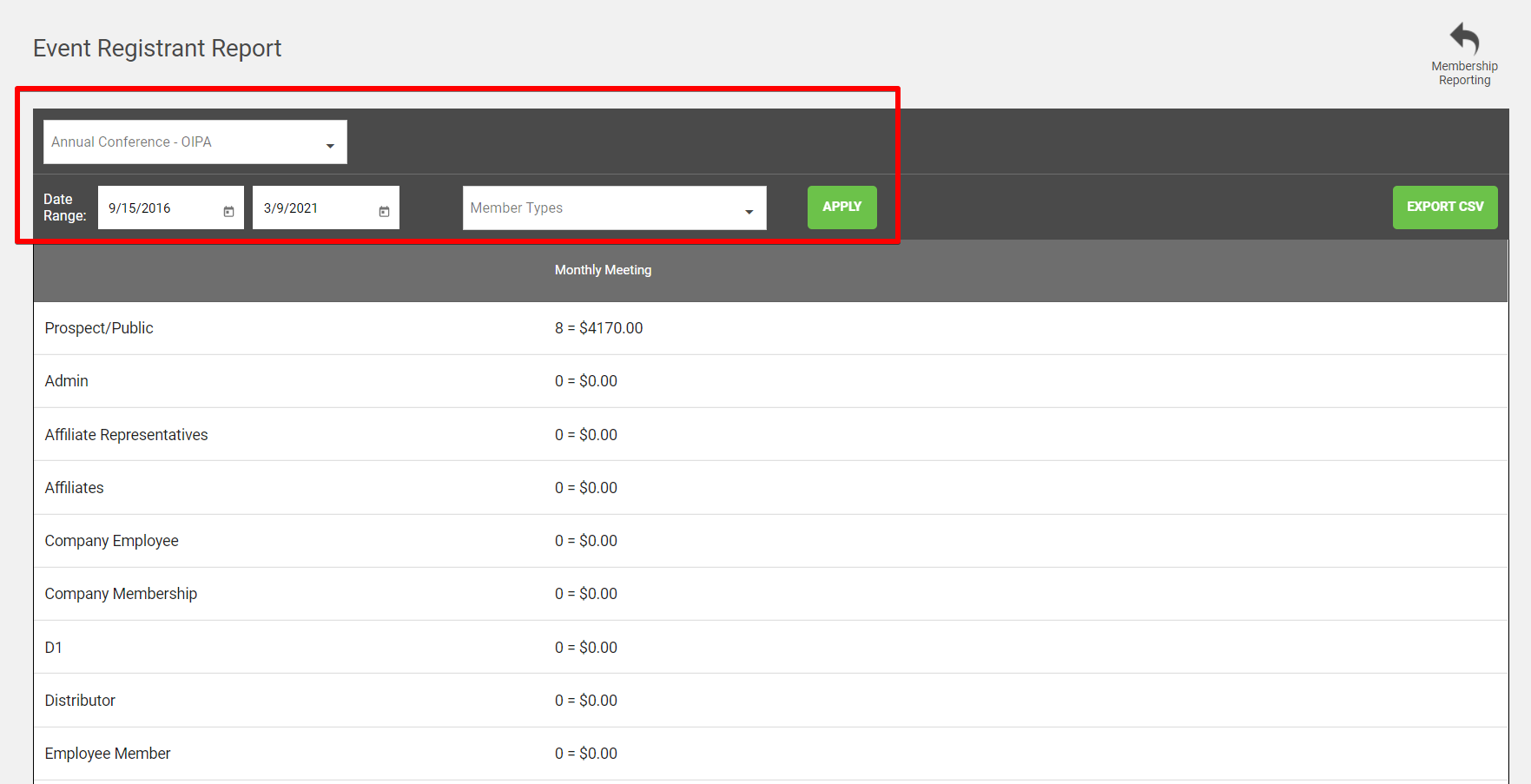
The Event Registrant report will show the registrants per member type, as well as the total registrants for an event.
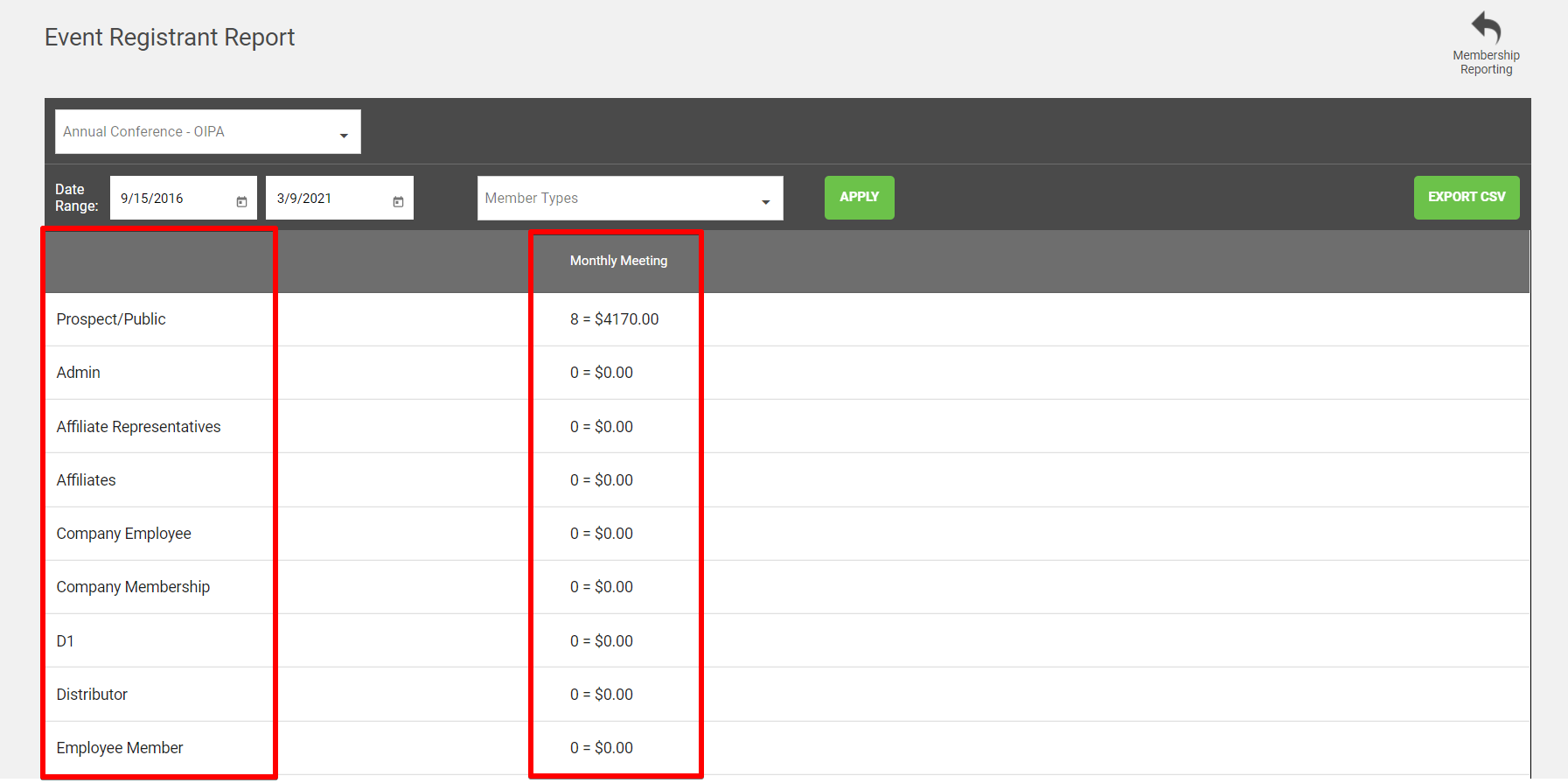
2. Event Attendee Report
To run this report, first choose the form you want to report on from the drop-down on the left, then select the appropriate Member Types and Start and End Dates.
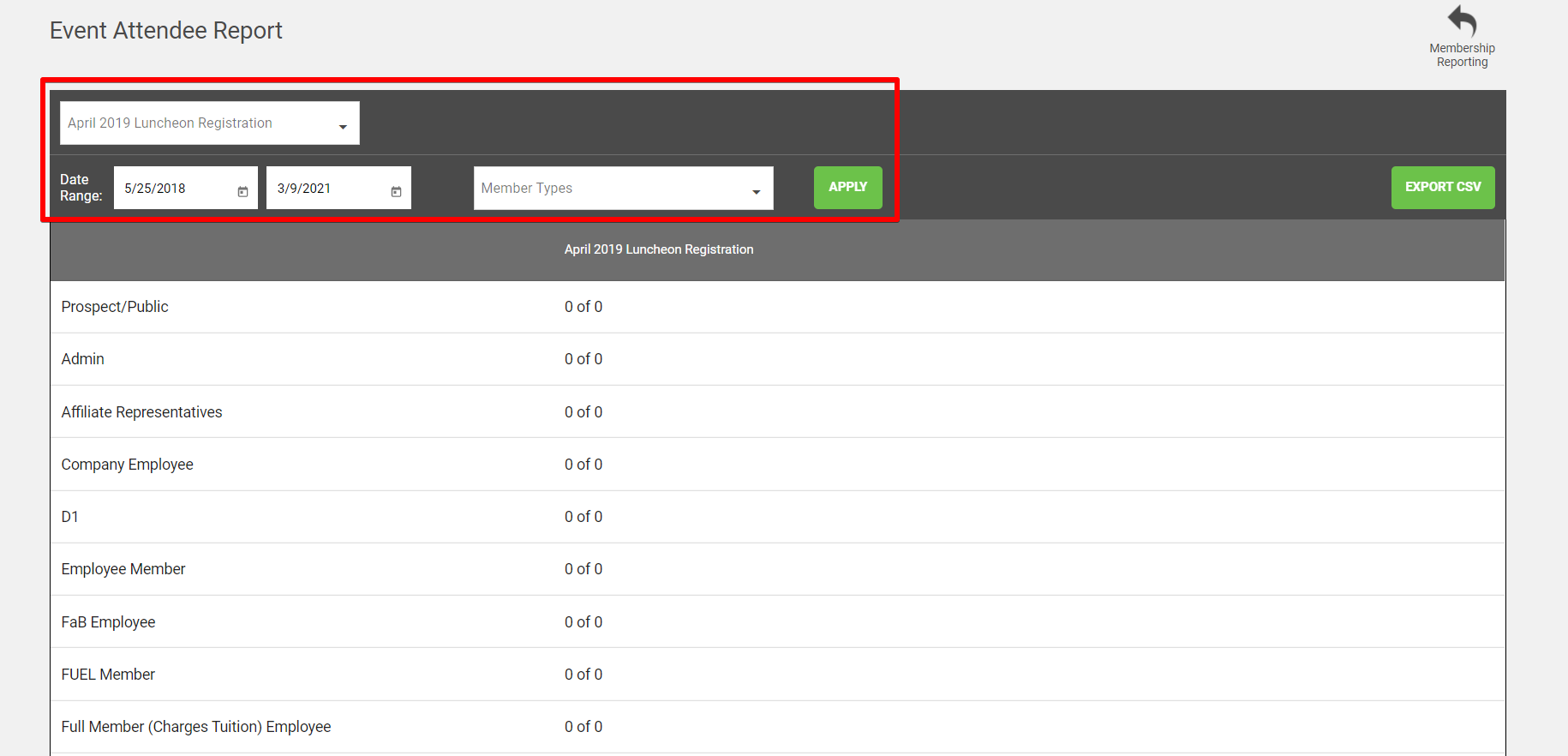
The Event Attendee Report will show the number who attended of the number who registered within each Member Type.
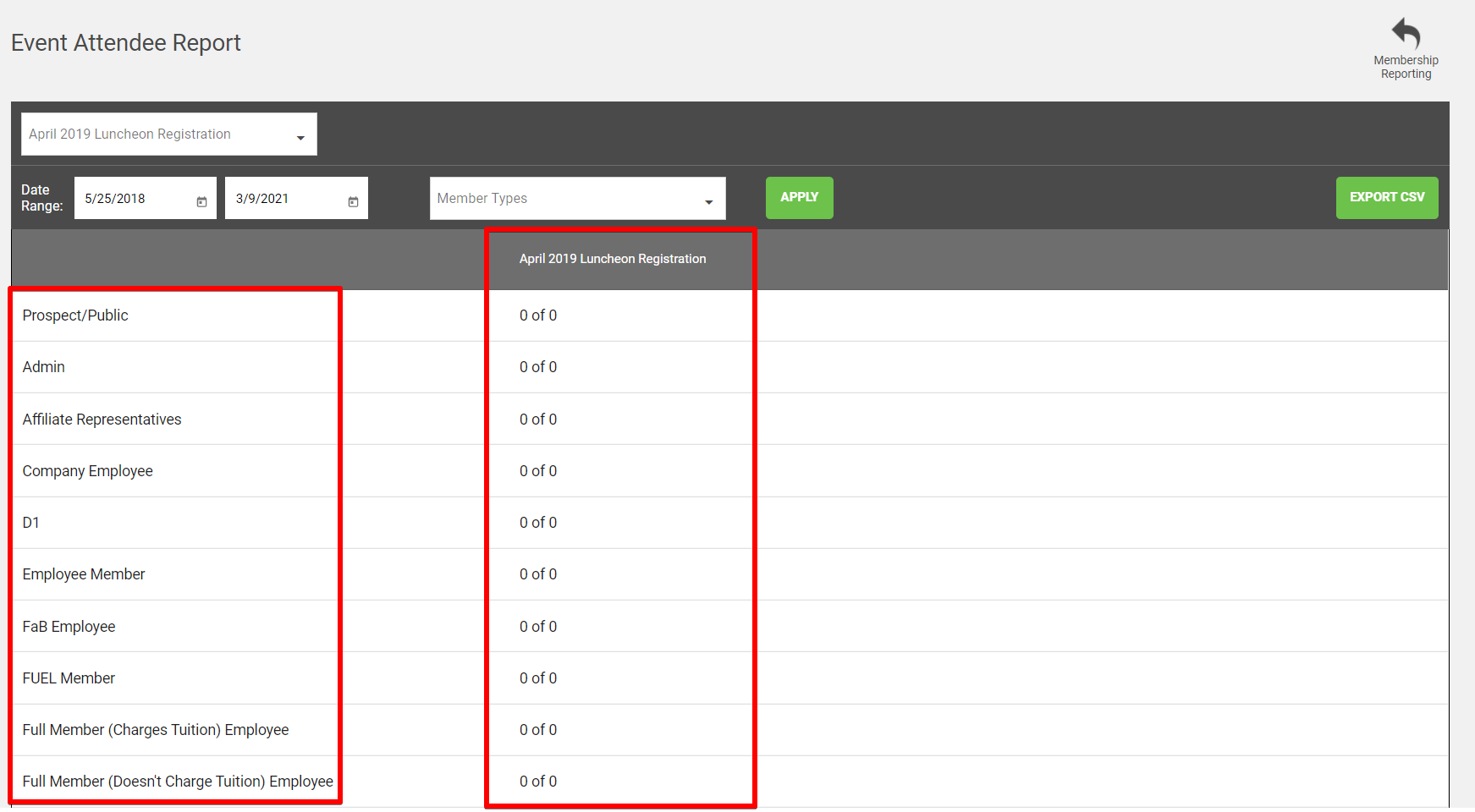
Form Reports
At the bottom of the Forms Reporting page, there are six available form reports.
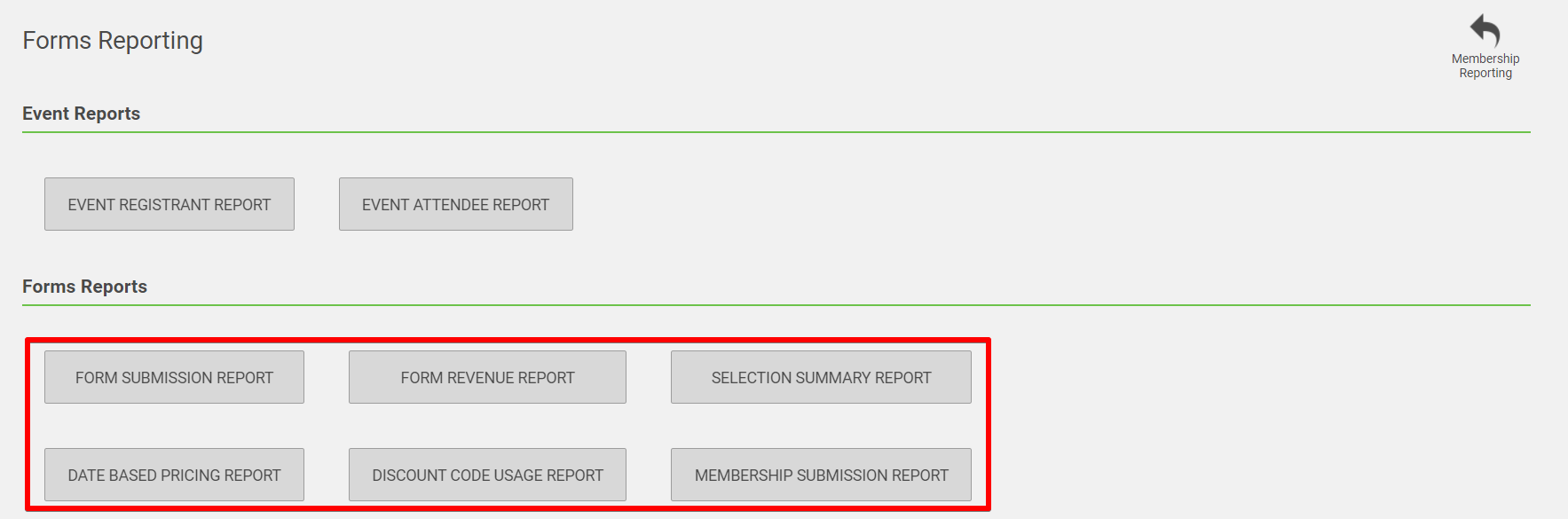
1. Form Submission Report
To run this report, first choose the form you want to report on from the drop-down on the left, then select the appropriate Member Types and Start and End Dates.

The Form Submission report will allow you to track the submissions on each of your forms. This report will show you how many of your members took a particular form in a specific time period.
This report will display by showing you the months included in the date range you selected, the total submissions for the form split up by each month, and the member types included in the member type filter by each month.
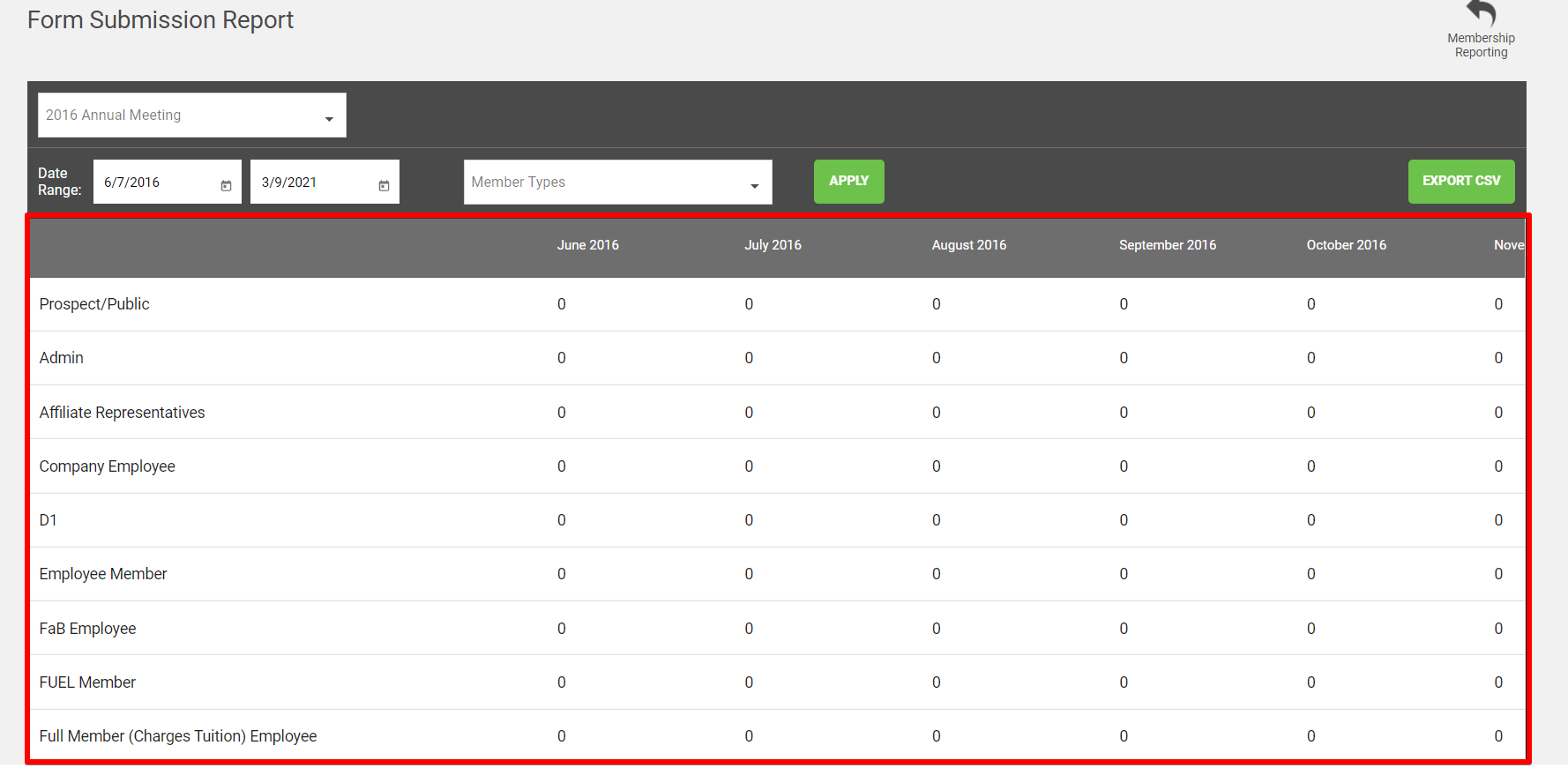
2. Selection Summary Report
The Selection Summary Report will allow you to run a report based on the selections you included in your form.
To run this report, first choose the form you want to report on from the drop-down on the left, then select the appropriate Member Types and Start and End Dates.

Once the report displays you will be able to view each selection you included on your form and how many members from each member type chose each selection. The names of the selections appear at the top of the report columns.
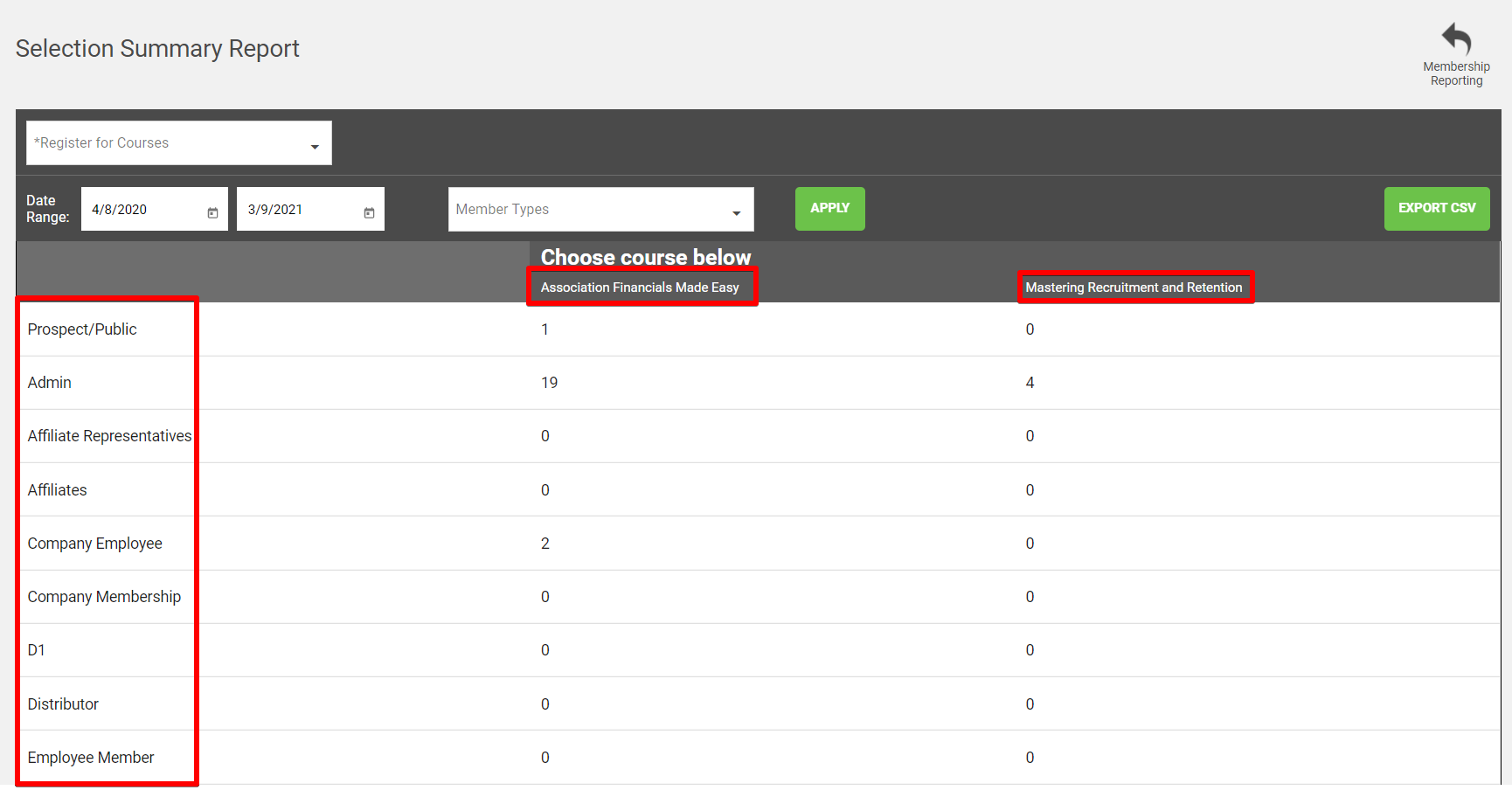
3. Date-Based Pricing Report
The Date-Based Pricing Report will allow you to run a report based on how many of your members took each form during the period of time that is included in your date based pricing date range.
To run this report, first choose the form you want to report on from the drop-down on the left, then select the appropriate Member Types and Start and End Dates.

Once the report displays you will be able to view how many total members took the form during the date based pricing time range. The report will then show how many members from each member type took the form during the date based pricing dates.
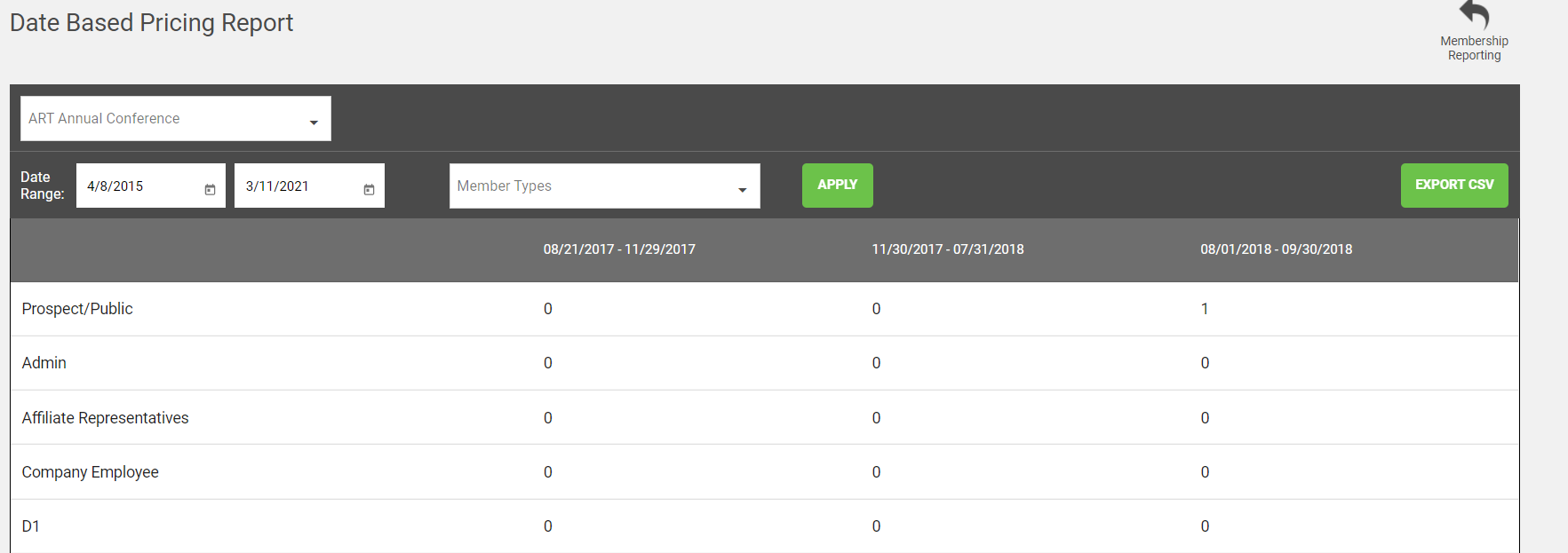
4. Form Revenue Report
Form Revenue Reports give you information about the revenue distribution across the selected form based on the selections on the form that users chose.
To run this report, first choose the form you want to report on from the drop-down on the left, then select the appropriate Member Types and Start and End Dates.

Once the report displays you will be able to view the selections that were options on your form. You will be able to see the total number of selections and the total monetary amount for that selection. The report will then break it down based on each member type and how many people in that member type make the selection and the total revenue from that selection.

5. Discount Code Usage Report
The discount Code Usage Report will show you the number of times a discount has been used, whether the discount code has a limited number of submissions, and which Member Types used the discount code.
To run this report, first choose the form you want to report on from the drop-down on the left, then select the appropriate Member Types and Start and End Dates.

The finished report will show you a column per discount code.
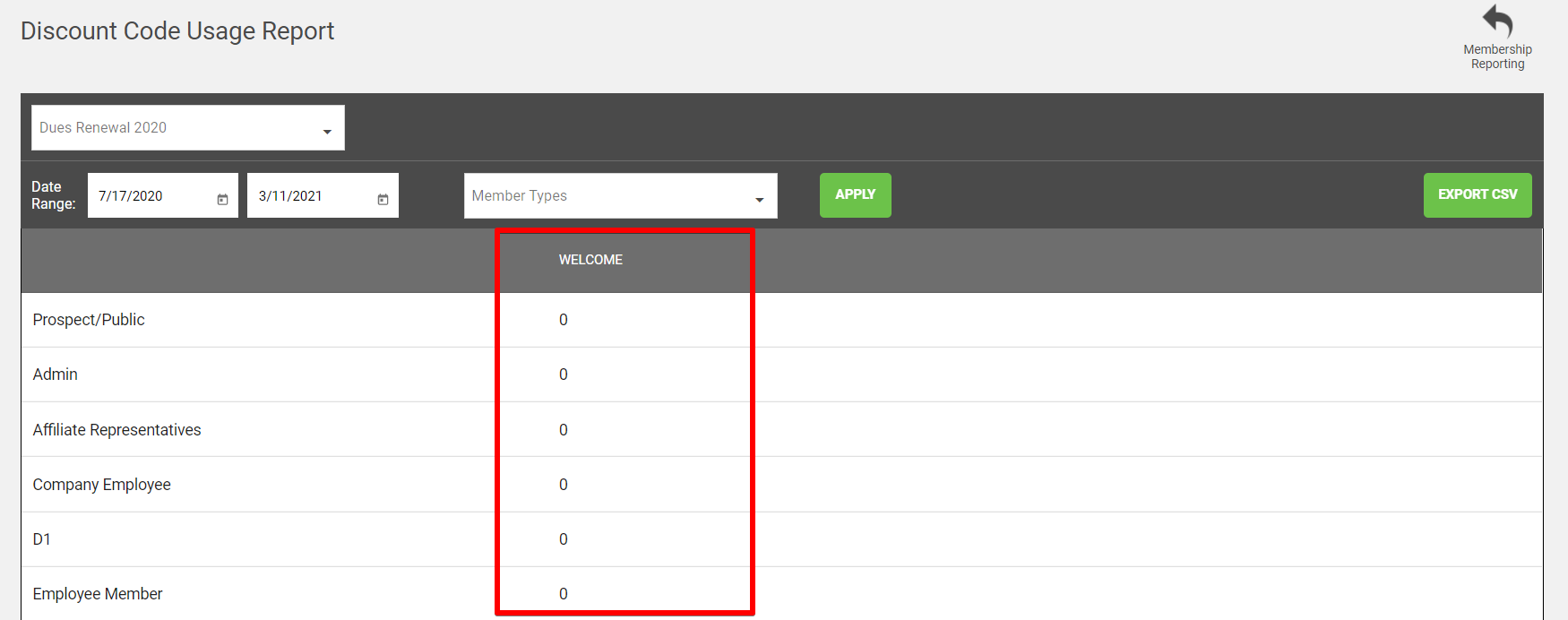
6. Membership Submission Report
The Membership Submission Report will give you information about how many members have joined or renewed while submitting a form. For example, if you are running a promotion and want to determine how many members are joining or renewing while registering for your Annual Conference, this report would allow you to drill down into those numbers.
To run this report, first choose the form you want to report on from the dropdown on the left, then select the appropriate Member Types and Start and End Dates.

Once the report displays you will be able to view the total number of users that have taken the form out of the total number of members you have. The report will then break down how many members from each member type have taken the form.
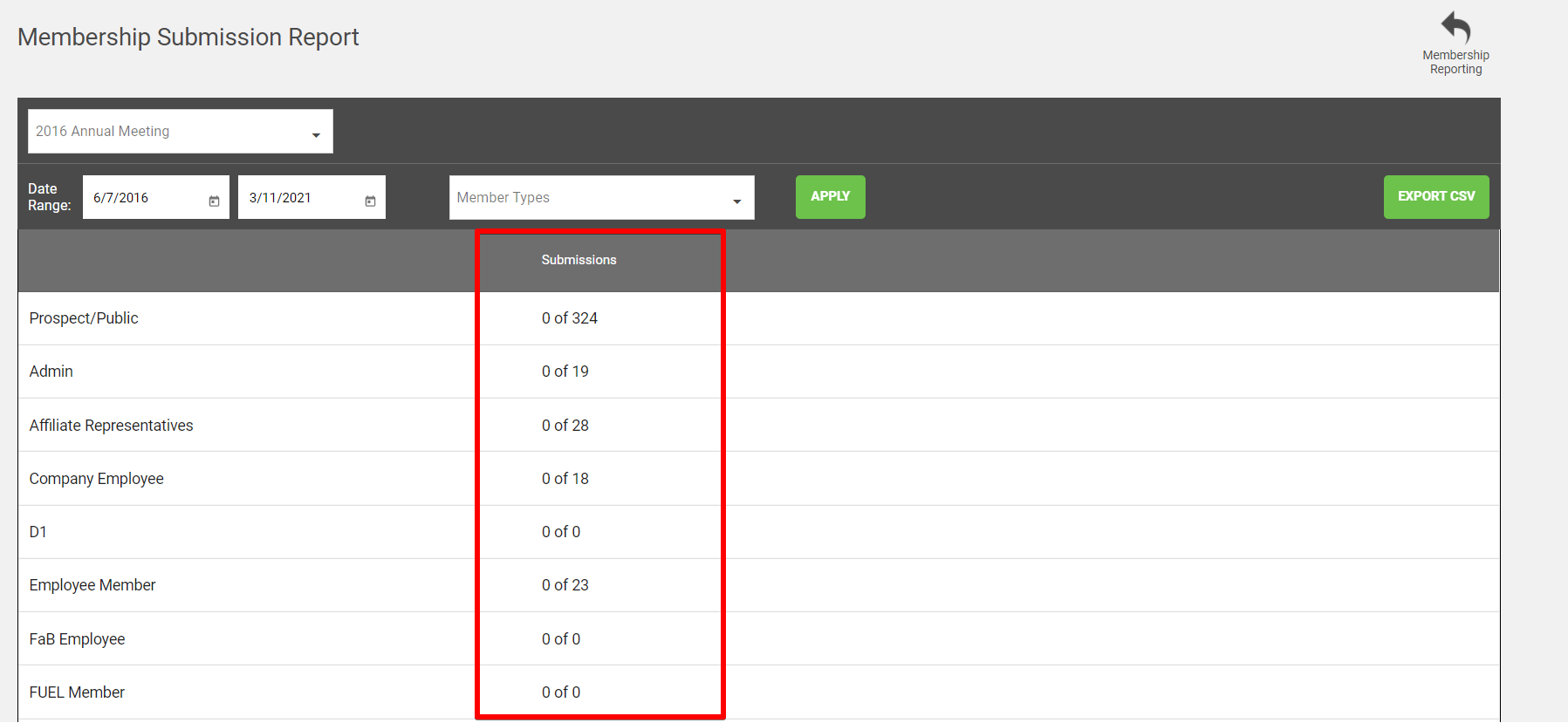
NOTE: While viewing any of these reports, you can choose to export the report as a CSV file by clicking the Export to CSV button in the top right-hand corner.