MC Professional group mapping allows you to map a MC Professional group to a Personify Community group.
- Click “+ Add Group” to add a Group to the Community
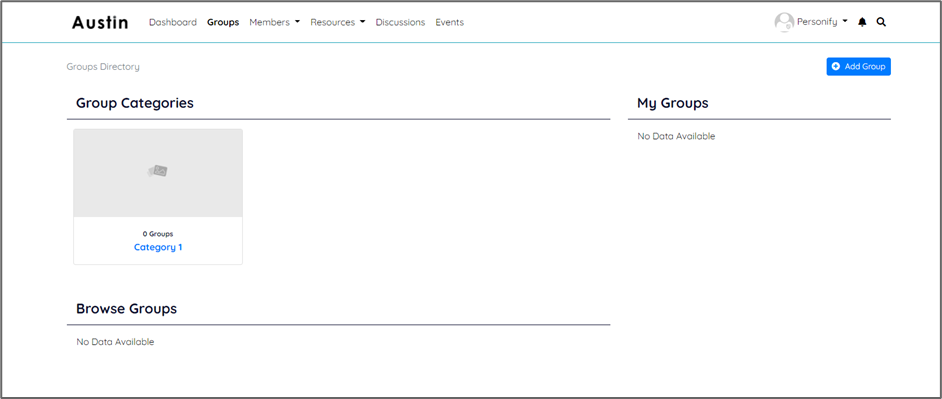
- Navigate to MC Professional
- From the top navigation bar under Database, select Groups
- Add a group or find an existing group on the group management screen.

- Groups must be assigned to the users who should be included in the group in Community.
- To assign a group, use the search bar and find the user - press the edit button next to groups in the upper right hand box. Add the group/groups the user should belong in.
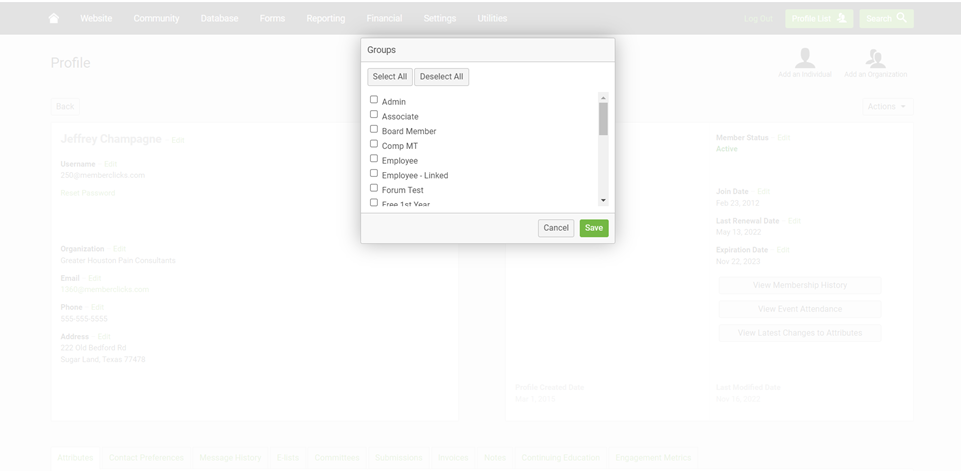
- Go back to Community and go to Admin Panel
- Click Site Building Tools
- Click Groups Manager
- Click MC Professional (Oasis) Group Mapping.
- Click Create New Mapping
- Enter the Community Group Name
- Click the dropdown and select the MC Professional Group that will be mapped to the Community Group
- Click Save
- Mapping can only be done once per Community Group and once per MC Professional Group. A second use of either Group will cause the system to remove users from all Groups mapped with the double mapped Groups.
After you save the mapping, anytime a member signs in that is part of the group on MC Professional they will be automatically joined into the community group.