If you need to include large attachments in messages sent via the Contact Center, we recommend adding the files to the Media Manager, and then linking to them in the body of the message instead of attaching them to the message. This will not only make it easier for recipients to consume, but increase deliverability results.
Add the File to Media Manager
Refer to this article to add the files to the Media Manager.
Link to the File in the Contact Center
Once the file is in the Media Manager, you'll need to link to it in the Contact Center.
Start by clicking into your message where you want the link to the file to appear, and then clicking Site Links.
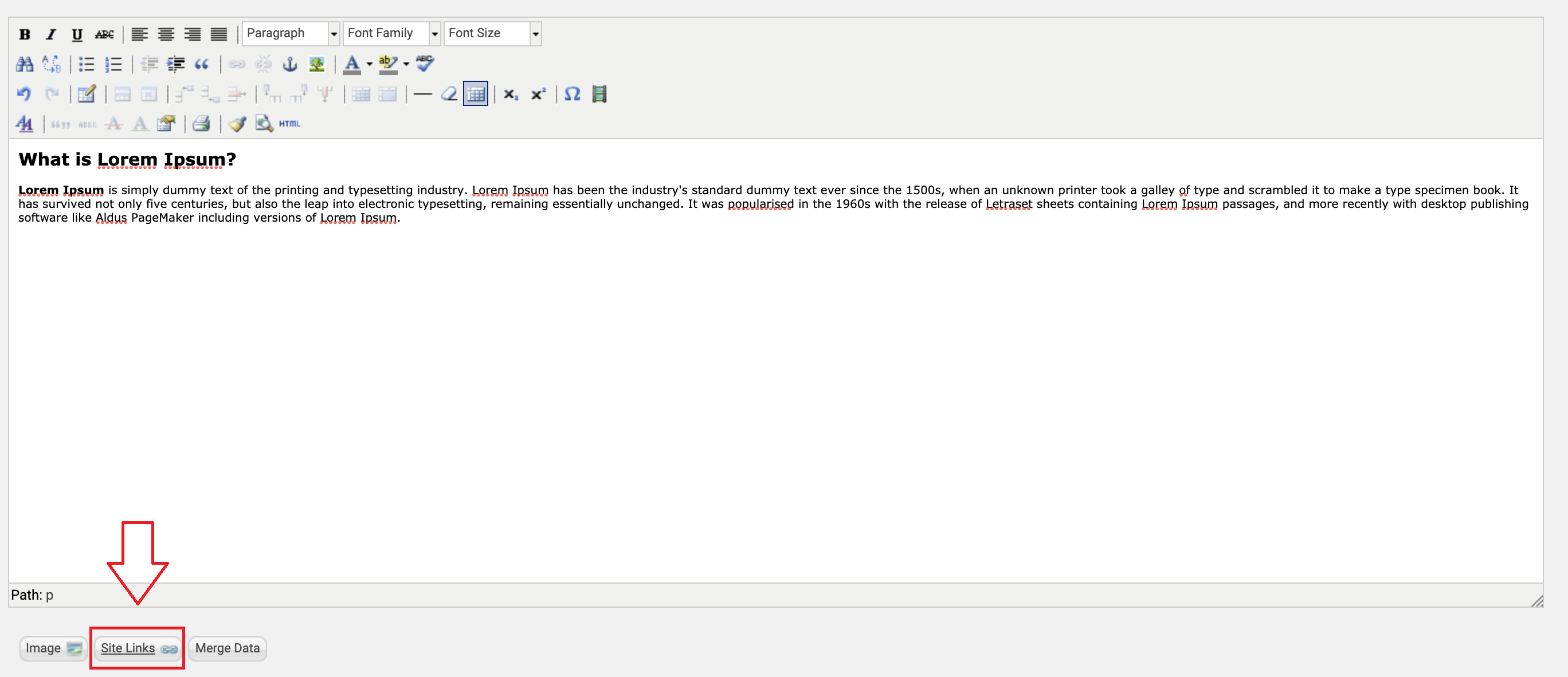
Choose the appropriate file via File > Folder > Choose desired file, and click Insert this Link.
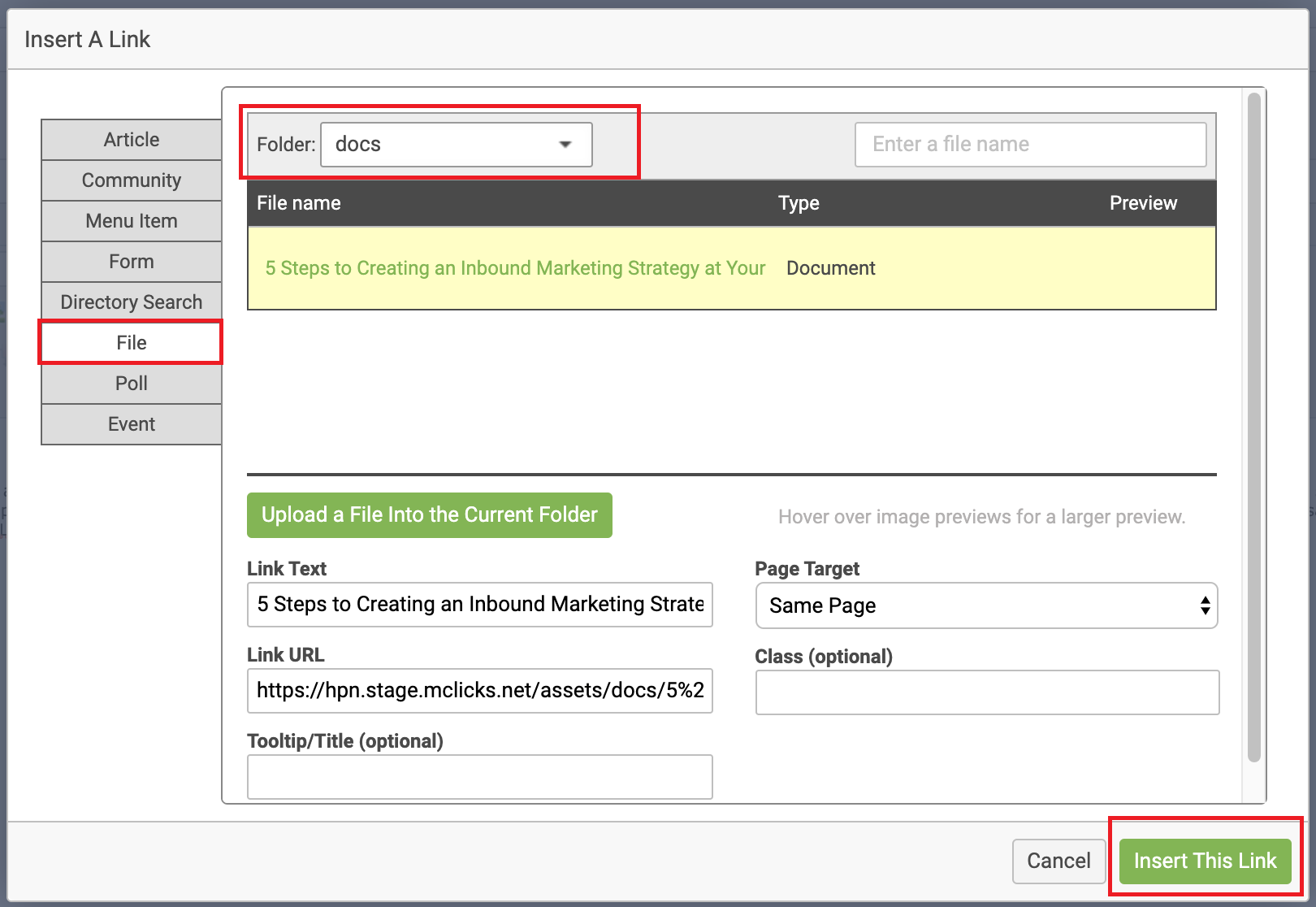
You can add as many links to files as you'd like. Your message will then include a hyperlink to the file(s).